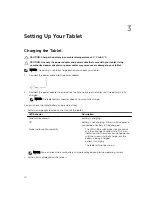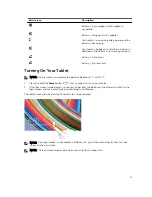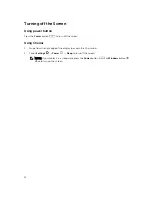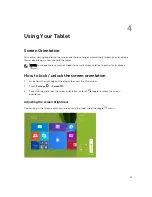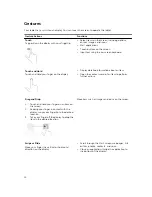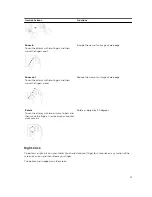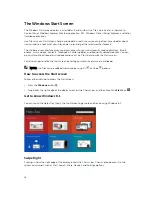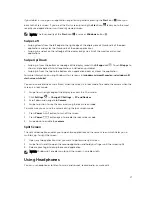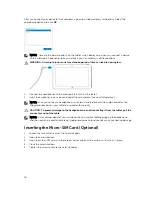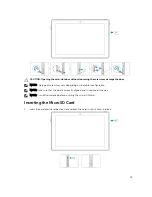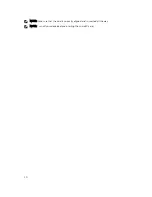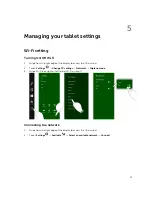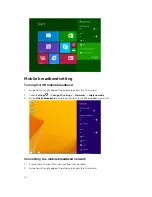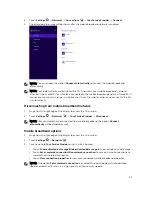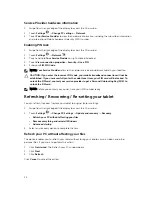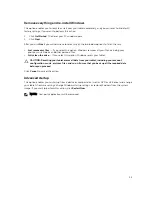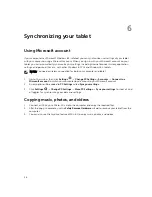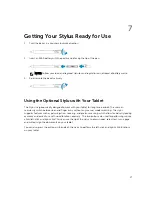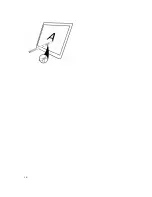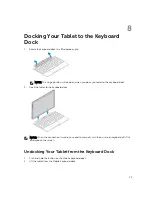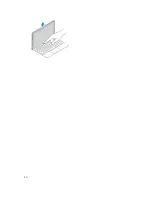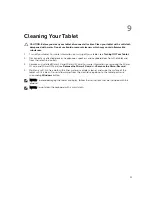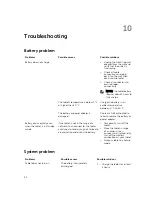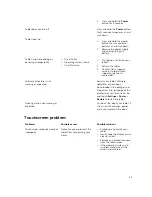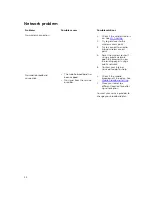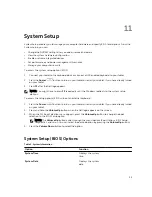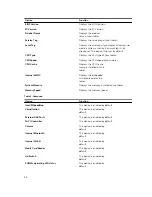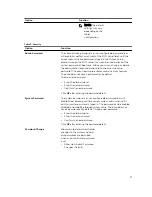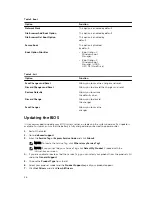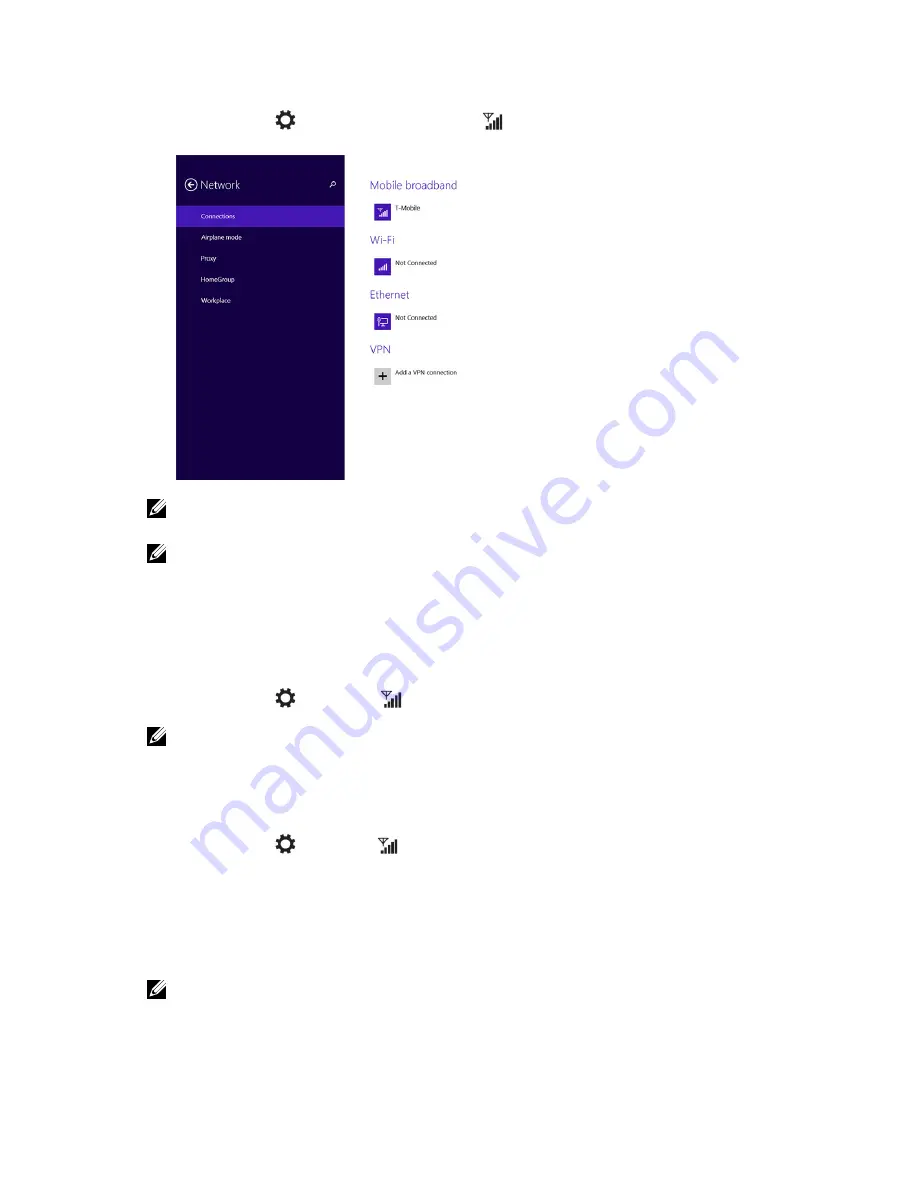
3.
Touch
Settings
→
Networks
→
Connections
→
Your Service Provider
→
Connect
.
4.
The estimated data usage will be shown after the mobile broadband network is enabled.
NOTE: You can choose the option
Connect automatically
to connect the mobile broadband
automatically.
NOTE: Your tablet will automatically prioritize Wi-Fi networks over mobile broadband networks,
when both are available. If your tablet is connected to the mobile broadband and any of saved Wi-Fi
connections come within range, it will disconnect from the mobile network and connect to the Wi-
Fi automatically.
Disconnecting from mobile broadband network
1.
Swipe from the right edge of the display to access the Charms bar.
2.
Touch
Settings
→
Networks
→
Your Service Provider
→
Disconnect
.
NOTE: After your tablet has disconnected from mobile broadband, the option
Connect
automatically
will be disabled as well.
Mobile broadband options
1.
Swipe from the right edge of the display to access the Charms bar.
2.
Touch
Settings
→
Networks
.
3.
Touch and hold
Your Service Provider
or right-click if docked.
• Touch
Show estimated data usage/Hide estimated data usage
to show or hide your data usage.
• Touch
Set as metered connection/Non metered connection
to set a particular connection as a
metered/non-metered connection.
• Touch
View connection properties
to view your connected mobile broadband properties.
NOTE: If the option
Set as metered connection
is enabled, Windows Update will not download
updates automatically unless it is a high priority, critical security update.
23
Содержание Venue 10 Pro - 5055
Страница 1: ...Dell Venue 10 Pro 5055 User s Guide Regulatory Model T14G Regulatory Type T14G001 ...
Страница 7: ...b Touch Settings Power Shut down to turn off the tablet 7 ...
Страница 9: ...9 ...
Страница 28: ...28 ...
Страница 30: ...30 ...