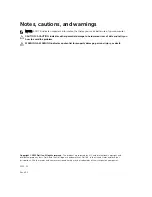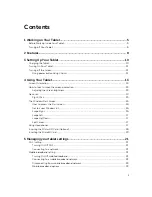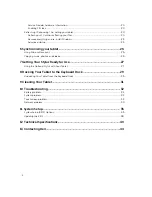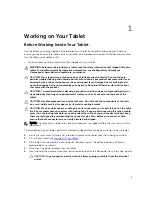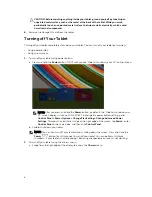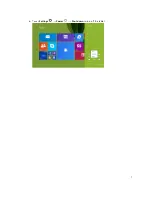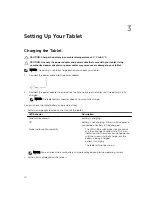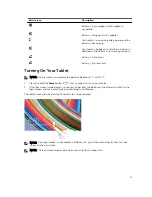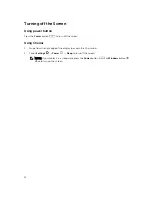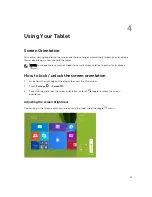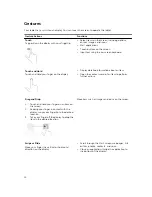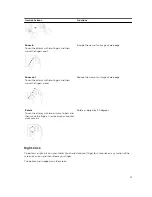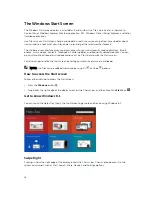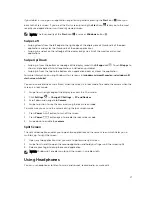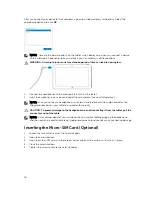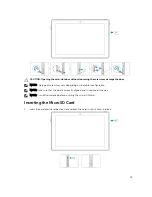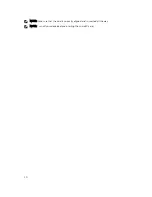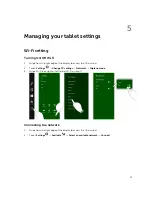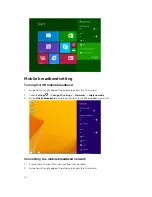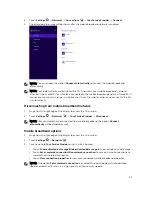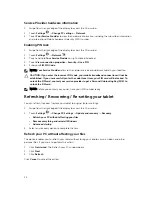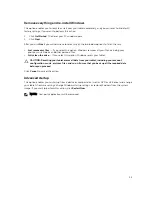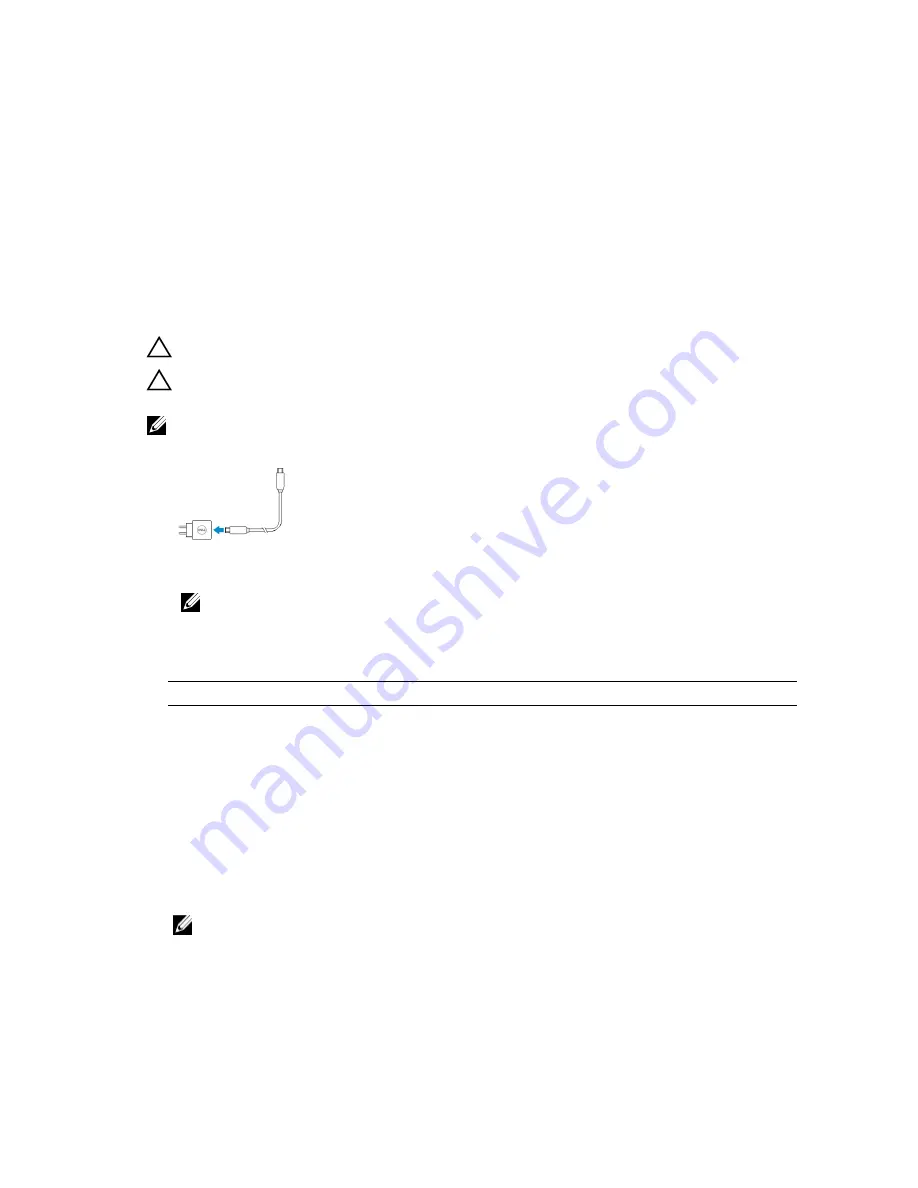
3
Setting Up Your Tablet
Charging the Tablet
CAUTION: Charge the battery in an ambient temperature of 0 °C to 40 °C.
CAUTION: Use only the power adapter and power cable that came with your tablet. Using
unauthorized power adapters or power cables may cause severe damage to your tablet.
NOTE: The battery is not fully charged when you unpack your tablet.
1.
Connect the power cable into the power adapter.
2.
Connect the power adapter to an electrical outlet and charge the tablet until the battery is fully
charged.
NOTE: The tablet battery requires about 4 hours to fully charge.
You can check the tablet battery charge status from:
• Battery-charge light located on the front of the tablet:
LED Behavior
Description
Solid white color on
Battery is charging.
Off
Battery is not charging. Either no AC adapter is
connected or battery is fully charged.
Amber color on Momentarily
– The LED will be solid amber for 2 seconds
and then change to solid white. This is an
indication that the system cannot power on
with the current state of charge, but the
battery is being charged.
– Battery is charging
– The tablet will not power on.
NOTE: You can check the exact battery charge level by booting to the operating system.
• Battery icons displayed on the screen:
10
Содержание Venue 10 Pro - 5055
Страница 1: ...Dell Venue 10 Pro 5055 User s Guide Regulatory Model T14G Regulatory Type T14G001 ...
Страница 7: ...b Touch Settings Power Shut down to turn off the tablet 7 ...
Страница 9: ...9 ...
Страница 28: ...28 ...
Страница 30: ...30 ...