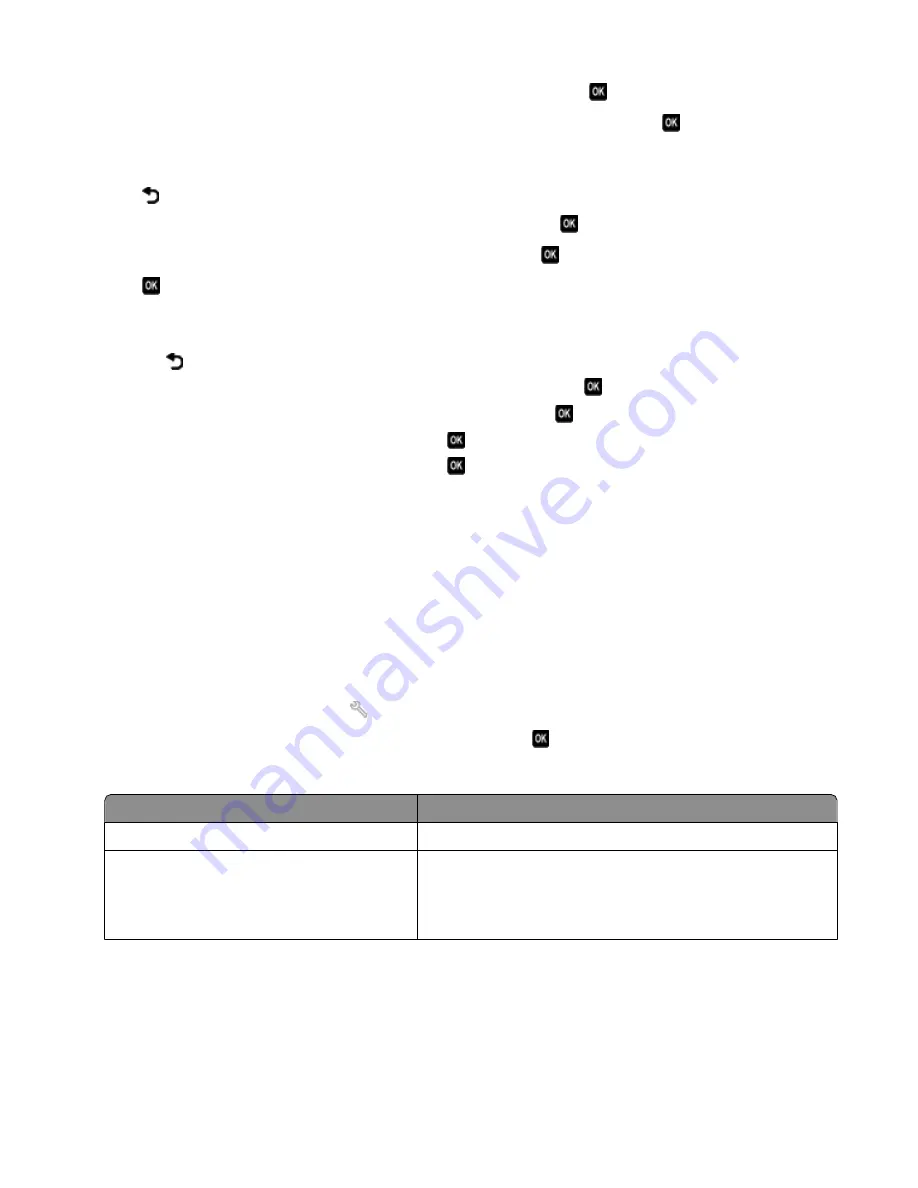
6
Press the arrow buttons to scroll to
Your Fax Number
, and then press
.
7
Use the keypad to enter your fax number or your telephone number, and then press
.
Setting the fax footer
1
Press
.
2
Press the arrow buttons to scroll to
Fax Printing
, and then press
.
3
Press the arrow buttons to scroll to
Fax Footer
, and then press
.
4
Press
again to select
On
.
5
During the initial setup of your printer, you were prompted to enter the date and time. If you have not entered
this information, then do the following:
a
Press
twice.
b
Press the arrow buttons to scroll to
Device Setup
, and then press
.
c
Press the arrow buttons to scroll to
Date/Time
, and then press
.
d
Enter the date using the keypad, and then press
.
e
Enter the time using the keypad, and then press
.
Configuring the fax settings
You can configure the fax settings through the printer control panel or the fax software. If you configure the fax
settings in the printer control panel, then the fax software imports those settings. The changes appear the next time
you launch the fax software. The printer also saves the settings that you choose in the fax software, unless you set
the printer to block changes made from the computer.
Configuring fax settings using the printer control panel
1
From the printer control panel, press
.
2
Press the arrow buttons to scroll to
Fax Setup
, and then press
.
3
Configure the fax settings using the selections in the menu:
From here
You can
Address Book
Set up, view, or print the Address Book.
Reports
•
Print activity logs. Activity logs let you view the sent and
received fax history of your printer.
•
Print confirmation pages or transmission reports. These reports
let you know if the faxes that you send are sent successfully.
Faxing
76
















































