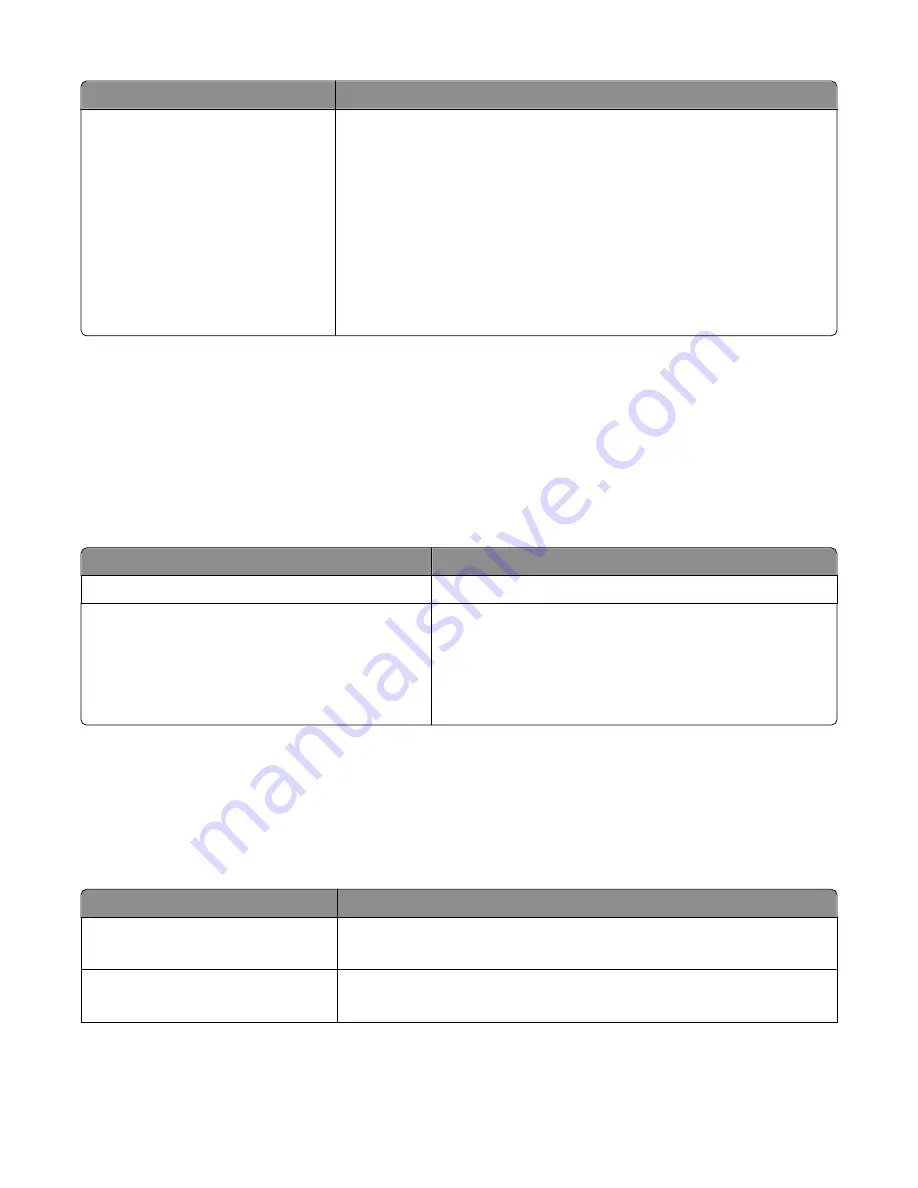
Use the
To
Printing Preferences
When you select
File
with a document open and then click
Properties
, a Printing Preferences dialog appears. The dialog lets you select
options for the print job, such as the following:
•
Select the number of copies to print.
•
Print two-sided copies.
•
Select the paper type.
•
Add a watermark.
•
Enhance images.
•
Save settings.
Note:
Printing Preferences is installed automatically with the printer software.
Note:
Your printer may not come with some of these programs or some of the functions of these programs, depending
on the features of the printer that you purchased.
Using the Macintosh printer software
Software installed during printer installation
Software resident in the Macintosh OS
Use the
To
Print dialog
Adjust the print settings and schedule print jobs.
Printer Services dialog (not available in Mac OS X version
10.5 or later)
•
Access the printer utility.
•
Troubleshoot.
•
Order ink or supplies.
•
Contact Dell.
•
Check the printer software version installed on the computer.
Printer software
Applications are installed along with the printer software during installation. These applications are saved in the
printer folder that appears on the Finder desktop after installation.
1
From the Finder desktop, double-click the printer folder.
2
Double-click the icon of the application that you want to use.
Use the
To
Dell All-In-One Center
(referred to as All-In-One Center)
•
Scan photos and documents.
•
Customize settings for scan jobs.
Dell AIO Setup Utility
(referred to as AIO Setup Utility)
•
Customize settings for fax jobs.
•
Create and edit the Contacts list.
Using the printer software
24
















































