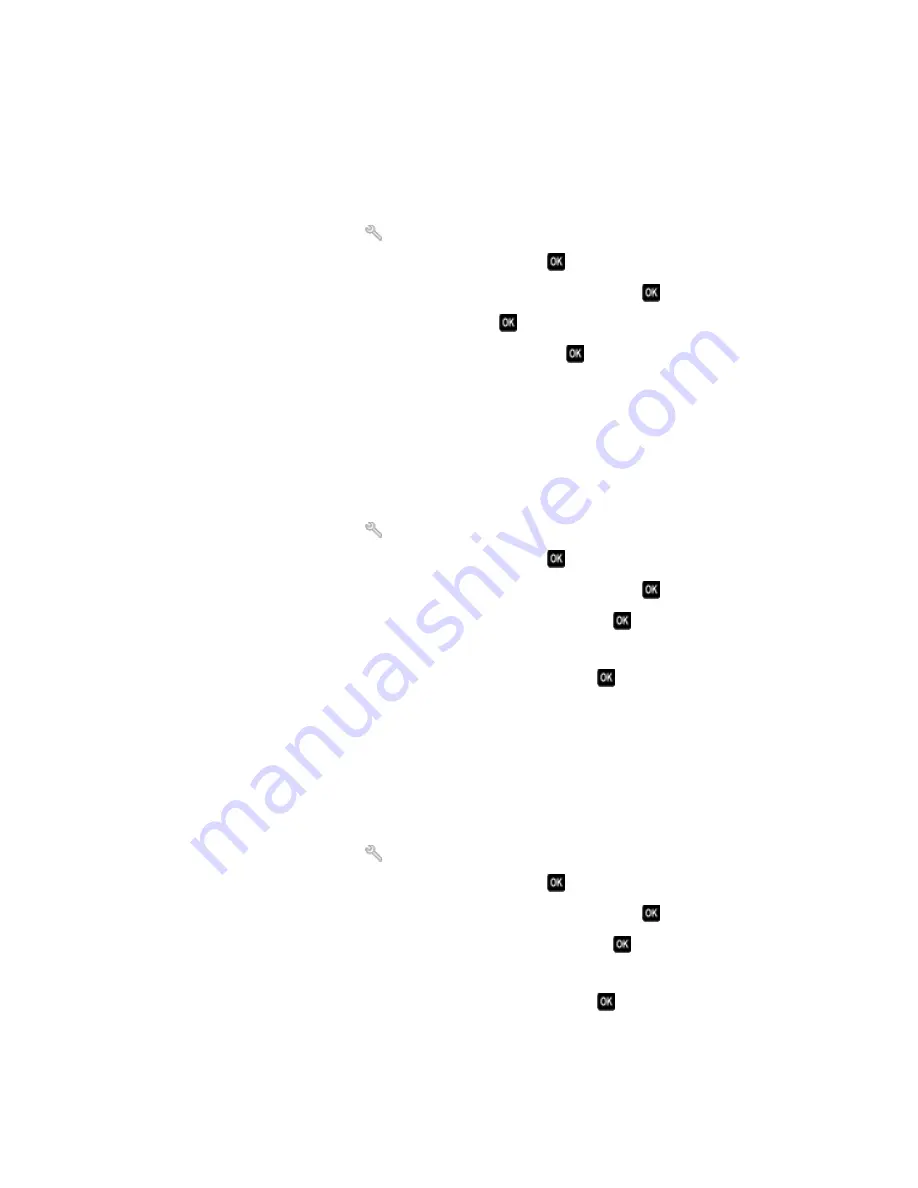
S
ET
THE
PRINTER
TO
SCAN
THE
ORIGINAL
DOCUMENT
BEFORE
DIALING
THE
NUMBER
The printer does not automatically redial if you set it to scan the original document after dialing the number.
Set the printer to scan before dialing so that you do not have to scan the document again if the fax fails. The scanned
document is saved in the printer memory. The printer can then retrieve it and automatically redial the number.
To set the printer to scan before dialing:
1
From the printer control panel, press
.
2
Press the arrow buttons to scroll to
Fax Setup
, and then press
.
3
Press the arrow buttons to scroll to
Dialing and Sending
, and then press
.
4
Press the arrow buttons to scroll to
Scan
, and then press
.
5
Press the arrow buttons to scroll to
Before Dial
, and then press
.
E
NABLE
ERROR
CORRECTION
Errors and blurs may appear in the faxed document if there is too much noise on the line. This option enables the
printer to transmit the bad blocks of data again and correct the errors. When a fax has too many errors, the fax may
be rejected by the receiving fax machine.
To make sure that error correction is enabled:
1
From the printer control panel, press
.
2
Press the arrow buttons to scroll to
Fax Setup
, and then press
.
3
Press the arrow buttons to scroll to
Dialing and Sending
, and then press
.
4
Press the arrow buttons to scroll to
Error Correction
, and then press
.
5
Check to see if error correction is set to On.
If it is not set to On, press the arrow buttons to select
On
, and then press
.
E
NABLE
AUTOMATIC
FAX
CONVERSION
If the receiving fax machine does not support color fax, then this option automatically converts the outgoing color
fax to black and white. It also automatically reduces the resolution of the fax to a resolution that the receiving
machine can support.
To make sure that automatic fax conversion is enabled:
1
From the printer control panel, press
.
2
Press the arrow buttons to scroll to
Fax Setup
, and then press
.
3
Press the arrow buttons to scroll to
Dialing and Sending
, and then press
.
4
Press the arrow buttons to scroll to
Auto Fax Convert
, and then press
.
5
Check to see if automatic fax conversion is set to On.
If it is not set to On, press the arrow buttons to select
On
, and then press
.
Troubleshooting
131
















































