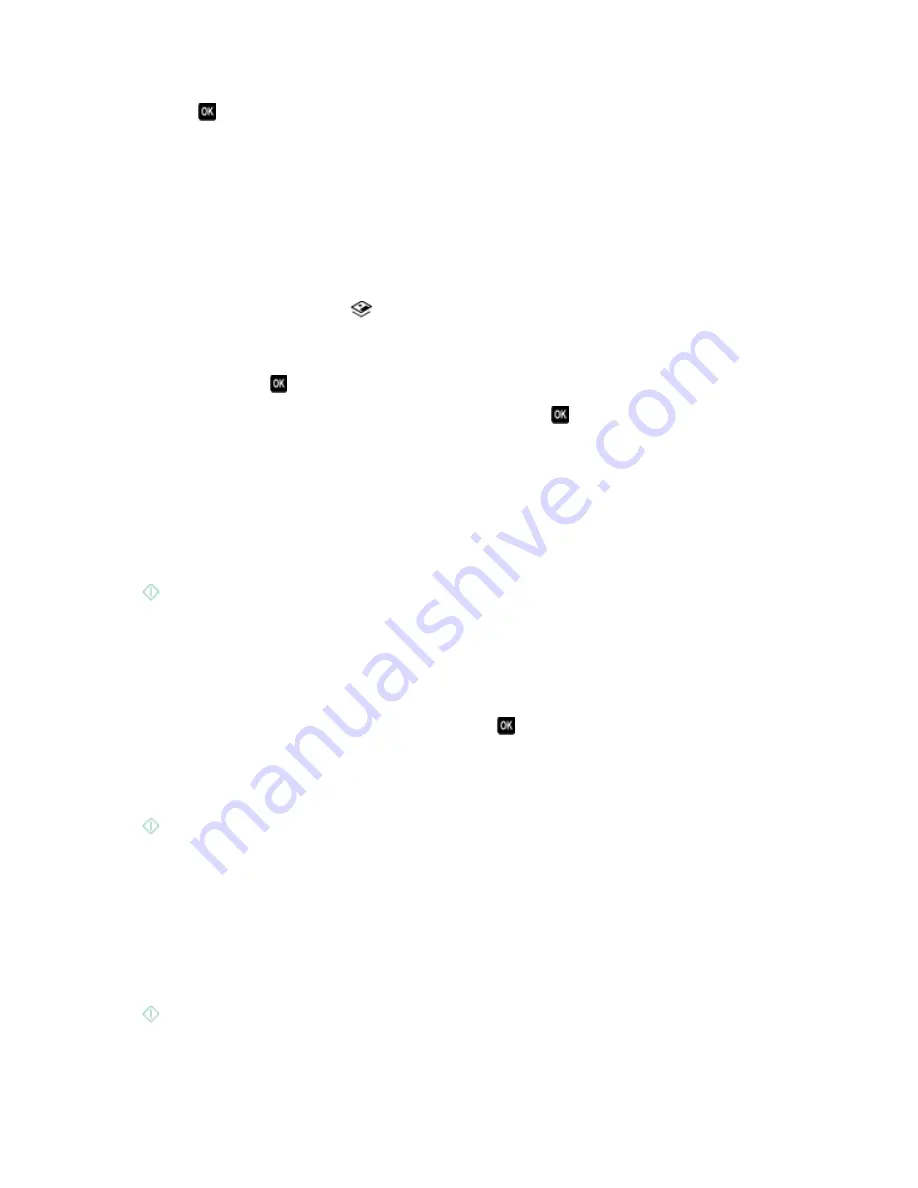
5
Press the arrow buttons to select the paper size, paper type, photo size, and layout of the photos that you want
to print. Press
each time you make a selection.
6
See the documentation for your camera to begin printing.
Note:
If you insert the camera while the printer is performing another job, then wait for the job to finish before
printing from the camera.
Printing photos from a memory device using the proof sheet
1
Load letter- or A4-size plain paper.
2
From the printer control panel, press
.
3
Insert a memory card or flash drive.
If document files and image files are stored in the memory device, then press the arrow buttons to select
Photos
, and then press
.
4
Press the arrow buttons to scroll to
Proof Sheet
, and then press
.
5
Press the arrow buttons to select an option to print a proof sheet.
You can print a proof sheet:
•
For all photos on the memory device.
•
For the 20 most recent photos, if there are 20 or more photos on the memory device.
•
By date, if the photos on the card were taken on different dates. If you choose this option, then select the
date.
6
Press
.
The proof sheet prints.
7
Follow the instructions on the proof sheet to select which photos to print, the number of copies per photo, red-eye
reduction, page layout, print options, and paper size.
Note:
When making selections, make sure to fill in the circles completely.
8
When
Scan Proof Sheet
appears on the display, press
, and then load the proof sheet facedown on the
scanner glass.
Note:
If
Scan Proof Sheet
does not appear on the display, then press the arrow buttons until it appears on
the display.
9
Press
.
The printer scans the proof sheet.
10
Load photo paper with the glossy or printable side faceup. (If you are not sure which side is the printable side,
then see the instructions that came with the paper.)
Note:
Make sure that the paper matches the size that you selected on the proof sheet.
11
Press the
Color/Black
button to set a color or black-and-white print.
When you select color or black-only printing, the light near your choice comes on.
12
Press
to print the photos.
Note:
For best results, allow the prints to dry at least 24 hours before stacking, displaying, or storing.
Printing
44
















































