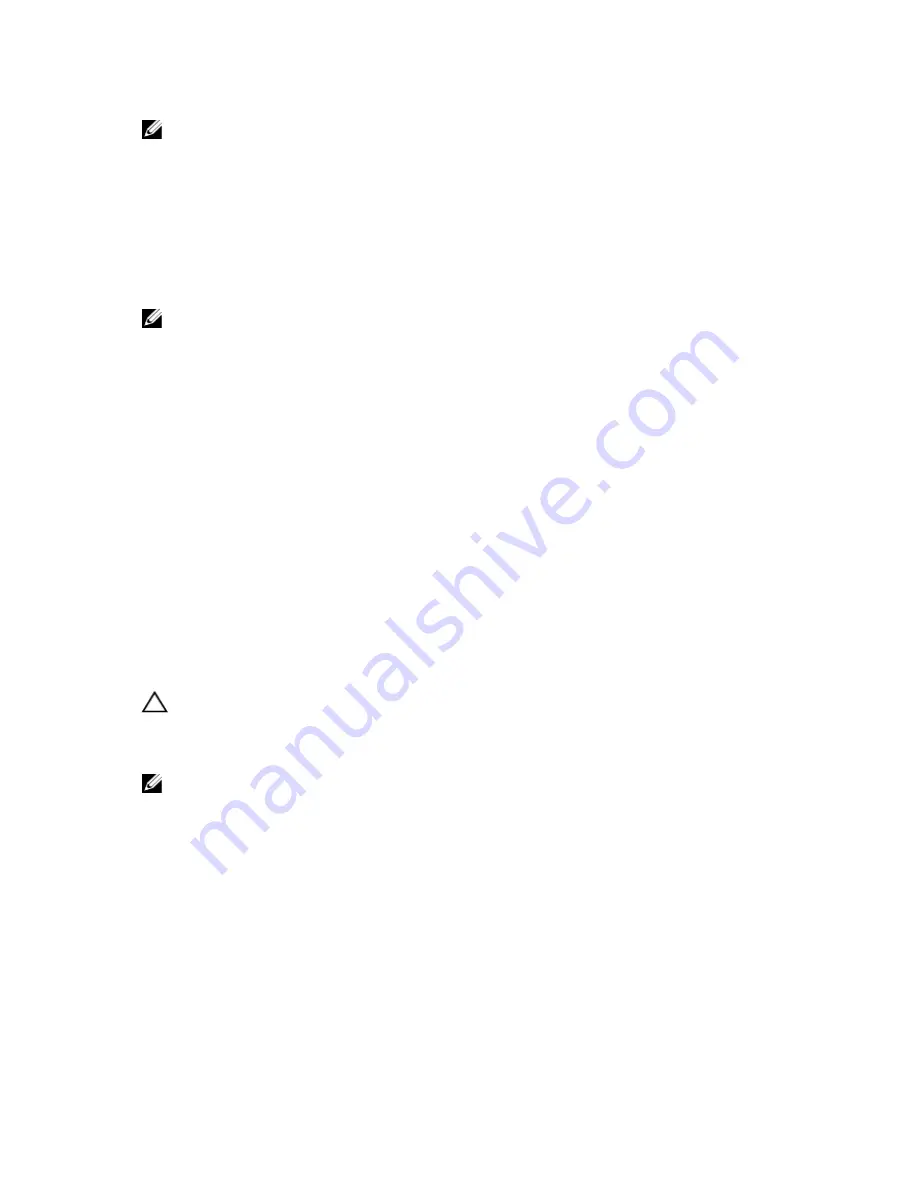
NOTE: In some cases, depending on the host operating system and any virtual disk manager software in use, the
software prevents you from mapping the same host to both a source virtual disk and its associated snapshot
virtual disk.
An error message appears in the command line when the utility cannot distinguish between the following:
•
Source virtual disk and snapshot virtual disk (for example, if the snapshot virtual disk has been removed)
•
Standard virtual disk and virtual disk copy (for example, if the virtual disk copy has been removed)
If you are running a Linux operating system, run the hot_add utility to register the snapshot virtual disk with the host
operating system.
NOTE: The hot_add utility is not available for Windows.
Enabling The Snapshot Virtual Disk Feature
The first step in creating a snapshot virtual disk is to make sure the feature is enabled on the storage array. You need a
feature key to enable the feature. The command for enabling the feature key file is:
enable storageArray feature file="
filename
"
where, the
file
parameter is the complete file path and file name of a valid feature key file. Enclose the file path and file
name in quotation marks (" "). Valid file names for feature key files usually end with .key extension.
Creating A Snapshot Virtual Disk With User-Assigned Physical Disks
Creating a snapshot virtual disk by assigning the physical disks allows you to choose from the available physical disks
when defining your storage array configuration. When you choose the physical disks for your snapshot virtual disk, you
automatically create a new disk group. You can specify which physical disks to use and the RAID level for the new disk
group.
Preparing Host Servers To Create An Initial Snapshot Virtual Disk
CAUTION: Before you create a new point-in-time image of a source virtual disk, stop any data access (I/O) activity
or suspend data transfer to the source virtual disk to ensure that you capture an accurate point-in-time image of
the source virtual disk. Close all applications, including Windows Internet Explorer, to make sure all I/O activity has
stopped.
NOTE: Removing the drive letter of the associated virtual disk(s) in Windows or unmounting the virtual drive in
Linux helps to guarantee a stable copy of the drive for the Snapshot.
Before creating a snapshot virtual disk, the server has to be in the proper state. To ensure that the host server is
properly prepared to create a snapshot virtual disk, you can either use an application to carry out this task, or you can
perform the following steps:
1.
Stop all I/O activity to the source.
2.
Using your Windows system, flush the cache to the source. At the host prompt, type
SMrepassist -f
<filename-identifier>
and press <Enter>.
See "SMrepassist Utility" in the Owner’s Manual for more information.
3.
Remove the drive letter(s) of the source in Windows or unmount the virtual drive(s) in Linux to help guarantee a
stable copy of the drive for the Snapshot. If this is not done, the snapshot operation reports that it has completed
successfully, but the snapshot data is not updated properly.
47
Содержание PowerVault MD3060e Series
Страница 1: ...Dell PowerVault Modular Disk Storage Arrays CLI Guide ...
Страница 22: ...22 ...
Страница 32: ...32 ...
Страница 56: ...56 ...
Страница 66: ...66 ...
Страница 88: ...88 ...
Страница 220: ...NOTE If your pass phrase does not meet these criteria you receive an error message 220 ...
Страница 224: ...224 ...






























