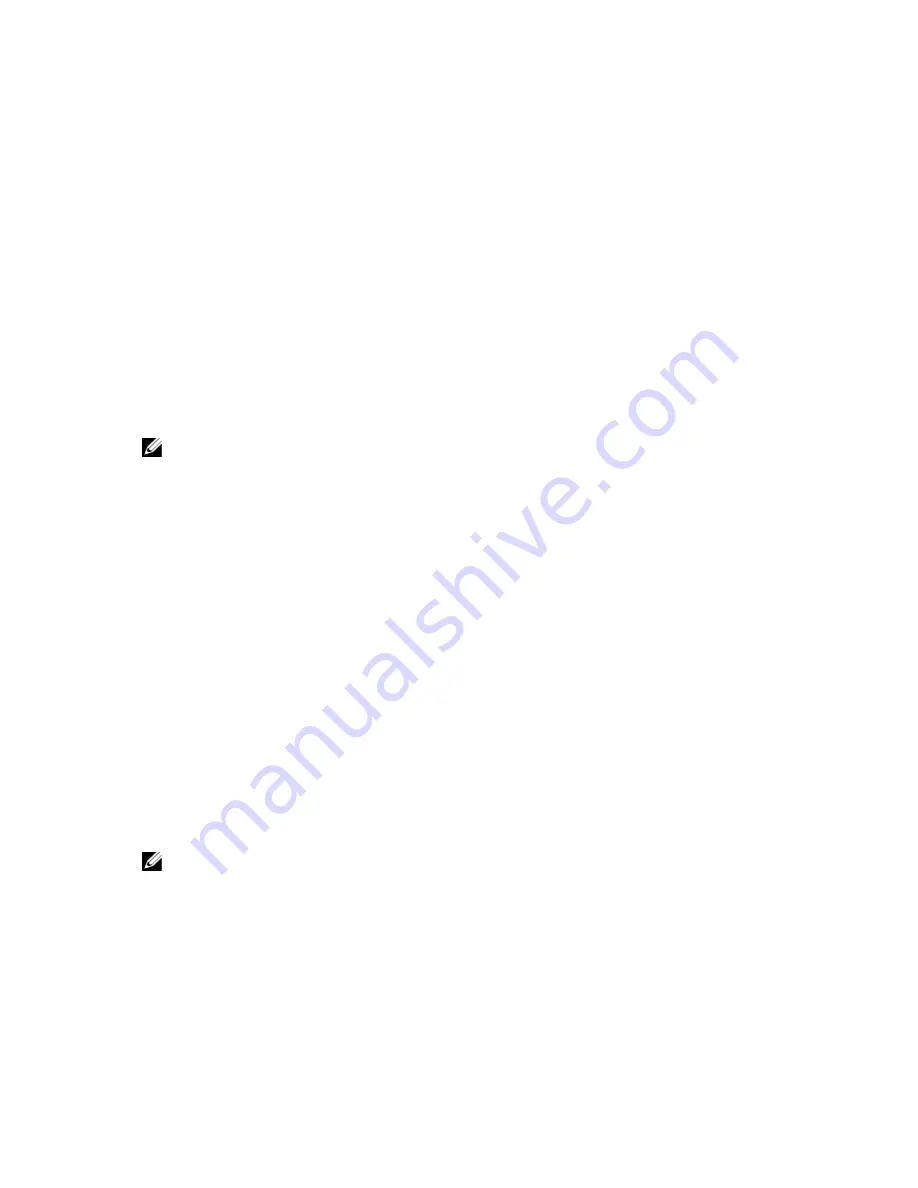
The command in this example automatically creates a new disk group and a virtual disk with the name Engineering_1.
The disk group has a RAID level of 5 (RAID 5). The command uses three physical disks to construct the disk group. The
virtual disk created has a capacity of 20 GB. If each physical disk has a capacity of 73 GB, the total capacity of the disk
group is 219 GB.
Because only 20 GB are assigned to the virtual disk, 199 GB remain available for other virtual disks that you can later add
to this disk group. The segment size for each virtual disk is 64 KB. Hot spares have not been created for this new disk
group. You must create hot spares after running this command.
Creating Virtual Disks with Software-Assigned Physical Disks
You can let the MD Storage Manager software assign the physical disks when you create the virtual disk. To have the
software assign the physical disks, you need only specify the number of physical disks to use. The MD Storage Manager
software then chooses the physical disks on which the virtual disk is created. The RAID controller module firmware
assigns a disk group number to the new disk group. The following syntax is the general form for the command:
create virtualDisk physicalDiskCount=
numberOfPhysicalDisks raidLevel=(0 | 1 | 5 | 6)
userLabel="virtualDiskName" [physicalDiskType=
(SAS)] [capacity=virtualDiskCapacity | owner=(0 |
1) | segmentSize=segmentSizeValue]
[enclosureLossProtect=(TRUE | FALSE)])
NOTE: The
physicalDiskType
,
capacity
,
owner
,
segmentSize
, and
enclosureLossProtect
parameters are optional. You can use one or all of the optional parameters as needed to help define your
configuration. You do not, however, need to use any optional parameters.
This command is similar to the previous
create virtualDisk
command, which allows the user to assign the
physical disks. This version of the command requires only the number and the type of physical disks to use in the disk
group. You do not need to enter a list of physical disks. All other parameters are the same. Enclosure loss protection is
performed differently when MD Storage Manager assigns the physical disks as opposed to when a user assigns the
physical disks. (For an explanation of the difference, see Enclosure Loss Protection.)
Example of Creating Virtual Disks with Software-Assigned Physical Disks
client>smcli 123.45.67.89 -c "create virtualDisk
physicalDiskCount=3 raidLevel=5 userLabel=
\"Engineering_1"\ capacity=20 GB owner=0
segmentSize=64;"
The command in this example creates the same virtual disk as the previous
create virtualDisk
command,
however, in this case the user does not know which physical disks are assigned to this disk group.
Creating Virtual Disks in an Existing Disk Group
To add a new virtual disk to an existing disk group, use the following command:
create virtualDisk DiskGroup=diskGroupNumber
userLabel="virtualDiskName" [freeCapacityArea=
freeCapacityIndexNumber | capacity=
virtualDiskCapacity | owner=(0 | 1) | segmentSize=
segmentSizeValue]
NOTE: The
freeCapacityArea
,
capacity
,
owner
, and
segmentSize
parameters are optional. You can
use one or all optional parameters as needed to help define your configuration, though you do not need to use any
of them.
The
diskGroup
parameter is the number of the disk group in which you want to create a new virtual disk. If you do not
know the disk group numbers on the storage array, you can use the
show allVirtualDisks summary
command. This command displays a list of the virtual disks and the disk groups to which the virtual disks belong.
The
userLabel
parameter is the name you want to give to the virtual disk. The virtual disk name can be any
combination of alphanumeric characters, hyphens, and underscores. The maximum length of the virtual disk name is 30
characters. You must enclose the virtual disk name with quotation marks (" ").
37
Содержание PowerVault MD3060e Series
Страница 1: ...Dell PowerVault Modular Disk Storage Arrays CLI Guide ...
Страница 22: ...22 ...
Страница 32: ...32 ...
Страница 56: ...56 ...
Страница 66: ...66 ...
Страница 88: ...88 ...
Страница 220: ...NOTE If your pass phrase does not meet these criteria you receive an error message 220 ...
Страница 224: ...224 ...
















































