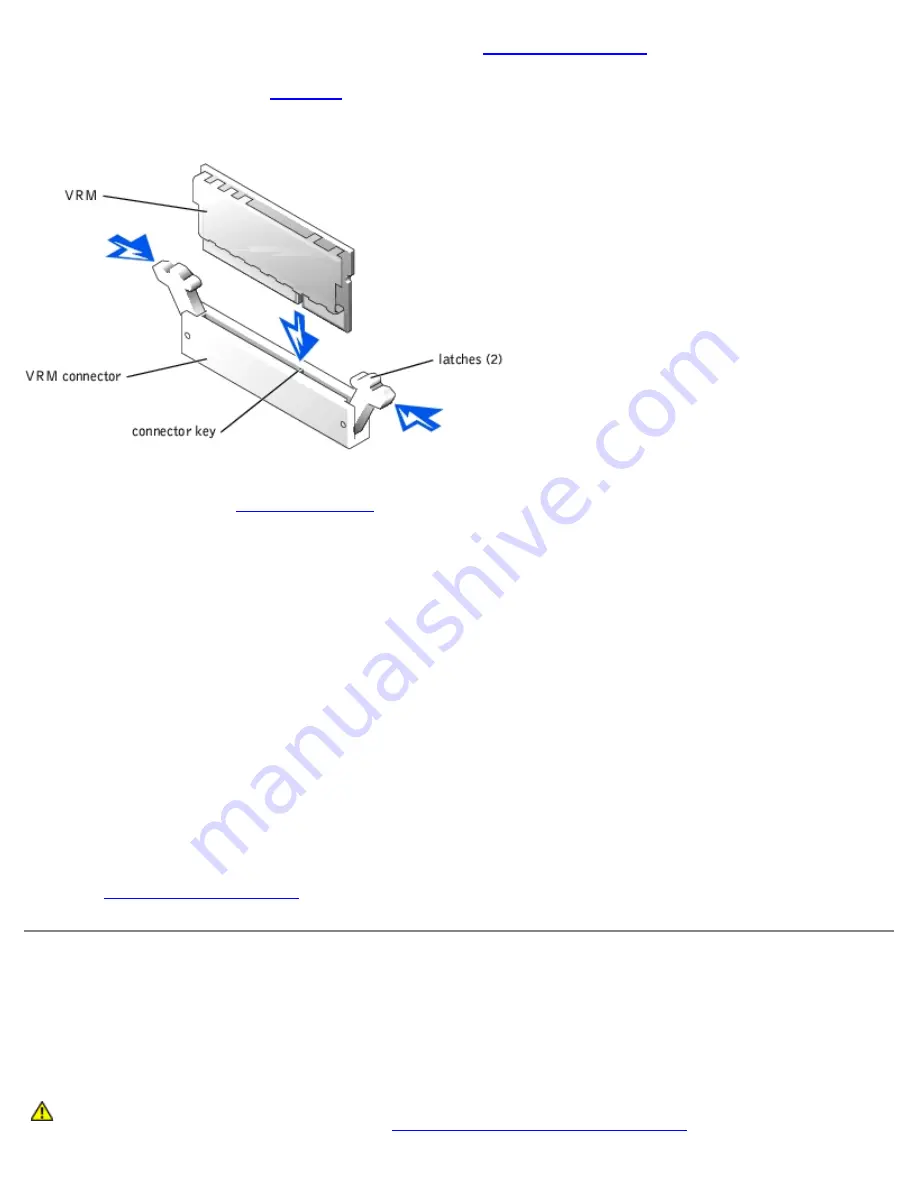
For information on installing or replacing a cooling fan, see "
Replacing a Cooling Fan
."
16. If you are adding a second microprocessor, install the VRM in the VRM 2 connector, pushing down firmly to make sure
that the latches engage (see
Figure 6-9
).
Figure 6-9. Installing the VRM
17. Replace the cover (see "
Replacing the Cover
" in "Troubleshooting Your System").
18. Reconnect the system to its electrical outlet and turn the system on, including any attached peripherals.
19. Enter the System Setup program, and ensure that the microprocessor options match the new system configuration (see
"Using the System Setup Program" in your User's Guide).
As the system boots, it detects the presence of the new microprocessor and automatically changes the system
configuration information in the System Setup program. If you installed a second microprocessor, a message similar to
the following appears:
Two 1.8 GHZ Processors, Processor Bus: 400 MHz, L2 cache 512 KB Advanced
If only one microprocessor is installed, a message similar to the following appears:
One 1.8 GHz Processor, Processor Bus: 400 MHz, L2 cache 512 KB Advanced
20. Confirm that the top line of the system data area in the System Setup program correctly identifies the installed
microprocessor(s) (see "Using the System Setup Program" in your User's Guide).
21. Exit the System Setup program.
22. Run the system diagnostics to verify that the new microprocessor is operating correctly.
See "
Running System Diagnostics
" for information on running the diagnostics and troubleshooting any problems that
may occur.
System Battery
The system battery is a 3.0-volt (V), coin-cell battery.
Replacing the System Battery
CAUTION:
Before you perform this procedure, you must turn off the system and disconnect it from its
power source. For more information, see "
Safety First—For You and Your System
" in "Troubleshooting
Содержание PowerVault 775N
Страница 3: ...Back to Contents Page ...
Страница 65: ...Back to Contents Page ...






























