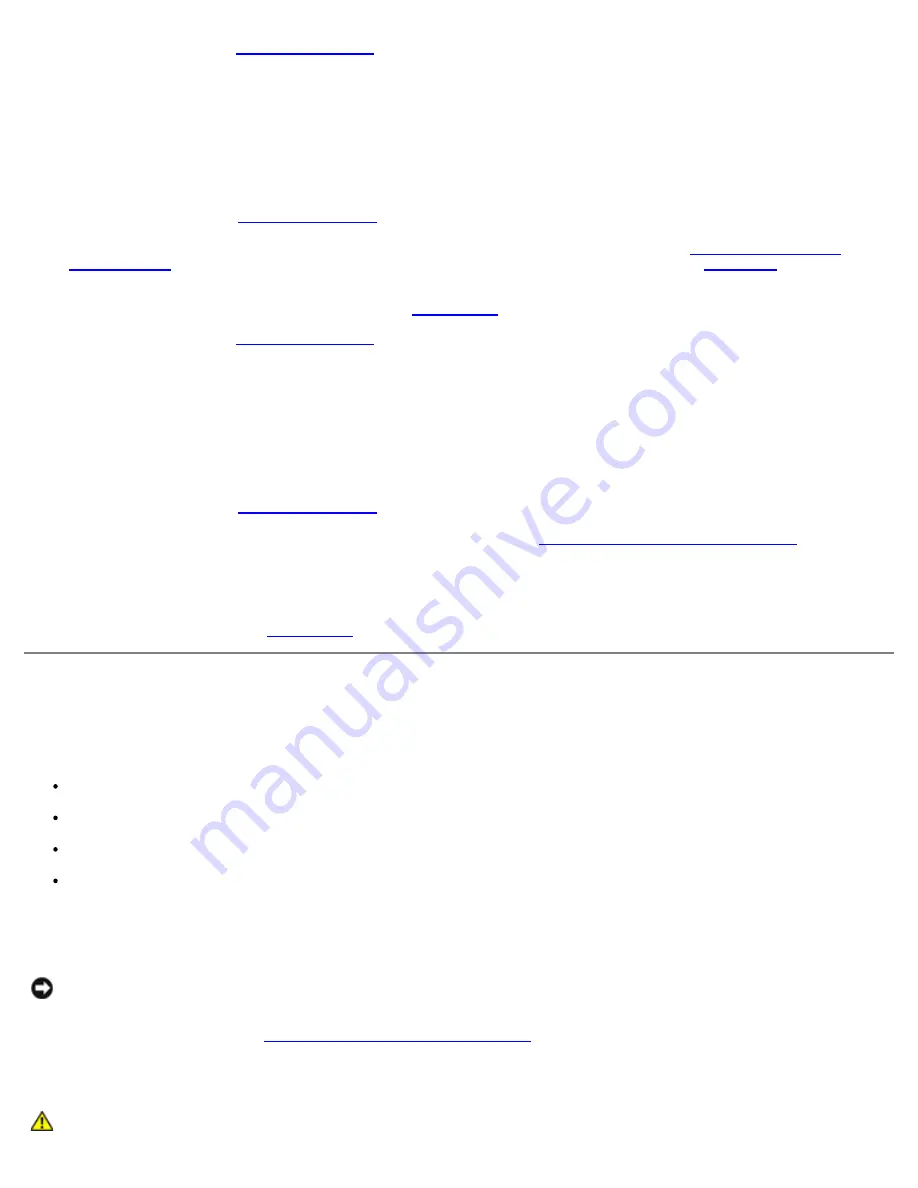
5. Replace the cover (see "
Replacing the Cover
").
6. Reconnect the system to its electrical outlet and turn the system on, including any attached peripherals.
7. Run
Quick Tests
in the system diagnostics.
If the problem persists, continue to step 8.
8. Turn off the system, including any attached peripherals, and disconnect the system from its electrical outlet.
9. Remove the cover (see "
Removing the Cover
").
10. Remove microprocessor 2 and VRM 2, leaving microprocessor 1 and VRM 1 installed (see "
Adding or Replacing a
Microprocessor
" in "Installing System Options"). To locate microprocessor 1 and VRM 1, see
Figure A-3
.
If there is only one microprocessor installed, see "
Getting Help
."
11. Replace the cover (see "
Replacing the Cover
").
12. Reconnect the system to its electrical outlet and turn the system on, including any attached peripherals.
13. Run
Quick Tests
in the system diagnostics.
If the tests complete successfully, continue to step 14.
14. Turn off the system, including any attached peripherals, and disconnect the system from its electrical outlet.
15. Remove the cover (see "
Removing the Cover
").
16. Reinstall microprocessor 2 and VRM 2 you removed in step 10 (see "
Adding or Replacing a Microprocessor
" in
"Installing System Options").
17. Run
Quick Tests
in the system diagnostics.
If the problem persists, see "
Getting Help
."
Troubleshooting Expansion Cards
Problem
Error message indicates an expansion-card problem
Expansion card seems to perform incorrectly or not at all
Front-panel status LCD indicating a problem with expansion cards or the system board
Expansion-card filler brackets are not installed over empty expansion slots
Action
NOTICE:
When troubleshooting an expansion card, see the documentation for your operating system and the
expansion card.
1. Observe the precautions in "
Safety First—For You and Your System
."
2. Turn off the system, including any attached peripherals, and disconnect the system from its electrical outlet.
CAUTION:
See "Protecting Against Electrostatic Discharge" in the safety instructions in your
System
Содержание PowerVault 775N
Страница 3: ...Back to Contents Page ...
Страница 65: ...Back to Contents Page ...






























