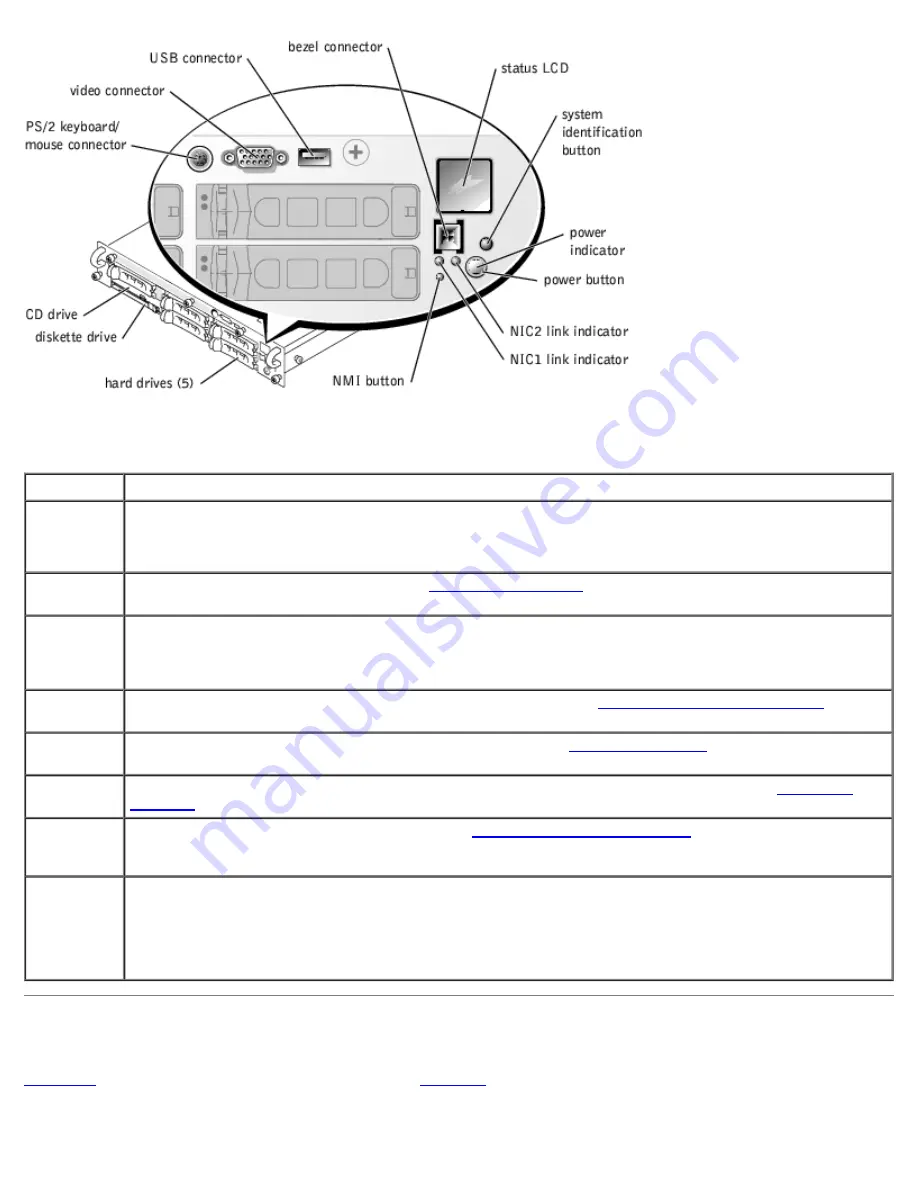
Table 2-2. Front-Panel Features
Component Description
Power
button
Turns system power off and on.
The button is enabled in the System Setup program. When disabled, the button can only turn system power
on. For more information, see the
User's Guide
and the operating system's documentation.
Power
indicator
Provides information on power status (see "
Power Indicator Codes
").
CD and
diskette
drive
indicators
Indicates read or write access to the respective drive.
hard-drive
indicators
Provide information on the status of the respective hard drive (see "
SCSI Hard-Drive Indicator Codes
").
NIC
indicators
Indicate whether the NIC has a valid link to the network. (see "
NIC Indicator Codes
")
Status LCD
Can signify when the system is operating correctly or when the system needs attention (see "
LCD Status
Messages
").
System
identification
button
Can be used to identify a particular system (see "
System Identification Indicators
").
NMI button
Can be used to troubleshoot software and device driver errors when using certain operating systems. This
button is often referred to as a "force dump switch" and can be pressed using the end of a paper clip. When
the option is enabled in the System Setup program and the button is pressed, an NMI alerts the system.
Use this button only if directed to do so by qualified support personnel or by the operating system's
documentation. For more information, see the
User's Guide
and the operating system's documentation.
Back-Panel Indicators and Features
Figure 2-3
shows the back-panel features of the system.
Table 2-3
describes the back-panel indicators.
Figure 2-3. Back-Panel Features
Содержание PowerVault 775N
Страница 3: ...Back to Contents Page ...
Страница 65: ...Back to Contents Page ...






































