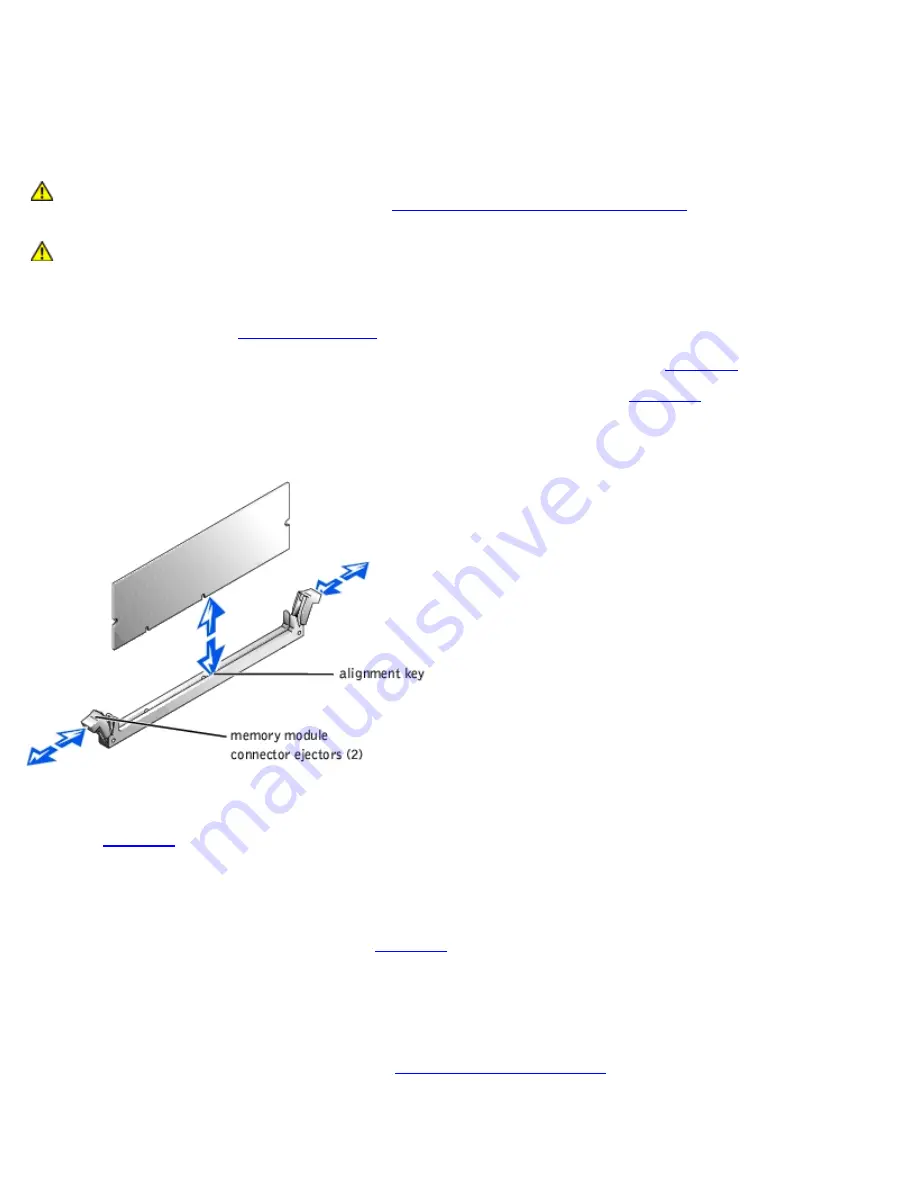
steps 1 through 6, ensuring that the memory modules are firmly seated in their connectors.
8. Run the system memory test in system diagnostics.
Installing Memory Modules
CAUTION:
Before you perform this procedure, you must turn off the system and disconnect it from its
power source. For more information, see "
Safety First—For You and Your System
" in "Troubleshooting
Your System."
CAUTION:
See "Protecting Against Electrostatic Discharge" in the safety instructions in your
System
Information
document.
1. Turn off the system, including any attached peripherals, and disconnect the system from the electrical outlet.
2. Remove the cover (see "
Removing the Cover
" in "Troubleshooting Your System").
3. Locate the memory module connectors in which you will install a memory module (see
Figure A-3
).
4. Press down and outward on the memory module connector ejectors, as shown in
Figure 6-5
, to allow the memory
module to be inserted into the connector.
Figure 6-5. Removing and Installing a Memory Module
5. Align the memory module's edge connector with the alignment key, and insert the memory module in the connector
(see
Figure 6-5
).
The memory module connector has an alignment key that allows the memory module to be installed in the connector in
only one way.
6. Press down on the memory module with your thumbs while pulling up on the ejectors with your index fingers to lock
the memory module into the connector (see
Figure 6-5
).
When the memory module is properly seated in the connector, the memory module connector ejectors should align with
the ejectors on the other connectors with memory modules installed.
7. Repeat steps 3 through 6 of this procedure to install the remaining memory modules.
8. Perform steps 4 through 8 of the procedure in "
Performing a Memory Upgrade
."
Содержание PowerVault 775N
Страница 3: ...Back to Contents Page ...
Страница 65: ...Back to Contents Page ...






























