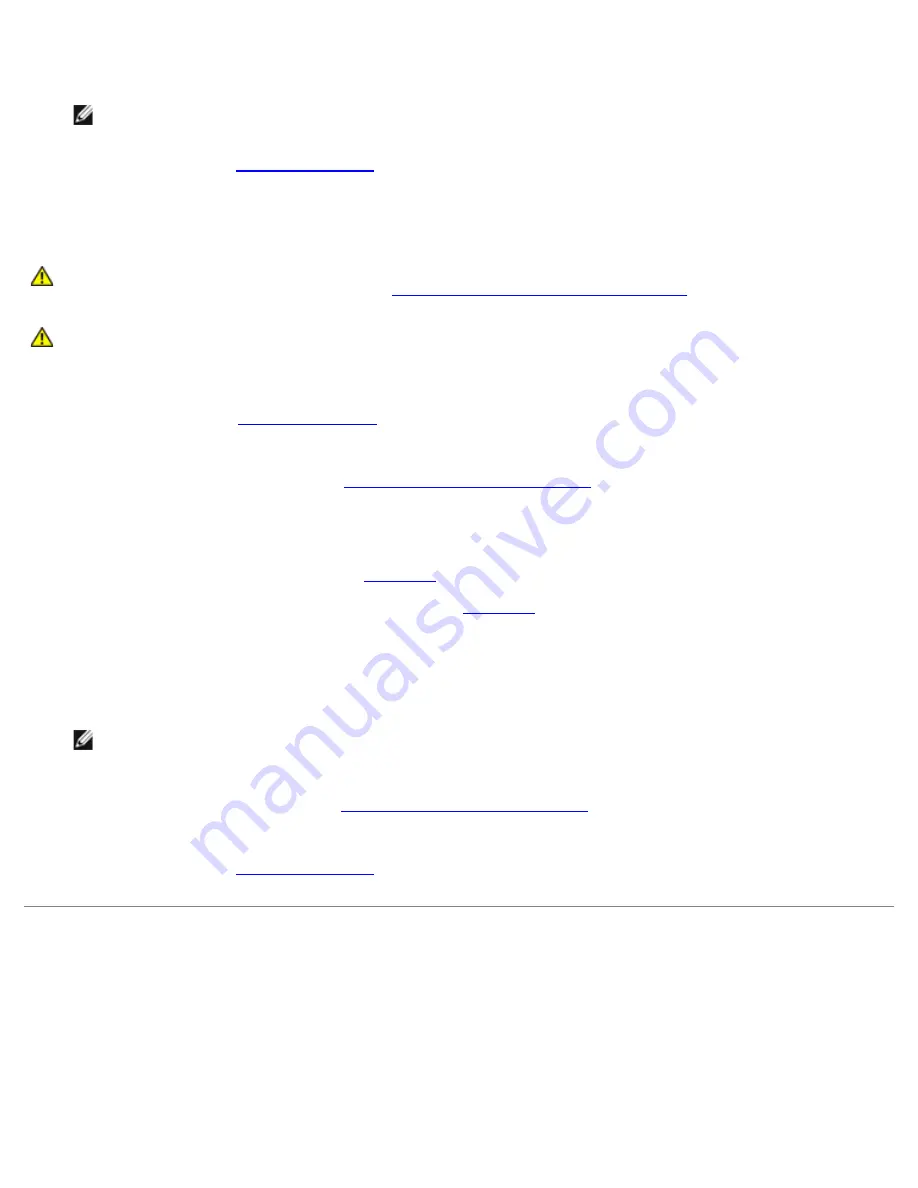
See the documentation that came with the card for information about its cable connections.
NOTE:
If the expansion card you are installing is of a different operating speed as the card already installed on
the same PCI bus, all expansion cards on that bus will operate at the slower speed.
11. Replace the cover (see "
Replacing the Cover
" in "Troubleshooting Your System").
Removing an Expansion Card
CAUTION:
Before you perform this procedure, you must turn off the system and disconnect it from its
power source. For more information, see "
Safety First—For You and Your System
" in "Troubleshooting
Your System."
CAUTION:
See "Protecting Against Electrostatic Discharge" in the safety instructions in your
System
Information
document.
1. Turn off the system, including any attached peripherals, and disconnect the system from the electrical outlet.
2. Remove the cover (see "
Removing the Cover
" in "Troubleshooting Your System").
3. Disconnect all expansion-card cables.
4. Remove the expansion-card cage (see "
Removing the Expansion-Card Cage
").
5. Position the expansion-card cage so that the riser board lies horizontally on your work surface.
6. Release the expansion card:
a. Open the expansion-card latch (see
Figure 6-4
).
b. Press the release tab on the card-guide latch (see
Figure 6-4
).
c. Grasp the expansion card by its top corners, and carefully remove it from the expansion-card connector.
7. If you are removing the card permanently, install a metal filler bracket over the empty expansion slot opening and
close the expansion-card latch.
NOTE:
You must install a filler bracket over an empty expansion slot to maintain Federal Communications
Commission (FCC) certification of the system. The brackets also keep dust and dirt out of the system and aid in
proper cooling and airflow inside the system.
8. Replace the expansion-card cage (see "
Replacing the Expansion-Card Cage
").
9. Reconnect all expansion-card cables.
10. Replace the cover (see "
Replacing the Cover
" in "Troubleshooting Your System").
Memory Modules
The six memory module connectors on the system board can accommodate a minimum of 512 MB of registered memory
modules. The memory module connectors are arranged in pairs which consist of three banks (DIMM A – DIMM C).
Memory Upgrade Kits
The system is upgradable by installing combinations of 256-MB, 512-MB, and 1-GB registered DDR SDRAM modules. You can
purchase memory upgrade kits as needed.
Содержание PowerVault 775N
Страница 3: ...Back to Contents Page ...
Страница 65: ...Back to Contents Page ...






























