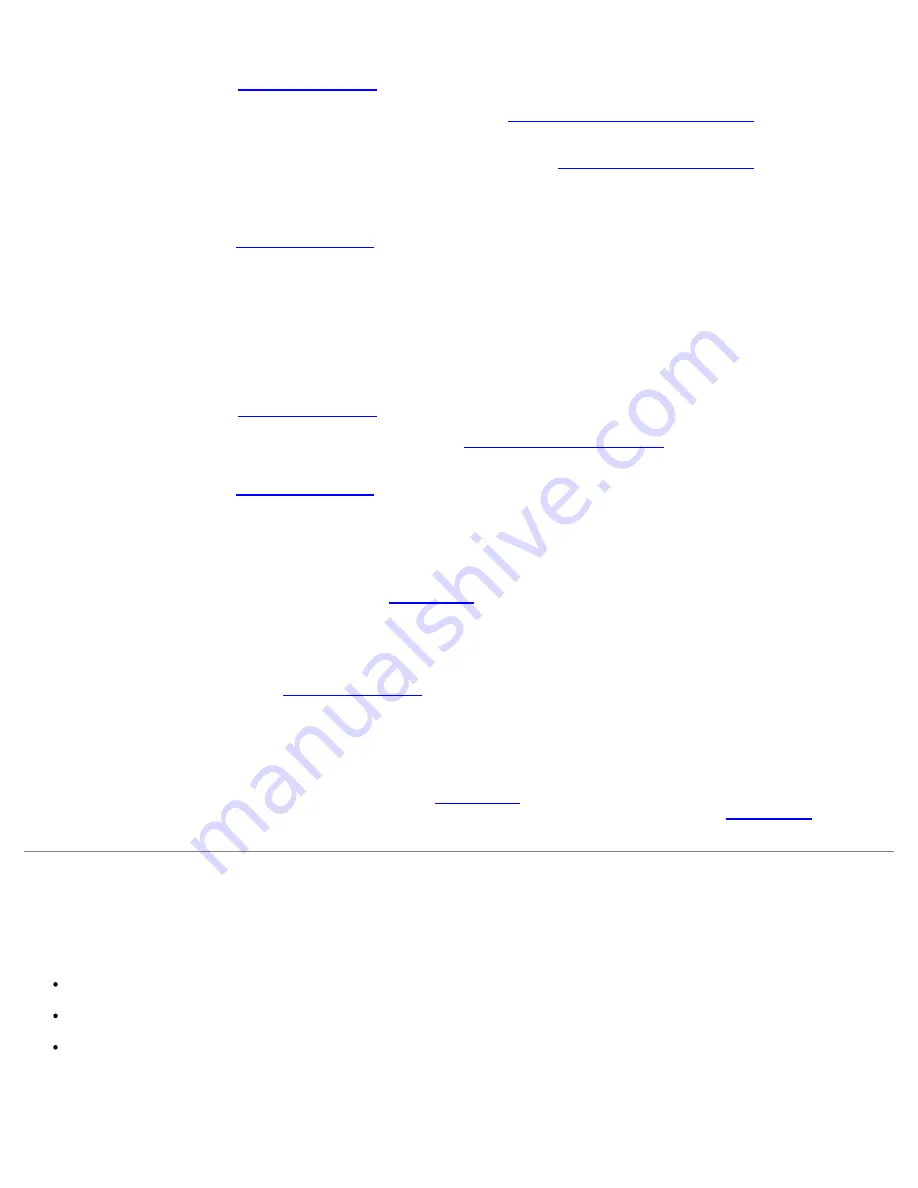
Information
document.
3. Remove the cover (see "
Removing the Cover
").
4. Ensure that the expansion-card cage is properly installed (see "
Replacing the Expansion-Card Cage
" in "Installing
System Options").
5. Ensure that each expansion card is firmly seated in its connector (see "
Installing an Expansion Card
" in "Installing
System Options").
6. Ensure that any appropriate cables are firmly connected to their corresponding connectors on the expansion cards.
7. Replace the cover (see "
Replacing the Cover
").
8. Reconnect the system to its electrical outlet and turn the system on, including any attached peripherals.
9. Run
Quick Tests
in the system diagnostics.
If the problem persists, go to step 10.
10. Turn off the system, including any attached peripherals, and disconnect the system from its electrical outlet.
11. Remove the cover (see "
Removing the Cover
").
12. Remove all expansion cards installed in the system (see "
Removing an Expansion Card
" in "Installing System Options").
13. Replace the cover (see "
Replacing the Cover
").
14. Reconnect the system to its electrical outlet and turn the system on, including any attached peripherals.
15. Run
Quick Tests
in the system diagnostics.
If the tests do not complete successfully, see "
Getting Help
" for information on obtaining technical assistance.
16. For each of the remaining expansion cards, perform the following steps:
a. Turn off the system, including any attached peripherals, and disconnect the system from its electrical outlet.
b. Remove the cover (see "
Removing the Cover
").
c. Reinstall one of the expansion cards you removed in step 12.
d. Run
Quick Tests
in the system diagnostics.
If the tests do not complete successfully, see "
Getting Help
" for information on obtaining technical assistance. If
you have reinstalled all of the expansion cards and the
Quick Tests
are still failing, see "
Getting Help
" for
information on obtaining technical assistance.
Troubleshooting System Memory
Problem
Faulty memory module
Faulty system board
Front-panel status LCD indicating a problem with system memory
Action
Содержание PowerVault 775N
Страница 3: ...Back to Contents Page ...
Страница 65: ...Back to Contents Page ...






























