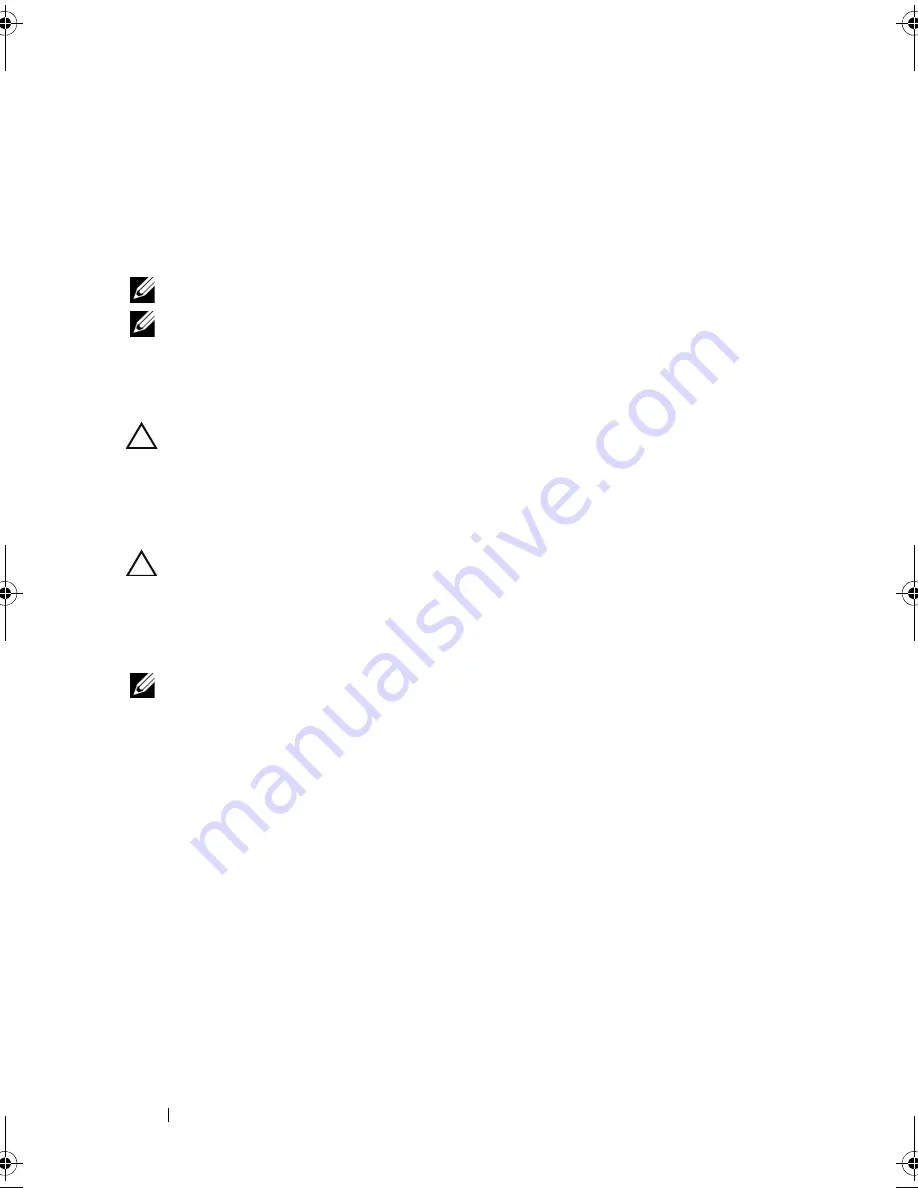
88
Installing System Components
Power Supplies
Your system supports the following power supply modules:
•
570-W Energy Smart power supply
•
optional 870-W High Output power supply
NOTE:
The power supply label specifies the maximum power output.
NOTE:
The system does not support a mixed installation of High Output and Energy
Smart power supplies.
If only one power supply is installed, it must be installed in the first power
supply bay.
CAUTION:
To ensure proper system cooling, the power supply blank must be
installed in the second bay in a non-redundant configuration. See "Installing a
Power Supply Blank."
Removing a Power Supply
CAUTION:
If troubleshooting a power supply mismatch error, replace only the
power supply with the flashing indicator. Swapping the opposite power supply to
make a matched pair can result in an error condition and unexpected system
shutdown. To change from a High Output configuration to an Energy Smart
configuration or vice versa, you must power down the system.
NOTE:
You may have to unlatch and lift the optional cable management arm if it
interferes with power supply removal. For information about the cable management
arm, see the system’s rack documentation.
1
Disconnect the power cable from the power source and the power supply
you intend to remove, and remove the cables from the Velcro strap.
2
Press the lever release latch and slide the power supply out of the chassis.
See Figure 3-7.
book.book Page 88 Tuesday, September 15, 2009 10:08 AM
Содержание PowerEdge T610
Страница 1: ...Dell PowerEdge T610 Systems Hardware Owner s Manual ...
Страница 23: ...About Your System 23 Figure 1 5 Power Supply Status Indicator 1 power supply status 1 ...
Страница 56: ...56 About Your System ...
Страница 154: ...154 Installing System Components ...
Страница 188: ...188 Jumpers and Connectors ...
Страница 190: ...190 Getting Help ...
Страница 205: ...Index 205 warranty 55 wet system troubleshooting 158 ...
Страница 206: ...206 Index ...
















































