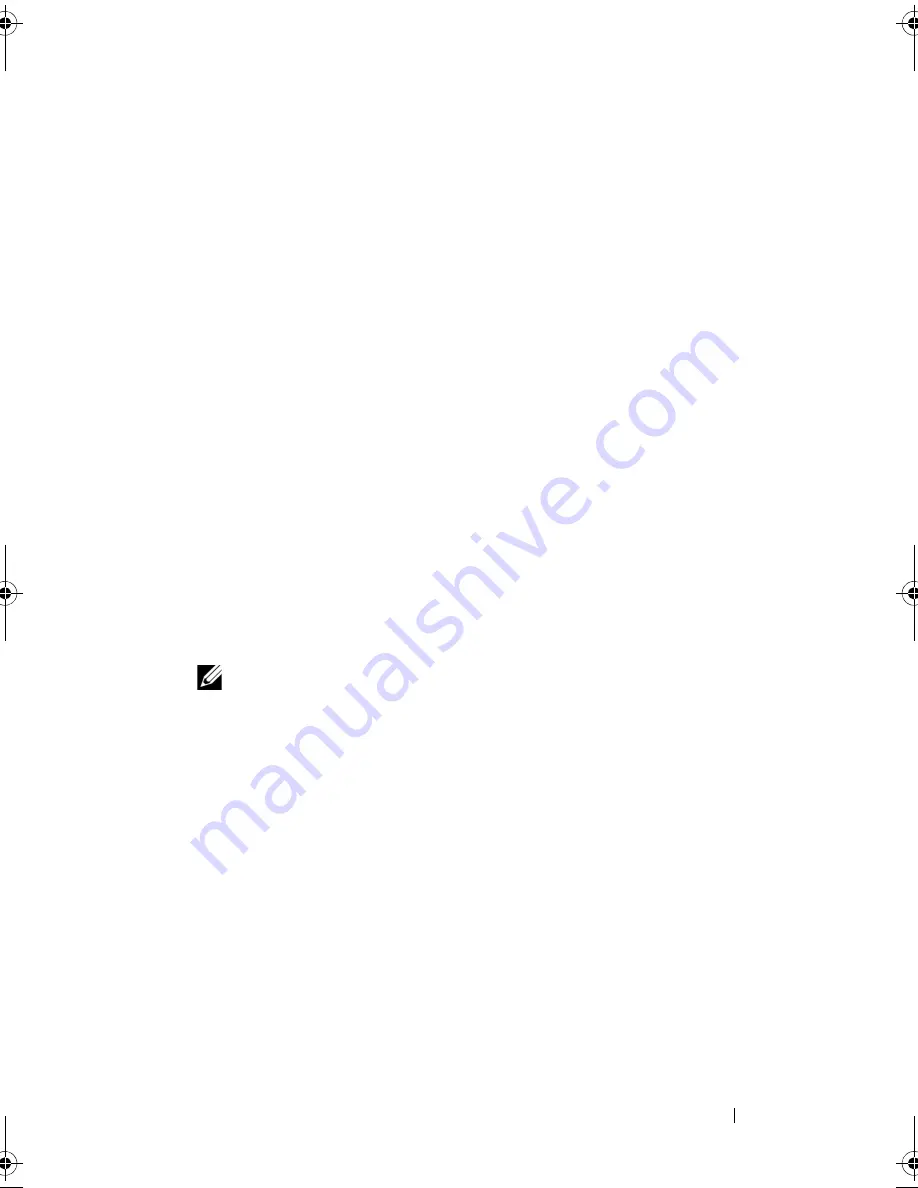
Installing System Components
145
1
Connect the backplane signal cable to the backplane. See Figure 3-25.
2
Position the SAS backplane so that the metal tabs in the chassis are fully
inserted into the securing slots on the backplane. See Figure 3-25.
3
Slide the backplane down until the release pin snaps into place.
4
Reconnect the cables that were previously routed over the notch in the
backplane board.
a
Connect the internal USB module cable to the INT_USB connector
on the system board.
b
Connect the SAS A and SAS B cables to the integrated storage card.
See "Installing an Integrated Storage Controller Card."
c
Connect the power cables to any internal optical or tape drives, if
present. See "Installing an Optical or Tape Drive."
5
Reconnect the following cables to the backplane (see Figure 3-25):
•
SAS A cable
•
SAS B cable
•
backplane power cable
6
Install the hard drives in the system. See "Installing a Hot-Swap Hard
Drive."
NOTE:
Reinstall the hard drives in the same drive bays from which they were
removed.
7
Install the cooling shroud. See "Installing the Cooling Shroud."
8
Install the expansion card stabilizer. See "Installing the Expansion Card
Stabilizer."
9
Close the system. See "Closing the System."
10
Place the system upright and on its feet on a flat, stable surface.
11
Reattach any peripherals, then connect the system to the electrical outlet.
12
Turn on the system and attached peripherals.
book.book Page 145 Tuesday, September 15, 2009 10:08 AM
Содержание PowerEdge T610
Страница 1: ...Dell PowerEdge T610 Systems Hardware Owner s Manual ...
Страница 23: ...About Your System 23 Figure 1 5 Power Supply Status Indicator 1 power supply status 1 ...
Страница 56: ...56 About Your System ...
Страница 154: ...154 Installing System Components ...
Страница 188: ...188 Jumpers and Connectors ...
Страница 190: ...190 Getting Help ...
Страница 205: ...Index 205 warranty 55 wet system troubleshooting 158 ...
Страница 206: ...206 Index ...
















































