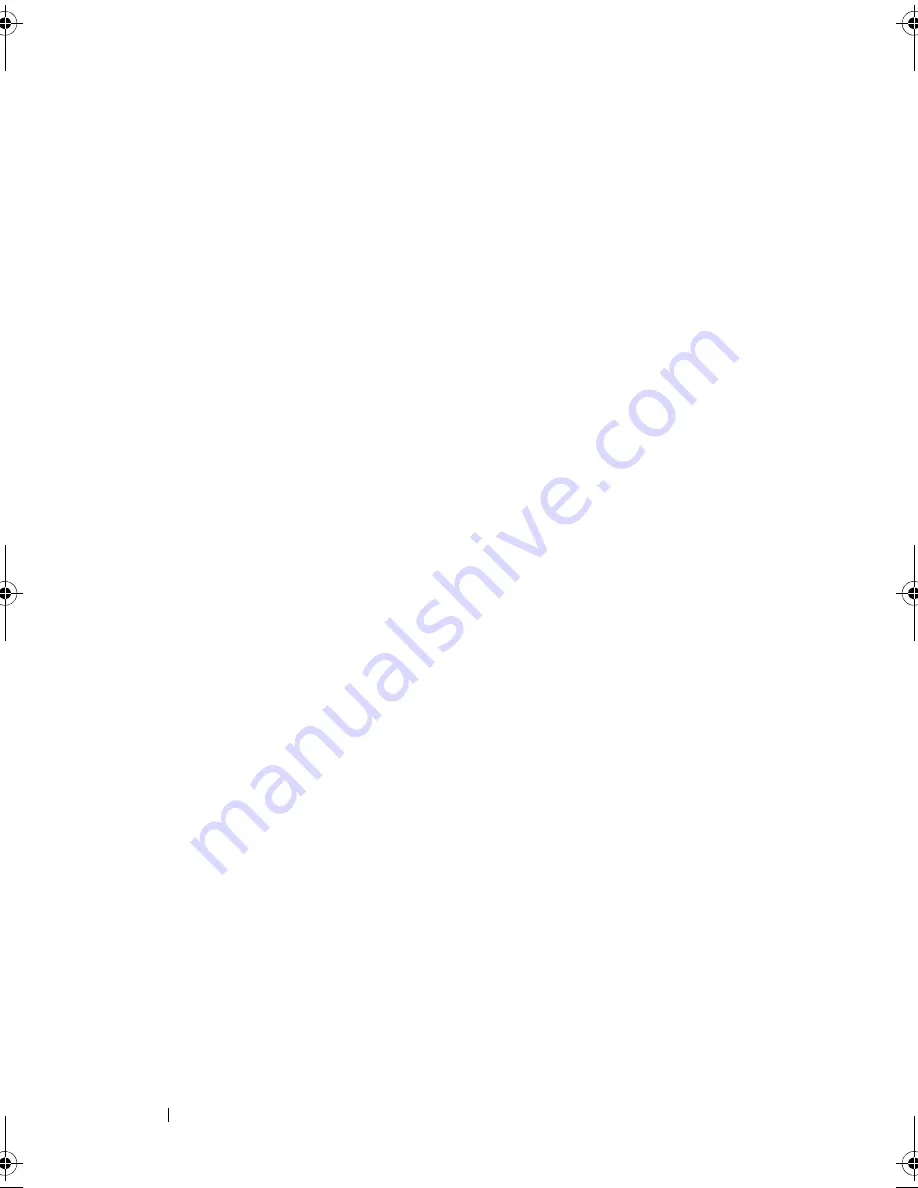
108
Installing System Components
5
Disconnect the power and data cables from the back of the drive. See
Figure 3-15.
6
Slide the drive release latch in the direction of the arrow to release the
shoulder screws. See Figure 3-15.
7
Slide the drive out to remove it from the drive bay.
8
If you are installing another drive in the bay, see "Installing an Optical or
Tape Drive."
If the drive is being permanently removed, install a drive blank in the
empty drive bay. Slide the drive blank into the drive bay until the drive
release latch locks into place. See Figure 3-15.
9
Replace the cooling shroud. See "Installing the Cooling Shroud."
10
Replace the expansion card stabilizer. See "Installing the Expansion Card
Stabilizer."
11
Close the system. See "Closing the System."
12
Place the system upright and on its feet on a flat, stable surface.
13
Reattach any peripherals, then connect the system to the electrical outlet.
14
Turn on the system and attached peripherals.
book.book Page 108 Tuesday, September 15, 2009 10:08 AM
Содержание PowerEdge T610
Страница 1: ...Dell PowerEdge T610 Systems Hardware Owner s Manual ...
Страница 23: ...About Your System 23 Figure 1 5 Power Supply Status Indicator 1 power supply status 1 ...
Страница 56: ...56 About Your System ...
Страница 154: ...154 Installing System Components ...
Страница 188: ...188 Jumpers and Connectors ...
Страница 190: ...190 Getting Help ...
Страница 205: ...Index 205 warranty 55 wet system troubleshooting 158 ...
Страница 206: ...206 Index ...






























