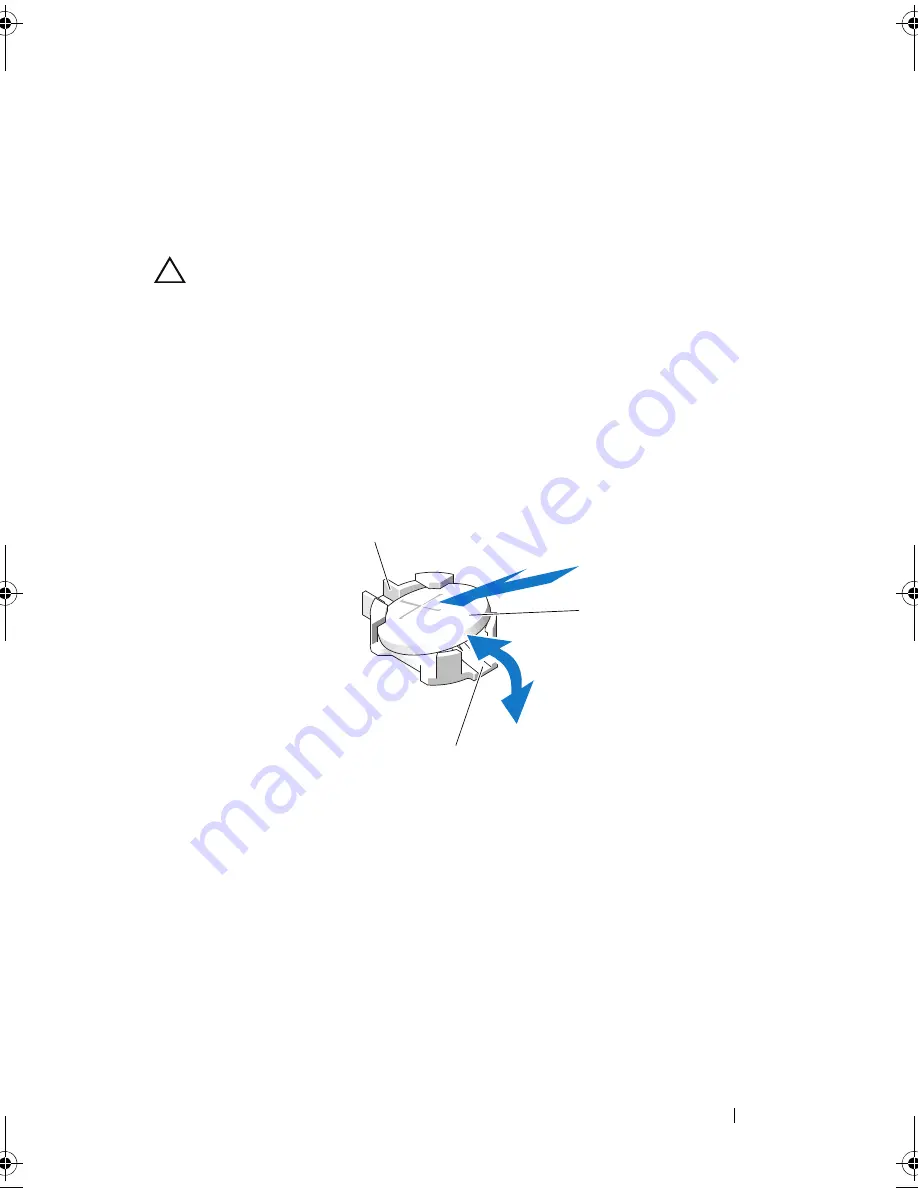
Installing System Components
137
a
Squeeze the metal tabs on the ends of the cable connector.
b
Gently work the connector out of the socket.
8
Lift up the disconnected end of the control panel cable to access the
battery socket.
CAUTION:
To avoid damage to the battery connector, you must firmly support the
connector while installing or removing a battery.
9
Remove the system battery.
a
Support the battery connector by pressing down firmly on the positive
side of the connector.
b
Press the battery toward the positive side of the connector and lift it
up out of the securing tabs at the negative side of the connector.
Figure 3-23.
Replacing the System Battery
10
Install the new system battery.
a
Support the battery connector by pressing down firmly on the positive
side of the connector.
b
Hold the battery with the "+" facing up, and slide it under the
securing tabs at the positive side of the connector.
c
Press the battery straight down into the connector until it snaps into
place.
1
positive side of battery connector
2
system battery
3
negative side of battery connector
2
3
1
book.book Page 137 Tuesday, September 15, 2009 10:08 AM
Содержание PowerEdge T610
Страница 1: ...Dell PowerEdge T610 Systems Hardware Owner s Manual ...
Страница 23: ...About Your System 23 Figure 1 5 Power Supply Status Indicator 1 power supply status 1 ...
Страница 56: ...56 About Your System ...
Страница 154: ...154 Installing System Components ...
Страница 188: ...188 Jumpers and Connectors ...
Страница 190: ...190 Getting Help ...
Страница 205: ...Index 205 warranty 55 wet system troubleshooting 158 ...
Страница 206: ...206 Index ...
















































