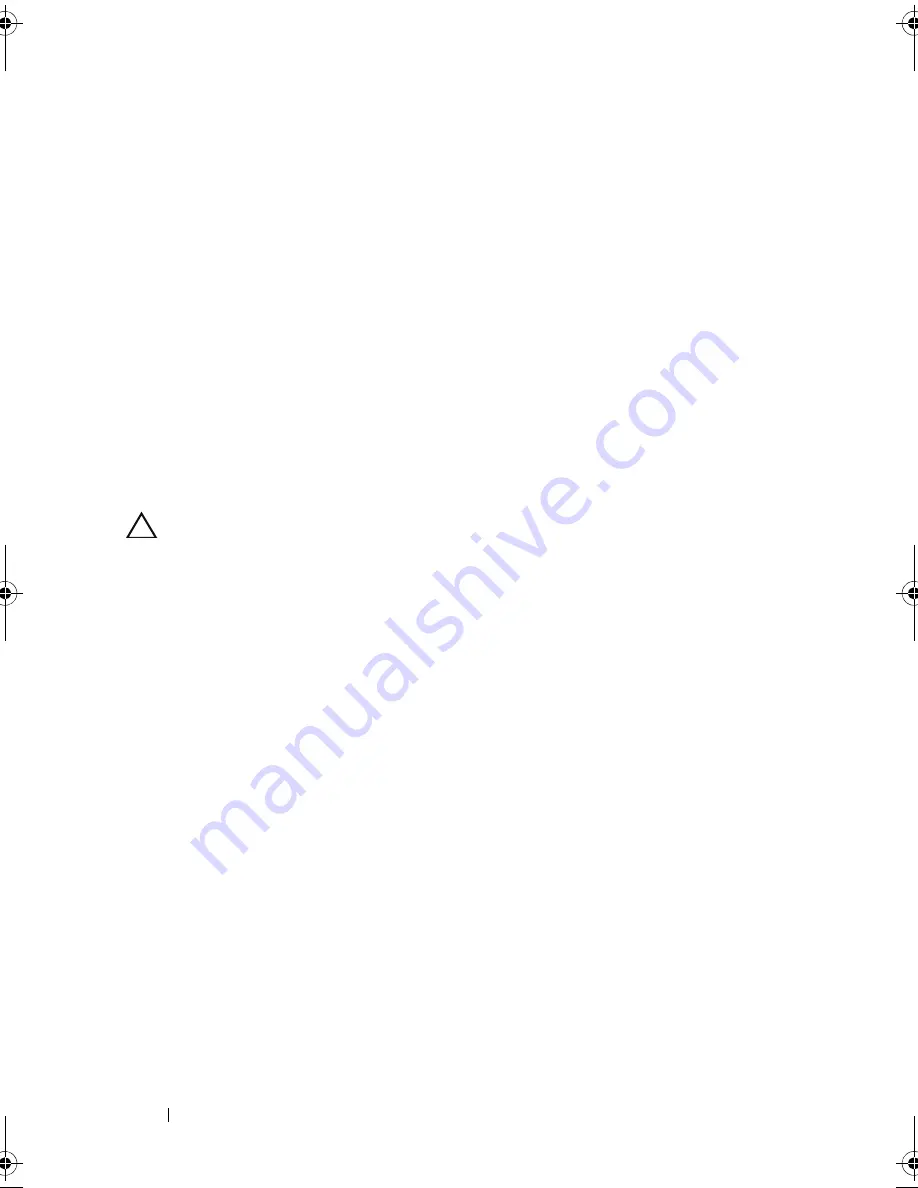
176
Running the System Diagnostics
•
View status messages that inform you if tests are completed successfully
•
View error messages that inform you of problems encountered during
testing
When to Use the System Diagnostics
If a major component or device in the system does not operate properly,
component failure may be indicated. As long as the microprocessor and the
system's input/output devices are functioning, you can use the system
diagnostics to help identify the problem.
Running the System Diagnostics
The system diagnostics program is run from the iDRAC6 Express System
Services menu.
CAUTION:
Use the system diagnostics to test only your system. Using this
program with other systems may cause invalid results or error messages.
1
As the system boots, press <F10>.
2
Select
Diagnostics
from the System Services menu.
3
Select
Launch Diagnostics
.
4
From the
Diagnostics
main menu, select
Run Diags
, or select
MpMemory
if you are troubleshooting memory.
The
Diagnostics
menu allows you to run all or specific diagnostics tests or to
exit.
System Diagnostics Testing Options
Click the testing option in the
Main
Menu
window.
book.book Page 176 Tuesday, September 15, 2009 10:08 AM
Содержание PowerEdge T610
Страница 1: ...Dell PowerEdge T610 Systems Hardware Owner s Manual ...
Страница 23: ...About Your System 23 Figure 1 5 Power Supply Status Indicator 1 power supply status 1 ...
Страница 56: ...56 About Your System ...
Страница 154: ...154 Installing System Components ...
Страница 188: ...188 Jumpers and Connectors ...
Страница 190: ...190 Getting Help ...
Страница 205: ...Index 205 warranty 55 wet system troubleshooting 158 ...
Страница 206: ...206 Index ...















































