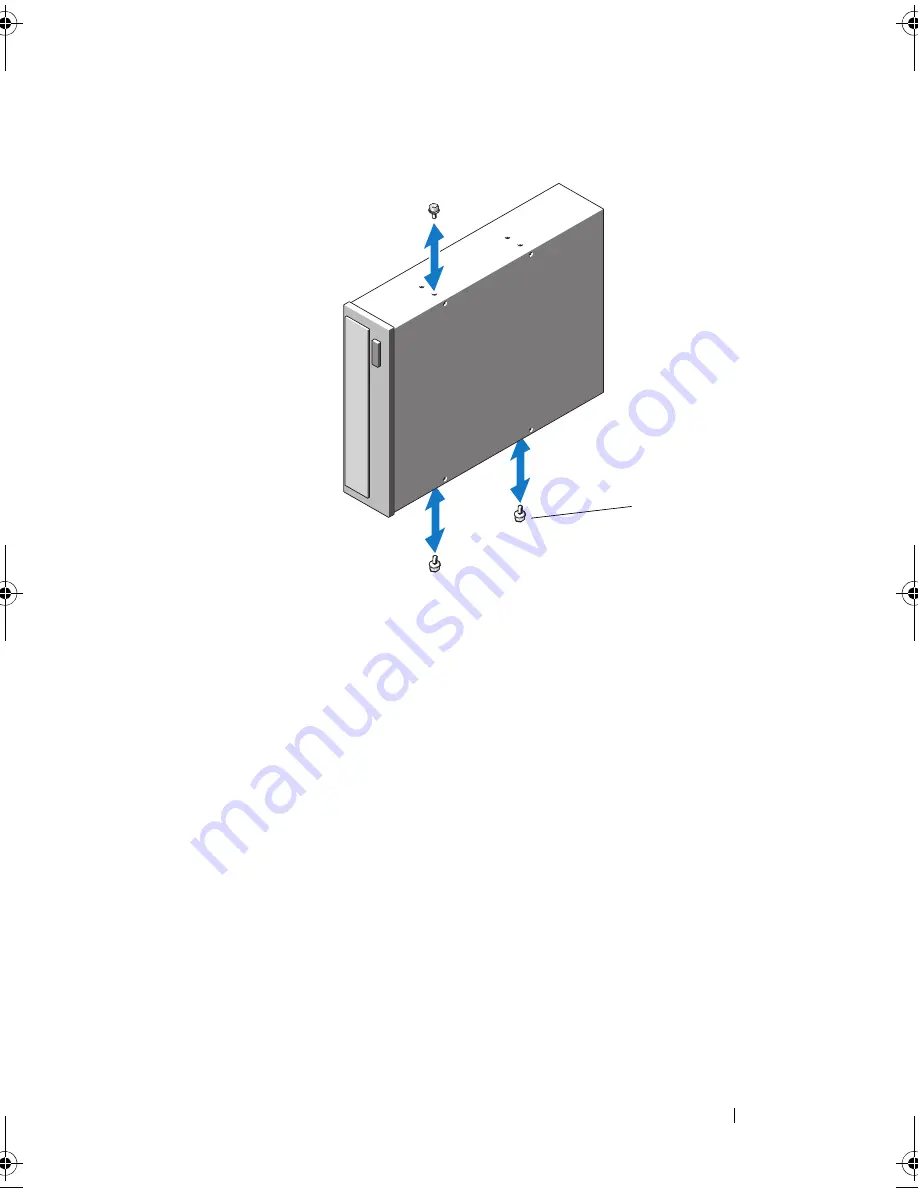
Installing System Components
111
Figure 3-16.
Installing Optical or Tape Drive Shoulder Screws
9
Gently slide the drive into the drive bay, inserting the drive alignment
screws into the drive bay screw slots. The drive release latch locks into
place when the drive is secure. See Figure 3-15.
10
Attach the SATA power cable, SAS power cable, or SCSI power cable to
the drive.
Ensure that the cables are secured in their respective clips.
11
Attach the data cable, and check the cable connections:
•
If you are installing a SATA optical or tape drive, connect the cable
from the SATA connector on the drive to the SATA connector on the
system board. See Figure 6-1 to locate the SATA connectors on the
system board.
•
If you are installing a SAS tape drive, connect the cable from
connector SAS_0 on the SAS expansion card to the tape drive. See
"Installing an Expansion Card" to install a SAS expansion card.
1
screws (3)
1
book.book Page 111 Tuesday, September 15, 2009 10:08 AM
Содержание PowerEdge T610
Страница 1: ...Dell PowerEdge T610 Systems Hardware Owner s Manual ...
Страница 23: ...About Your System 23 Figure 1 5 Power Supply Status Indicator 1 power supply status 1 ...
Страница 56: ...56 About Your System ...
Страница 154: ...154 Installing System Components ...
Страница 188: ...188 Jumpers and Connectors ...
Страница 190: ...190 Getting Help ...
Страница 205: ...Index 205 warranty 55 wet system troubleshooting 158 ...
Страница 206: ...206 Index ...















































