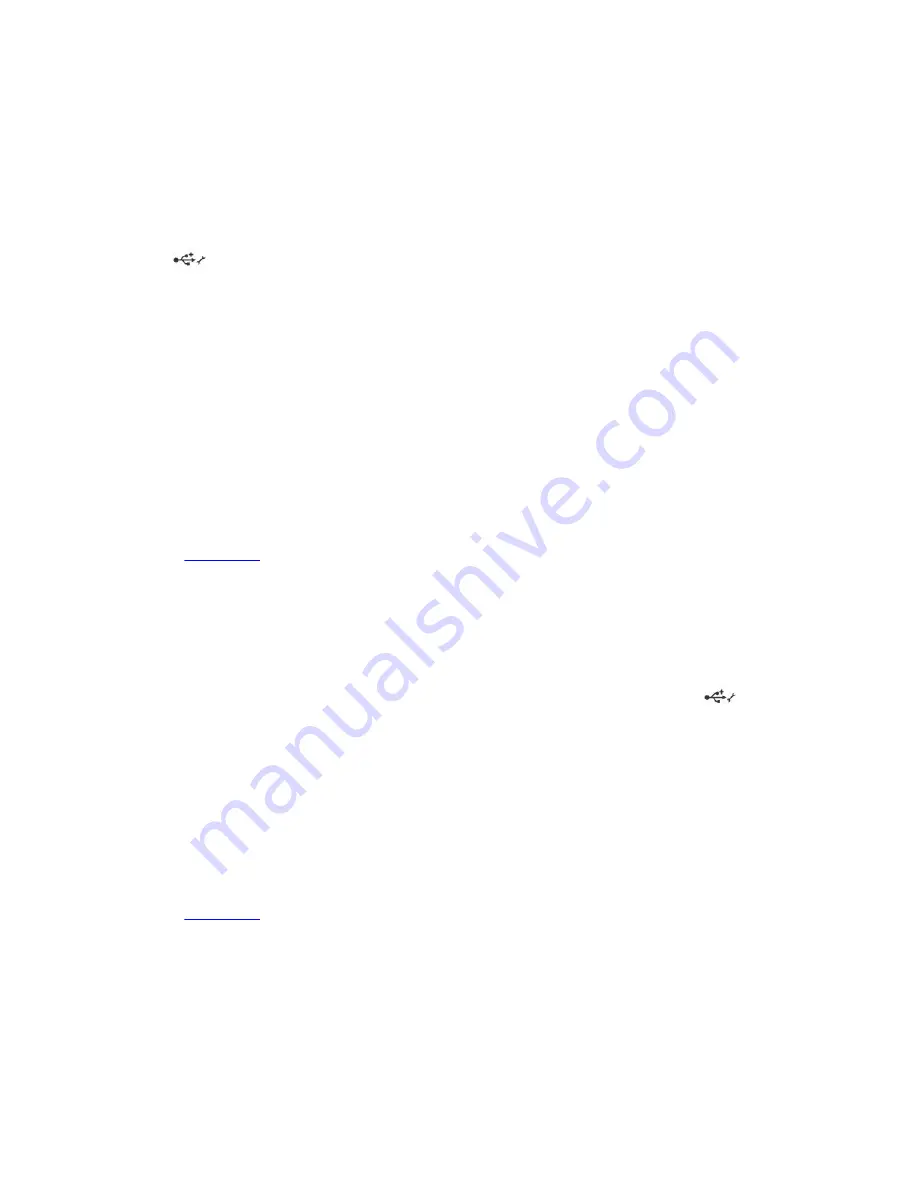
Troubleshooting iDRAC Direct (USB XML configuration)
For information about USB storage device and server configuration, see the Integrated Dell Remote
Access Controller User's Guide at
Dell.com/idracmanuals
.
Steps
1.
Ensure that your USB storage device is connected to the front USB Management Port, identified by
icon.
2.
Ensure that your USB storage device is configured with an NTFS or an FAT32 file system with only
one partition.
3.
Verify that the USB storage device is configured correctly. For more information about configuring
the USB storage device, see the Integrated Dell Remote Access Controller User's Guide at
Dell.com/
idracmanuals
.
4.
In the
iDRAC Settings Utility
, ensure that
USB Management Port Mode
is configured as
Automatic
or
iDRAC Direct Only
.
5.
Ensure that the
iDRAC Managed: USB XML Configuration
option is either
Enabled
or
Enabled only
when the server has default credential settings
.
6.
Remove and reinsert the USB storage device.
7.
If import operation does not work, try with a different USB storage device.
Next steps
If all troubleshooting fails, see the Getting help section.
Related Links
Getting help
Troubleshooting iDRAC Direct (Laptop connection)
For information about USB laptop connection and server configuration, see the
Integrated Dell Remote
Access Controller User's Guide
at
Dell.com/idracmanuals
.
Steps
1.
Ensure that your laptop is connected to the front USB Management Port, identified by
icon with
a USB Type A/A cable.
2.
On the
iDRAC Settings Utility
screen, ensure that
USB Management Port Mode
is configured as
Automatic
or
iDRAC Direct Only
.
3.
If the laptop is running Windows operating system, ensure that the iDRAC Virtual USB NIC device
driver is installed.
4.
If the driver is installed, ensure that you are not connected to any network through WiFi or cabled
ethernet, as iDRAC Direct uses a non-routable address.
Next steps
If all troubleshooting fails, see the Getting help section.
Related Links
Getting help
191
Содержание PowerEdge R630
Страница 1: ...Dell PowerEdge R630 Owner s Manual Regulatory Model E26S Series Regulatory Type E26S001 ...
Страница 10: ...Figure 1 Supported configurations for the PowerEdge R630 system Front panel 10 ...
Страница 205: ...Related Links Getting help Using system diagnostics Removing the system cover Installing the system cover 205 ...






























