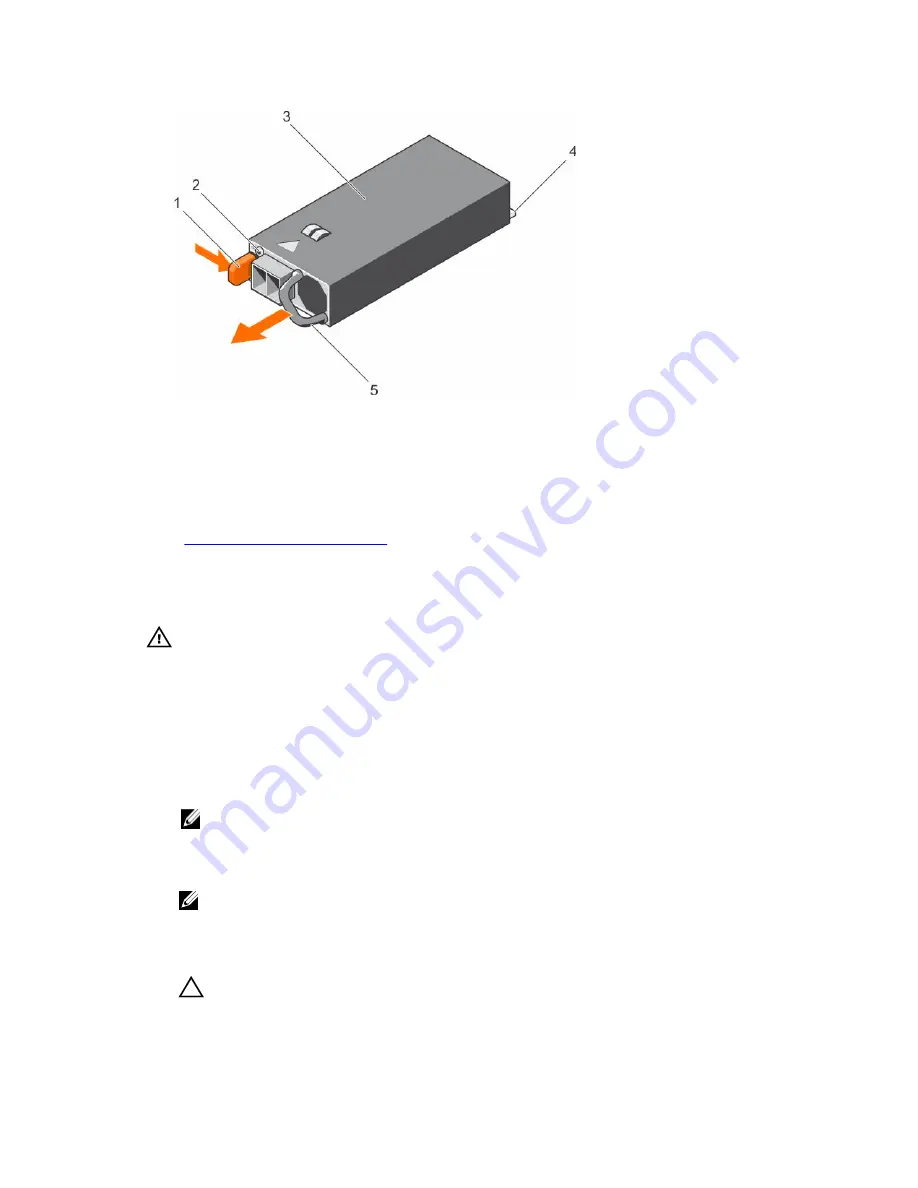
Figure 76. Removing a DC PSU
1.
release latch
2. power supply status indicator
3. PSU
4. power connector
5. PSU handle
Related Links
Installing a DC power supply unit
Installing a DC power supply unit
Prerequisites
WARNING: For equipment using –(48–60) V DC power supply units (PSUs), a qualified electrician
must perform all connections to DC power and to safety grounds. Do not attempt connecting to
DC power or installing grounds yourself. All electrical wiring must comply with applicable local
or national codes and practices. Damage due to servicing that is not authorized by Dell is not
covered by your warranty. Read and follow all safety instructions that came with the product.
1.
Follow the safety guidelines listed in the Safety instructions section.
2.
Follow the procedure listed in the Before working inside your system section.
3.
If installed, remove the PSU blank.
4.
Verify that both the PSUs are of the same type and have the same maximum output power.
NOTE: The maximum output power (shown in watts) is listed on the PSU label.
Steps
1.
Slide the PSU into the chassis until the PSU is fully seated and the release latch snaps into place.
NOTE: If you have unlatched the cable management arm, relatch it. For information about the
cable management arm, see the system’s rack documentation.
2.
Connect the safety ground wire.
3.
Install the DC power connector in the PSU.
CAUTION: When connecting the power wires, ensure that you secure the wires with the strap
to the PSU handle.
151
Содержание PowerEdge R630
Страница 1: ...Dell PowerEdge R630 Owner s Manual Regulatory Model E26S Series Regulatory Type E26S001 ...
Страница 10: ...Figure 1 Supported configurations for the PowerEdge R630 system Front panel 10 ...
Страница 205: ...Related Links Getting help Using system diagnostics Removing the system cover Installing the system cover 205 ...






























