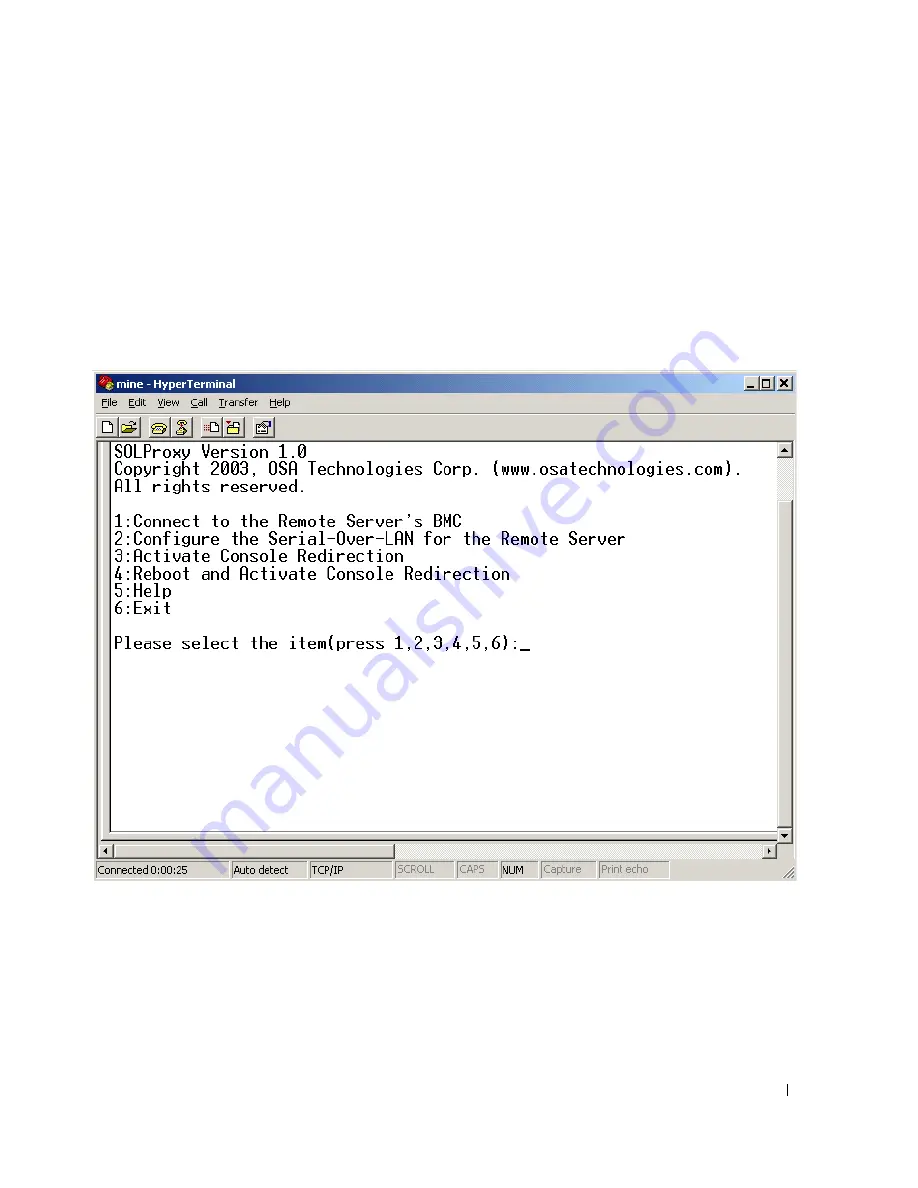
BMC Management Utility
45
5
After authentication is performed, you will see a login successful message and the SOL Proxy
main menu prompt. You are ready to use SOL Proxy. See "SOL Proxy Main Menu" for further
instructions.
SOL Proxy Main Menu
After the telnet connection with SOL Proxy is successfully established, you are presented with the
following menu of choices. See Figure 3-10.
Figure 3-10.
SOL Proxy Main Menu
Example
The SOL Proxy main menu allows you to change the SOL settings of a remote managed system’s
BMC, reboot the remote BMC, or activate console redirection.
Selecting menu option 1,
Connect to the Remote Server’s BMC
, prompts you for the BMC IP
address and BMC login. After entering the required information and making a successful
connection, the internal state SLP is changed to “connected.” If you select menu options 2, 3, or 4,
and the application state is not “connected,” the you are prompted to connect to a BMC.
Содержание PowerEdge 7250
Страница 9: ...Introduction 7 Figure 1 1 BMC Configuration Matrix ...
Страница 37: ...BMC Management Utility 35 Figure 3 3 IPMI Help Option Example 1 ...
Страница 58: ...56 BMC Management Utility w w w d e l l c o m s u p p o r t d e l l c o m ...
Страница 64: ...62 BMC Management Utility Error Codes w w w d e l l c o m s u p p o r t d e l l c o m ...
Страница 70: ...68 Using Console Redirection w w w d e l l c o m s u p p o r t d e l l c o m ...
















































