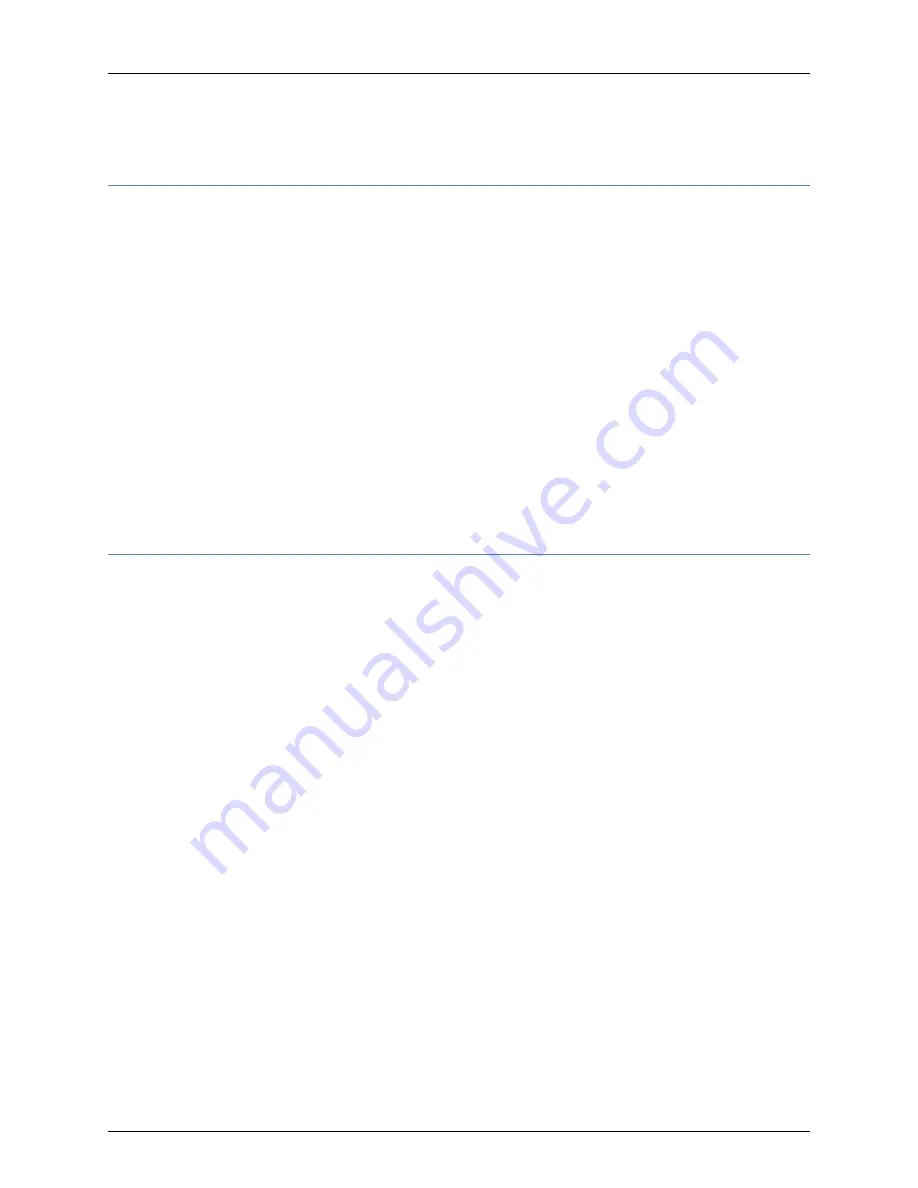
J-SRX240 Services Gateway Power Supply
The J-SRX240 Services Gateway uses an internal AC power supply. The power supply
distributes the different output voltages to the device components according to their
voltage requirements. The power supply is fixed in the chassis and is not field-replaceable.
The AC power supply has a single AC appliance inlet that requires a dedicated AC power
feed.
Related Topics
J-SRX240 Services Gateway Specifications on page 7
•
•
J-SRX240 Services Gateway Front Panel and Back Panel Views on page 9
•
J-SRX240 Services Gateway Built-In Interfaces on page 13
•
J-SRX240 Services Gateway LEDs on page 14
•
J-SRX240 Services Gateway Boot Devices and Dual-Root Partitioning Scheme on
page 19
•
J-SRX240 Services Gateway Cooling System on page 20
J-SRX240 Services Gateway Cooling System
The J-SRX240 Services Gateway has six cooling fans.
The cooling system works from side-to-side in the services gateway chassis. The fans
draw air through vents along the left side of the chassis and exhaust the air through vents
on the right side of the chassis as shown in Figure 9 on page 21.
The airflow produced by these fans keeps device components within the acceptable
temperature range.
20
PowerConnect J-SRX240 Services Gateway Hardware Guide
Содержание PowerConnect J-SRX240
Страница 1: ...Dell PowerConnect J Series J SRX240 Services Gateway Hardware Guide Published 2010 06 07 ...
Страница 6: ...vi ...
Страница 12: ...xii PowerConnect J SRX240 Services Gateway Hardware Guide ...
Страница 16: ...xvi PowerConnect J SRX240 Services Gateway Hardware Guide ...
Страница 18: ...2 PowerConnect J SRX240 Services Gateway Hardware Guide ...
Страница 22: ...6 PowerConnect J SRX240 Services Gateway Hardware Guide ...
Страница 38: ...22 PowerConnect J SRX240 Services Gateway Hardware Guide ...
Страница 40: ...24 PowerConnect J SRX240 Services Gateway Hardware Guide ...
Страница 44: ...28 PowerConnect J SRX240 Services Gateway Hardware Guide ...
Страница 50: ...34 PowerConnect J SRX240 Services Gateway Hardware Guide ...
Страница 52: ...36 PowerConnect J SRX240 Services Gateway Hardware Guide ...
Страница 66: ...50 PowerConnect J SRX240 Services Gateway Hardware Guide ...
Страница 78: ...62 PowerConnect J SRX240 Services Gateway Hardware Guide ...
Страница 100: ...84 PowerConnect J SRX240 Services Gateway Hardware Guide ...
Страница 114: ...98 PowerConnect J SRX240 Services Gateway Hardware Guide ...
Страница 155: ...PART 5 Index Index on page 141 139 ...
Страница 156: ...140 PowerConnect J SRX240 Services Gateway Hardware Guide ...
Страница 160: ...144 PowerConnect J SRX240 Services Gateway Hardware Guide ...
















































