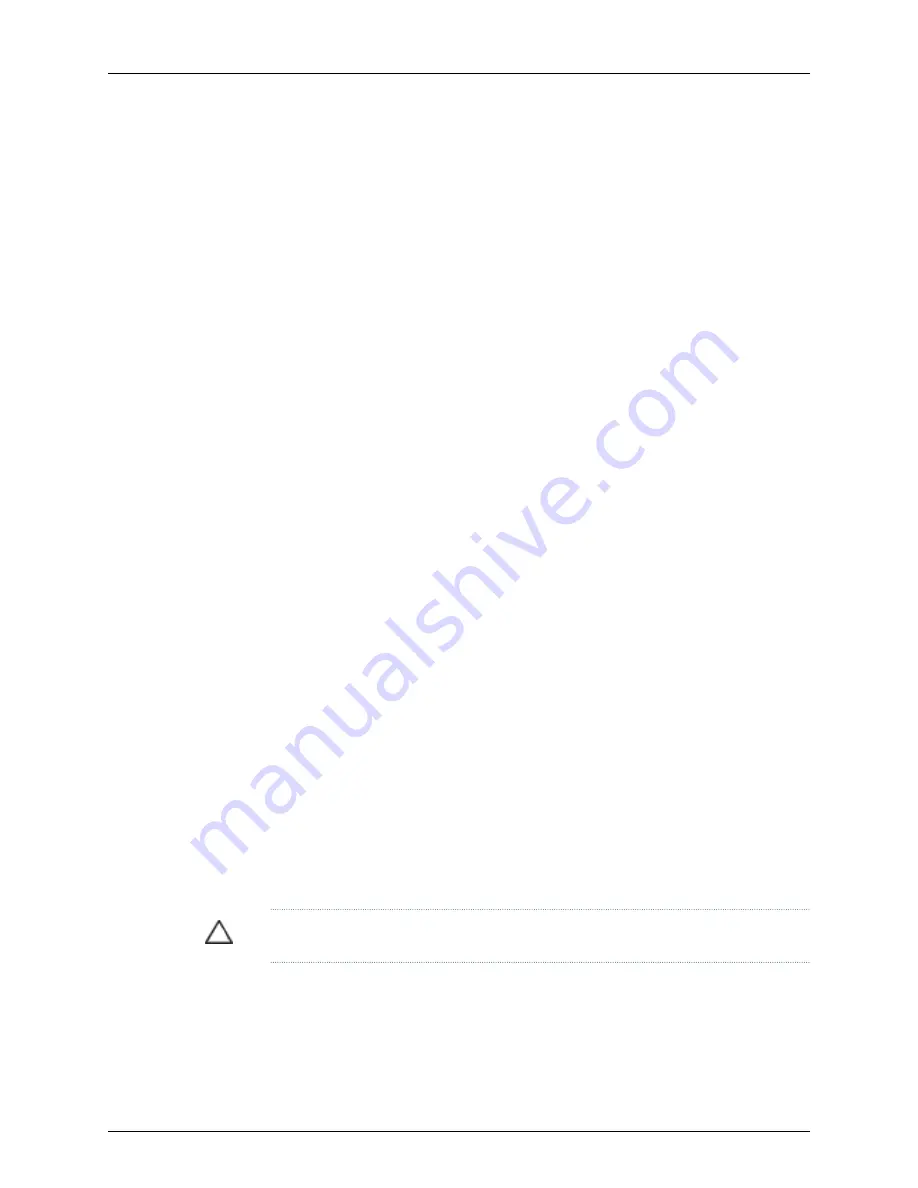
3.
On the console or other management device connected to the services gateway,
enter CLI operational mode and issue the following command to shut down the
services gateway software:
user@host> request system power-off
Wait until a message appears on the console confirming that the operating system
has halted.
4.
Shut down power to the device by pressing the Power button on the front panel of
the device.
5.
Disconnect power from the device.
6.
Remove the cables that connect to all external devices.
7.
Remove all field-replaceable units (FRUs) from the device.
8.
If the device is installed on a wall or rack, have one person support the weight of the
device while another person unscrews and removes the mounting screws.
9.
Place the device in the shipping carton.
10.
Cover the device with an ESD bag, and place the packing foam on top of and around
the device.
11.
Replace the accessory box on top of the packing foam.
12.
Securely tape the box closed.
13.
Write the Return Materials Authorization (RMA) number on the exterior of the box
to ensure proper tracking.
Packing the Components for Shipment
Follow these guidelines for packing and shipping individual components of the services
gateway:
•
When you return a component, make sure that it is adequately protected with packing
materials and packed so that the pieces are prevented from moving around inside the
carton.
•
Use the original shipping materials if they are available.
•
Place individual Mini-Physical Interface Modules (Mini-PIMs) in electrostatic bags.
•
Write the Return Materials Authorization (RMA) number on the exterior of the box to
ensure proper tracking.
CAUTION:
Do not stack any of the services gateway components during packing.
Related Topics
Required Tools and Parts for Installing and Maintaining the J-SRX240 Services Gateway
on page 45
•
•
Locating a J-SRX240 Services Gateway Component Serial Number and Agency Labels
on page 135
137
Appendix D: Getting Help
Содержание PowerConnect J-SRX240
Страница 1: ...Dell PowerConnect J Series J SRX240 Services Gateway Hardware Guide Published 2010 06 07 ...
Страница 6: ...vi ...
Страница 12: ...xii PowerConnect J SRX240 Services Gateway Hardware Guide ...
Страница 16: ...xvi PowerConnect J SRX240 Services Gateway Hardware Guide ...
Страница 18: ...2 PowerConnect J SRX240 Services Gateway Hardware Guide ...
Страница 22: ...6 PowerConnect J SRX240 Services Gateway Hardware Guide ...
Страница 38: ...22 PowerConnect J SRX240 Services Gateway Hardware Guide ...
Страница 40: ...24 PowerConnect J SRX240 Services Gateway Hardware Guide ...
Страница 44: ...28 PowerConnect J SRX240 Services Gateway Hardware Guide ...
Страница 50: ...34 PowerConnect J SRX240 Services Gateway Hardware Guide ...
Страница 52: ...36 PowerConnect J SRX240 Services Gateway Hardware Guide ...
Страница 66: ...50 PowerConnect J SRX240 Services Gateway Hardware Guide ...
Страница 78: ...62 PowerConnect J SRX240 Services Gateway Hardware Guide ...
Страница 100: ...84 PowerConnect J SRX240 Services Gateway Hardware Guide ...
Страница 114: ...98 PowerConnect J SRX240 Services Gateway Hardware Guide ...
Страница 155: ...PART 5 Index Index on page 141 139 ...
Страница 156: ...140 PowerConnect J SRX240 Services Gateway Hardware Guide ...
Страница 160: ...144 PowerConnect J SRX240 Services Gateway Hardware Guide ...






















