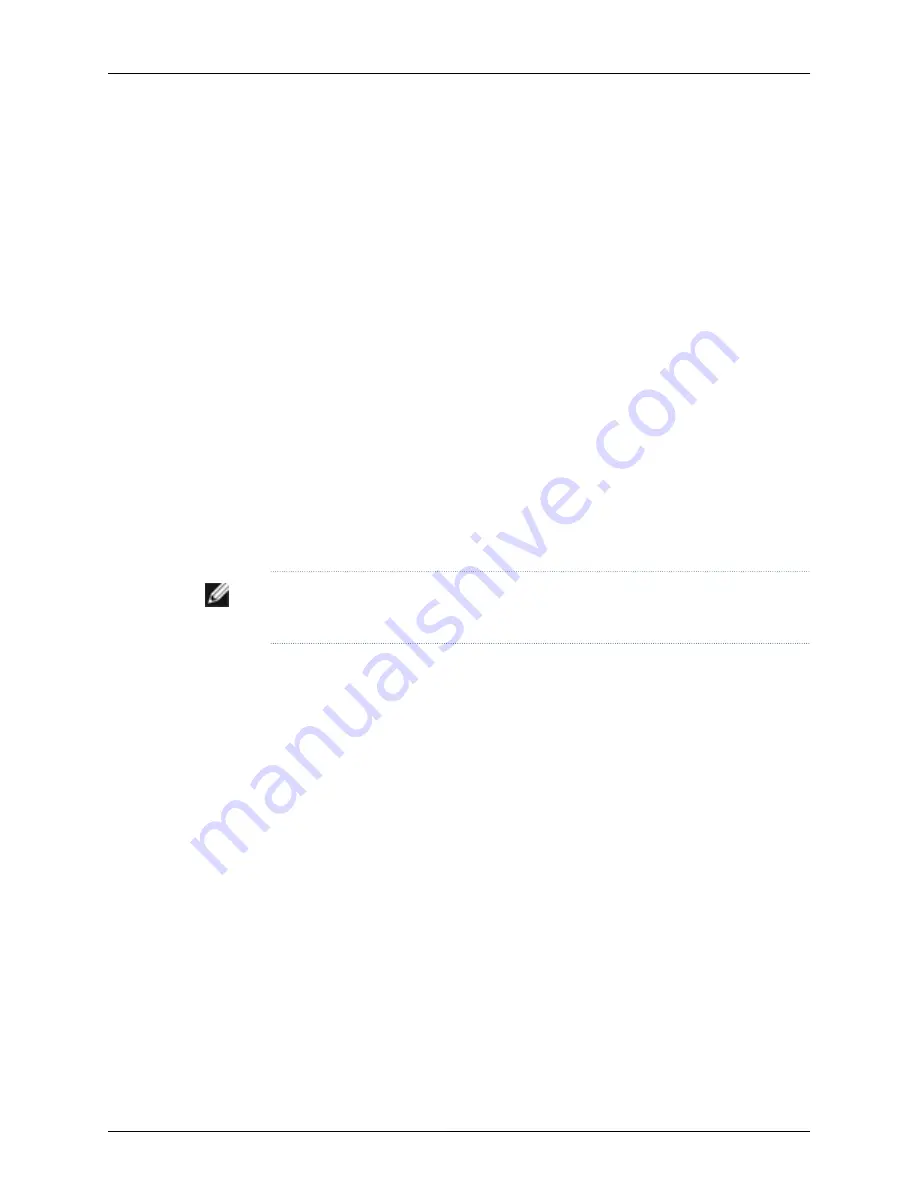
Related Topics
J-SRX210 Services Gateway General Safety Guidelines and Warnings on page 121
•
•
Required Tools and Parts for Installing and Maintaining the J-SRX210 Services Gateway
on page 55
•
Preparing the J-SRX210 Services Gateway for Rack-Mount Installation on page 62
•
Adjusting the Power Supply Adapter Tray for the J-SRX210 Services Gateway on page 66
•
Installing the J-SRX210 Services Gateway on a Desk on page 70
•
Installing the J-SRX210 Services Gateway on a Wall on page 72
Installing the J-SRX210 Services Gateway on a Desk
Follow these guidelines when installing the device on a desk:
•
You can install the J-SRX210 Services Gateway on a desk, table, or other level surface.
•
The device is shipped with the rubber feet attached. The rubber feet are necessary to
stabilize the device on the desk.
•
You can install the device in a horizontal or vertical position.
•
The vertical position requires the vertical installation kit, which consists of a vertical
installation stand with the rubber feet attached.
NOTE:
The desk-mounting kit is not shipped with the device and must be ordered
separately.
To install the device in a horizontal position:
The horizontal position is the standard installation position and does not require the
vertical installation kit.
1.
Make sure that the rubber feet are attached to the chassis.
2.
Place the device on a desk with the Dell logo embossed on the top cover facing up.
To install the device in a vertical position:
1.
Place the device on a flat and level surface with the Dell logo embossed on the top
cover facing up.
2.
Attach the vertical stand to the right side of the chassis using the specified screws
as shown in Figure 18 on page 71.
70
PowerConnect J-SRX210 Services Gateway Hardware Guide
Содержание PowerConnect J-SRX210
Страница 1: ...Dell PowerConnect J Series J SRX210 Services Gateway Hardware Guide Published 2010 06 16 ...
Страница 6: ...vi ...
Страница 12: ...xii PowerConnect J SRX210 Services Gateway Hardware Guide ...
Страница 16: ...xvi PowerConnect J SRX210 Services Gateway Hardware Guide ...
Страница 18: ...2 PowerConnect J SRX210 Services Gateway Hardware Guide ...
Страница 22: ... J SRX210 Services Gateway Specifications on page 7 6 PowerConnect J SRX210 Services Gateway Hardware Guide ...
Страница 46: ...30 PowerConnect J SRX210 Services Gateway Hardware Guide ...
Страница 50: ...34 PowerConnect J SRX210 Services Gateway Hardware Guide ...
Страница 56: ...40 PowerConnect J SRX210 Services Gateway Hardware Guide ...
Страница 58: ...42 PowerConnect J SRX210 Services Gateway Hardware Guide ...
Страница 60: ...44 PowerConnect J SRX210 Services Gateway Hardware Guide ...
Страница 68: ...52 PowerConnect J SRX210 Services Gateway Hardware Guide ...
Страница 76: ...60 PowerConnect J SRX210 Services Gateway Hardware Guide ...
Страница 98: ...82 PowerConnect J SRX210 Services Gateway Hardware Guide ...
Страница 106: ...90 PowerConnect J SRX210 Services Gateway Hardware Guide ...
Страница 118: ...102 PowerConnect J SRX210 Services Gateway Hardware Guide ...
Страница 120: ...104 PowerConnect J SRX210 Services Gateway Hardware Guide ...
Страница 132: ...116 PowerConnect J SRX210 Services Gateway Hardware Guide ...
Страница 134: ...118 PowerConnect J SRX210 Services Gateway Hardware Guide ...
Страница 162: ...146 PowerConnect J SRX210 Services Gateway Hardware Guide ...
Страница 175: ...PART 5 Index Index on page 161 159 ...
Страница 176: ...160 PowerConnect J SRX210 Services Gateway Hardware Guide ...
Страница 182: ...166 PowerConnect J SRX210 Services Gateway Hardware Guide ...






























