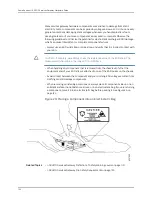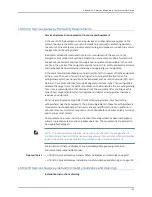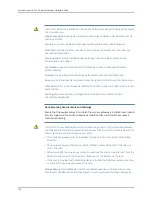Monitoring the J-SRX210 Services Gateway Power System
The LEDs on the services gateway enable you to determine the performance and
operation. The Power LED, located on the front panel of the services gateway, indicates
the different settings with respect to the power system.
Table 43 on page 113 describes different Power LED status settings and their corrective
actions.
Table 43: Services Gateway Power LED Status
Possible Cause and Corrective Action
Meaning
LED Status
Normal indication. No action is required.
The device is receiving power, and
the internal power supply is
functional.
Green
Normal indication. No action is required.
The Power button has been
pressed and quickly released. The
device is shutting down or starting
up.
Amber
•
Verify that the AC power cord from the power
source to the device is not damaged. If the
insulation is cracked or broken, immediately
replace the cord or cable.
•
Ensure that the socket you plug in is in working
condition.
•
Ensure the device has an AC input voltage
between 110 and 240 VAC.
•
If you cannot determine the cause of the problem
or need additional assistance, contact Dell
Support. See “Dell Support” on page 115.
The device is not receiving power.
Off
Related Topics
Monitoring the J-SRX210 Services Gateway Chassis Using the CLI on page 107
•
•
Monitoring the J-SRX210 Services Gateway Components Using LEDs on page 109
•
Monitoring the J-SRX210 Services Gateway Using Chassis Alarm Conditions on page 111
•
Using the Reset Config Button on the J-SRX210 Services Gateway on page 114
•
Changing the Reset Config Button Behavior on the J-SRX210 Services Gateway on
page 114
•
Dell Support on page 115
Resetting the Configuration File When the J-SRX210 Services Gateway Is Inaccessible
You can use the J-SRX210 Services Gateway's Reset Config button to restore the device's
configuration file when the current one is faulty or fails. You can also change the default
behavior of the Reset Config button.
113
Chapter 18: Monitoring the J-SRX210 Services Gateway
Содержание PowerConnect J-SRX210
Страница 1: ...Dell PowerConnect J Series J SRX210 Services Gateway Hardware Guide Published 2010 06 16 ...
Страница 6: ...vi ...
Страница 12: ...xii PowerConnect J SRX210 Services Gateway Hardware Guide ...
Страница 16: ...xvi PowerConnect J SRX210 Services Gateway Hardware Guide ...
Страница 18: ...2 PowerConnect J SRX210 Services Gateway Hardware Guide ...
Страница 22: ... J SRX210 Services Gateway Specifications on page 7 6 PowerConnect J SRX210 Services Gateway Hardware Guide ...
Страница 46: ...30 PowerConnect J SRX210 Services Gateway Hardware Guide ...
Страница 50: ...34 PowerConnect J SRX210 Services Gateway Hardware Guide ...
Страница 56: ...40 PowerConnect J SRX210 Services Gateway Hardware Guide ...
Страница 58: ...42 PowerConnect J SRX210 Services Gateway Hardware Guide ...
Страница 60: ...44 PowerConnect J SRX210 Services Gateway Hardware Guide ...
Страница 68: ...52 PowerConnect J SRX210 Services Gateway Hardware Guide ...
Страница 76: ...60 PowerConnect J SRX210 Services Gateway Hardware Guide ...
Страница 98: ...82 PowerConnect J SRX210 Services Gateway Hardware Guide ...
Страница 106: ...90 PowerConnect J SRX210 Services Gateway Hardware Guide ...
Страница 118: ...102 PowerConnect J SRX210 Services Gateway Hardware Guide ...
Страница 120: ...104 PowerConnect J SRX210 Services Gateway Hardware Guide ...
Страница 132: ...116 PowerConnect J SRX210 Services Gateway Hardware Guide ...
Страница 134: ...118 PowerConnect J SRX210 Services Gateway Hardware Guide ...
Страница 162: ...146 PowerConnect J SRX210 Services Gateway Hardware Guide ...
Страница 175: ...PART 5 Index Index on page 161 159 ...
Страница 176: ...160 PowerConnect J SRX210 Services Gateway Hardware Guide ...
Страница 182: ...166 PowerConnect J SRX210 Services Gateway Hardware Guide ...