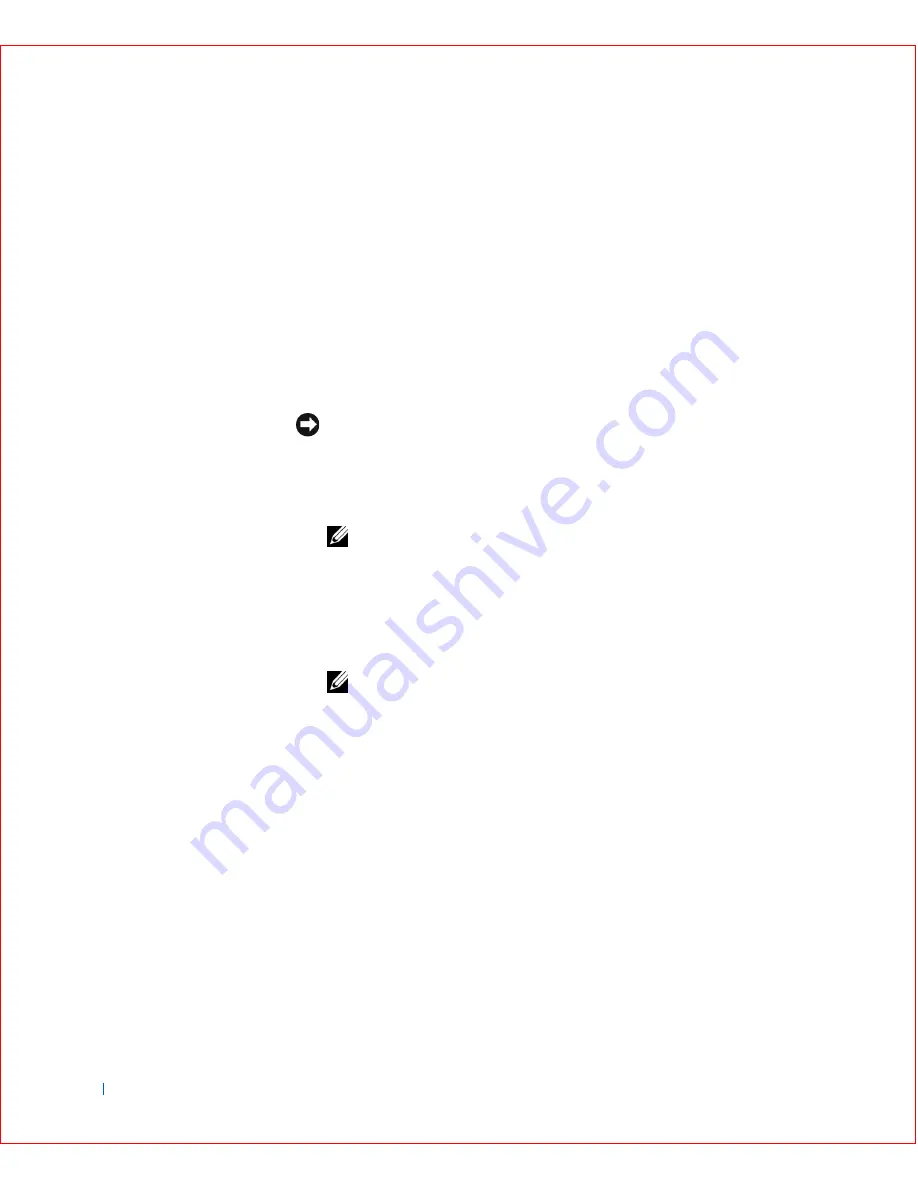
72
Installing Upgrades
w
w
w
.d
e
ll
.co
m
|
s
u
p
p
o
rt
.d
e
ll.c
o
m
11
If you have a small desktop computer,
replace the expansion-card cage
.
12
Connect any cables that should be attached to the card.
See the documentation for the card for information about the card’s
cable connections.
NOTICE:
Do not route expansion card cables over or behind the expansion
cards. Cables routed over the expansion cards can prevent the computer cover
from closing properly or cause damage to the equipment.
13
Close the computer cover
, reconnect the computer and devices to
their electrical outlets, and turn them on.
NOTE:
After you open and close the cover, the chassis intrusion detector
causes the following message to appear on the screen at the next computer
start-up:
ALERT! Cover was previously removed.
14
Reset the chassis intrusion detector
by changing
Chassis Intrusion
to
Enabled
or
Enabled-Silent
.
NOTE:
If a setup password has been assigned by someone else, contact
your network administrator for information on resetting the chassis
intrusion detector.
15
If you installed a sound card, enter system setup, perform the following
steps:
a
Enter system setup
, select
Integrated Devices
, and change the
setting for
Sound
to
Off
.
b
Connect external audio devices to the sound card’s connectors.
Do not connect external audio devices to the microphone,
speaker/headphone, or line-in connectors on the I/O panel (see
“
I/O Panel—Small Form-Factor, Desktop, and Mini-Tower
Computers
”).
16
If you installed an add-in network adapter, perform the following steps:
1
Filler bracket
2
Alignment guide
3
Alignment bar
4
Retention arm
Содержание OptiPlex GX50
Страница 1: ...w w w d e l l c o m s u p p o r t d e l l c o m Dell OptiPlex GX50 Systems User s Guide ...
Страница 10: ...x Contents ...
Страница 40: ...38 Abo u t You r C o mp u t er w w w d e l l c o m s u p p o r t d e l l c o m ...
Страница 93: ...Installing Upgrades 91 S ma l l D es k t op C om p u te r 1 CD drive 2 Floppy drive 3 Hard drive 3 1 2 ...
Страница 99: ...Installing Upgrades 97 S ma l l Fo rm Fa c to r C om p u te r 1 Power cable 2 Hard drive cable 1 2 ...
Страница 103: ...Installing Upgrades 101 S ma l l D es k t op C om p u te r Small Mini Tow er Comput er 1 Tabs 2 2 Hard drive 1 2 1 2 ...
Страница 107: ...Installing Upgrades 105 S ma l l D es k t op C om p u te r 1 Power cable 2 IDE cable 3 IDE1 connector 3 1 2 ...
Страница 113: ...Installing Upgrades 111 1 Floppy drive cable 2 Lever 1 2 ...
Страница 117: ...Installing Upgrades 115 S ma l l D es k t op C om p u te r Small Mini Tow er Comput er ...
Страница 136: ...134 Ins ta l l i n g Up g r a d es w w w d e l l c o m s u p p o r t d e l l c o m ...
Страница 154: ...152 Microsoft Windows XP Features w w w d e l l c o m s u p p o r t d e l l c o m ...
Страница 162: ...160 Te c h n ic a l Sp e c if ic a tio n s w w w d e l l c o m s u p p o r t d e l l c o m ...
Страница 210: ...208 So lv ing Pr o ble m s w w w d e l l c o m s u p p o r t d e l l c o m ...
Страница 211: ...w w w d e l l c o m s u p p o r t d e l l c o m SE CT ION 7 Getting Help Help Overview Dell Contact Numbers ...
Страница 232: ...230 Ge tt ing Help w w w d e l l c o m s u p p o r t d e l l c o m ...
Страница 246: ...244 Additional Information w w w d e l l c o m s u p p o r t d e l l c o m BSMI Notice Taiwan Only ...
















































