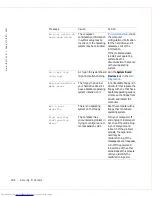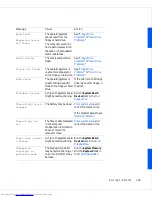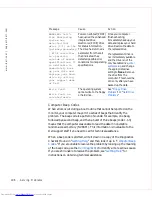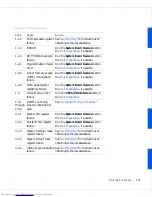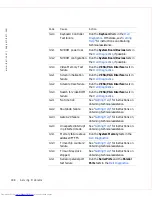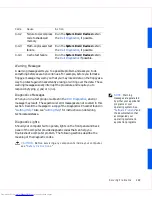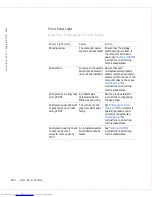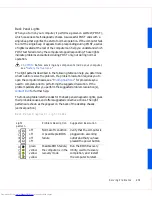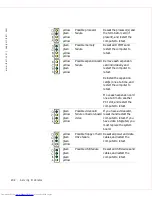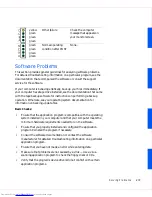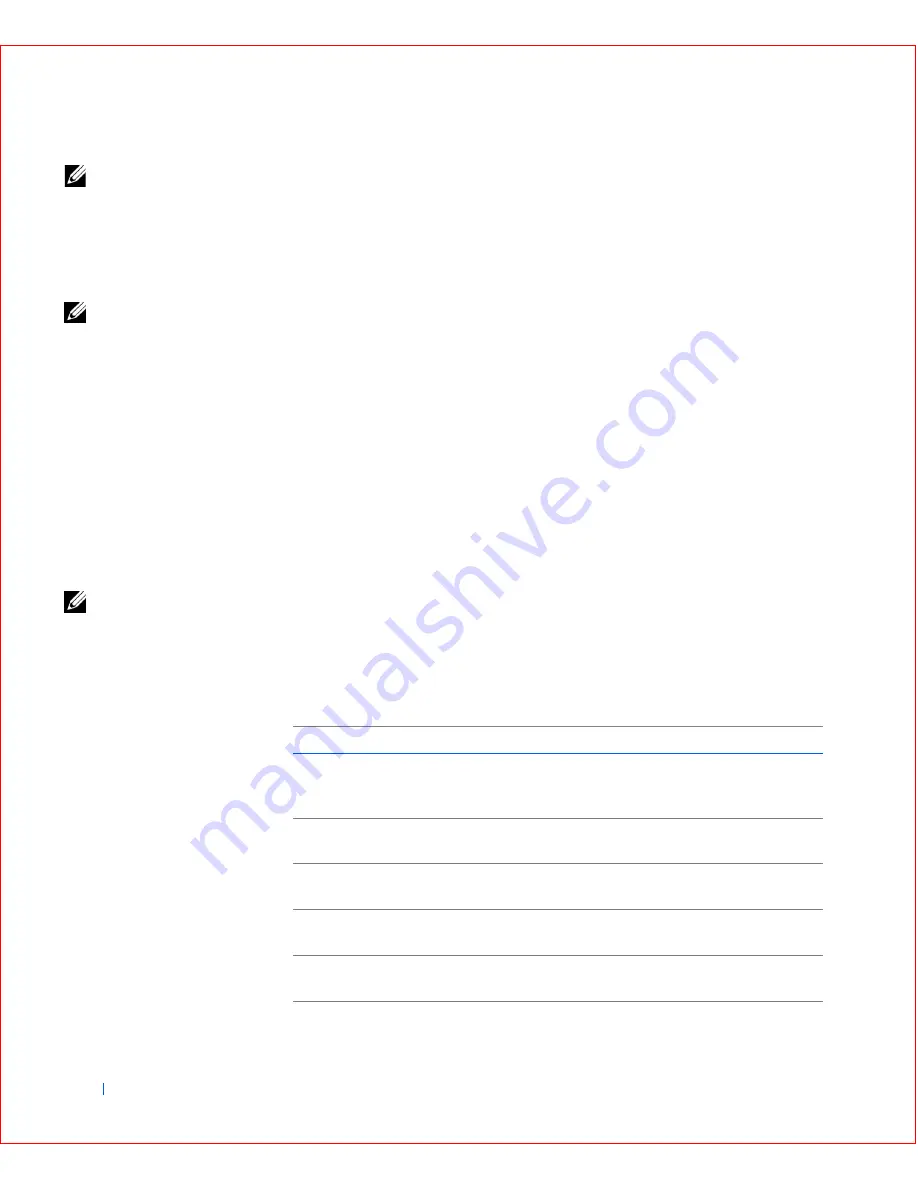
188
Solving Problems
w
w
w
.d
e
ll
.co
m
|
s
u
p
p
o
rt
.d
e
ll.c
o
m
NOTE:
The groups and
devices listed in your
screen can vary somewhat
based on the components
installed in your
computer.
Information in the
Advanced Testing
screen is presented as follows:
•
Device Groups
— lists the diagnostic test groups in the order they will
run if you select
All
from the
Run tests
menu option.
To select a test device group, press the up- or down-arrow key to
highlight the group.
NOTE:
The diagnostics
may not list in the Device
Groups area the names of
all components or devices
that are part of your
computer. For example, it
may not list a printer even
though it is connected to
your computer. However,
the parallel port to which
the printer is connected
appears in the Device
Groups list. You can test
your printer connection in
the Parallel Ports tests.
•
Devices for Highlighted Group
— lists the computer's current
hardware.
•
Device groups menu bar
— contains the options
Run tests
,
Devices
,
Select
,
Config
, and
Help.
To select a menu option, press the left- or right-arrow key to highlight
the option and press <Enter>, or press the key that corresponds to the
highlighted letter in the category title.
NOTE:
The options
displayed on your screen
should reflect the
hardware configuration of
your computer.
Advanced Testing Help Menu
The
Help
options and a description of their functions are presented in the
following table.
A d v a n c e d Te s t i n g H e l p C a t e g o r i e s
.
Help Option Description
Menu
Describes the
Advanced Testing
screen, the
Device Groups
, and
the diagnostic menus and commands and gives instructions on how
to use them
Keys
Explains the functions of all keystrokes that can be used in the Dell
Diagnostics
Device Group Describes the highlighted group in the
Device Groups
list on the
main menu and provides reasons for using certain tests
Device
Describes the highlighted device in the
Device Groups
list on the
Advanced Testing
screen
Test
Describes the test procedure for each highlighted test group
subtest
Содержание OptiPlex GX50
Страница 1: ...w w w d e l l c o m s u p p o r t d e l l c o m Dell OptiPlex GX50 Systems User s Guide ...
Страница 10: ...x Contents ...
Страница 40: ...38 Abo u t You r C o mp u t er w w w d e l l c o m s u p p o r t d e l l c o m ...
Страница 93: ...Installing Upgrades 91 S ma l l D es k t op C om p u te r 1 CD drive 2 Floppy drive 3 Hard drive 3 1 2 ...
Страница 99: ...Installing Upgrades 97 S ma l l Fo rm Fa c to r C om p u te r 1 Power cable 2 Hard drive cable 1 2 ...
Страница 103: ...Installing Upgrades 101 S ma l l D es k t op C om p u te r Small Mini Tow er Comput er 1 Tabs 2 2 Hard drive 1 2 1 2 ...
Страница 107: ...Installing Upgrades 105 S ma l l D es k t op C om p u te r 1 Power cable 2 IDE cable 3 IDE1 connector 3 1 2 ...
Страница 113: ...Installing Upgrades 111 1 Floppy drive cable 2 Lever 1 2 ...
Страница 117: ...Installing Upgrades 115 S ma l l D es k t op C om p u te r Small Mini Tow er Comput er ...
Страница 136: ...134 Ins ta l l i n g Up g r a d es w w w d e l l c o m s u p p o r t d e l l c o m ...
Страница 154: ...152 Microsoft Windows XP Features w w w d e l l c o m s u p p o r t d e l l c o m ...
Страница 162: ...160 Te c h n ic a l Sp e c if ic a tio n s w w w d e l l c o m s u p p o r t d e l l c o m ...
Страница 210: ...208 So lv ing Pr o ble m s w w w d e l l c o m s u p p o r t d e l l c o m ...
Страница 211: ...w w w d e l l c o m s u p p o r t d e l l c o m SE CT ION 7 Getting Help Help Overview Dell Contact Numbers ...
Страница 232: ...230 Ge tt ing Help w w w d e l l c o m s u p p o r t d e l l c o m ...
Страница 246: ...244 Additional Information w w w d e l l c o m s u p p o r t d e l l c o m BSMI Notice Taiwan Only ...