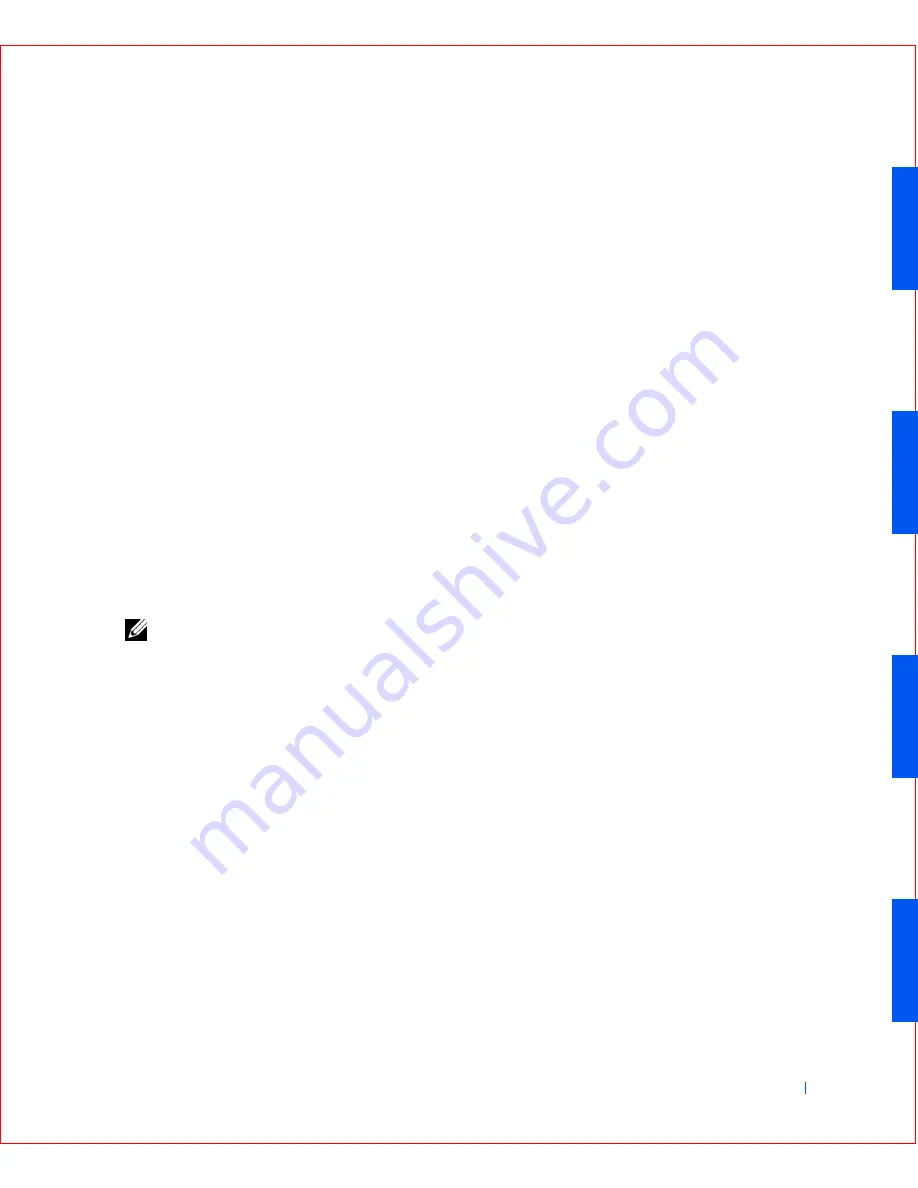
Advanced Features
53
To toggle between the rated processor speed and the compatibility
speed while the computer is running in real mode, press
<Ctrl><Alt><\>. (For keyboards that do not use American
English, press <Ctrl><Alt><#>.)
–
Bus Speed
indicates the speed of the microprocessor's system bus,
or front-side bus (FSB).
–
Processor ID
provides the manufacturer's identification code(s)
for the installed microprocessor.
–
Clock Speed
indicates the core speed at which the
microprocessor(s) operates.
–
Cache Size
displays the size of the microprocessor's level 2 (L2)
cache.
•
Diskette Drive A
identifies the type of floppy drives installed in your
computer. With the standard cabling configuration,
Diskette Drive A
(the boot floppy drive) is the 3.5-inch floppy drive installed in the top
externally accessible drive bay.
The
Diskette Drive A
option has the following possible settings:
– 3.5 Inch, 1.44 MB
– Not Installed
NOTE:
Tape drives are not reflected in the
Diskette Drive A
option. For
example, if you have a single floppy drive and a tape drive attached to the
floppy/tape drive interface cable, set
Diskette Drive A
to match the
characteristics of the floppy drive.
•
Fastboot
allows your computer to boot in 10 seconds or less. The
default setting is
On
. If you do not want your computer to skip certain
configurations and tests during boot, you may set this option to
Off
.
•
Integrated Devices.
This option configures the following devices
integrated with the system board:
Press <Enter> to configure these options as explained in the
following subsections.
–
Sound
determines whether the integrated audio controller is
On
or
Off
. The default is
On
.
Содержание OptiPlex GX50
Страница 1: ...w w w d e l l c o m s u p p o r t d e l l c o m Dell OptiPlex GX50 Systems User s Guide ...
Страница 10: ...x Contents ...
Страница 40: ...38 Abo u t You r C o mp u t er w w w d e l l c o m s u p p o r t d e l l c o m ...
Страница 93: ...Installing Upgrades 91 S ma l l D es k t op C om p u te r 1 CD drive 2 Floppy drive 3 Hard drive 3 1 2 ...
Страница 99: ...Installing Upgrades 97 S ma l l Fo rm Fa c to r C om p u te r 1 Power cable 2 Hard drive cable 1 2 ...
Страница 103: ...Installing Upgrades 101 S ma l l D es k t op C om p u te r Small Mini Tow er Comput er 1 Tabs 2 2 Hard drive 1 2 1 2 ...
Страница 107: ...Installing Upgrades 105 S ma l l D es k t op C om p u te r 1 Power cable 2 IDE cable 3 IDE1 connector 3 1 2 ...
Страница 113: ...Installing Upgrades 111 1 Floppy drive cable 2 Lever 1 2 ...
Страница 117: ...Installing Upgrades 115 S ma l l D es k t op C om p u te r Small Mini Tow er Comput er ...
Страница 136: ...134 Ins ta l l i n g Up g r a d es w w w d e l l c o m s u p p o r t d e l l c o m ...
Страница 154: ...152 Microsoft Windows XP Features w w w d e l l c o m s u p p o r t d e l l c o m ...
Страница 162: ...160 Te c h n ic a l Sp e c if ic a tio n s w w w d e l l c o m s u p p o r t d e l l c o m ...
Страница 210: ...208 So lv ing Pr o ble m s w w w d e l l c o m s u p p o r t d e l l c o m ...
Страница 211: ...w w w d e l l c o m s u p p o r t d e l l c o m SE CT ION 7 Getting Help Help Overview Dell Contact Numbers ...
Страница 232: ...230 Ge tt ing Help w w w d e l l c o m s u p p o r t d e l l c o m ...
Страница 246: ...244 Additional Information w w w d e l l c o m s u p p o r t d e l l c o m BSMI Notice Taiwan Only ...
















































