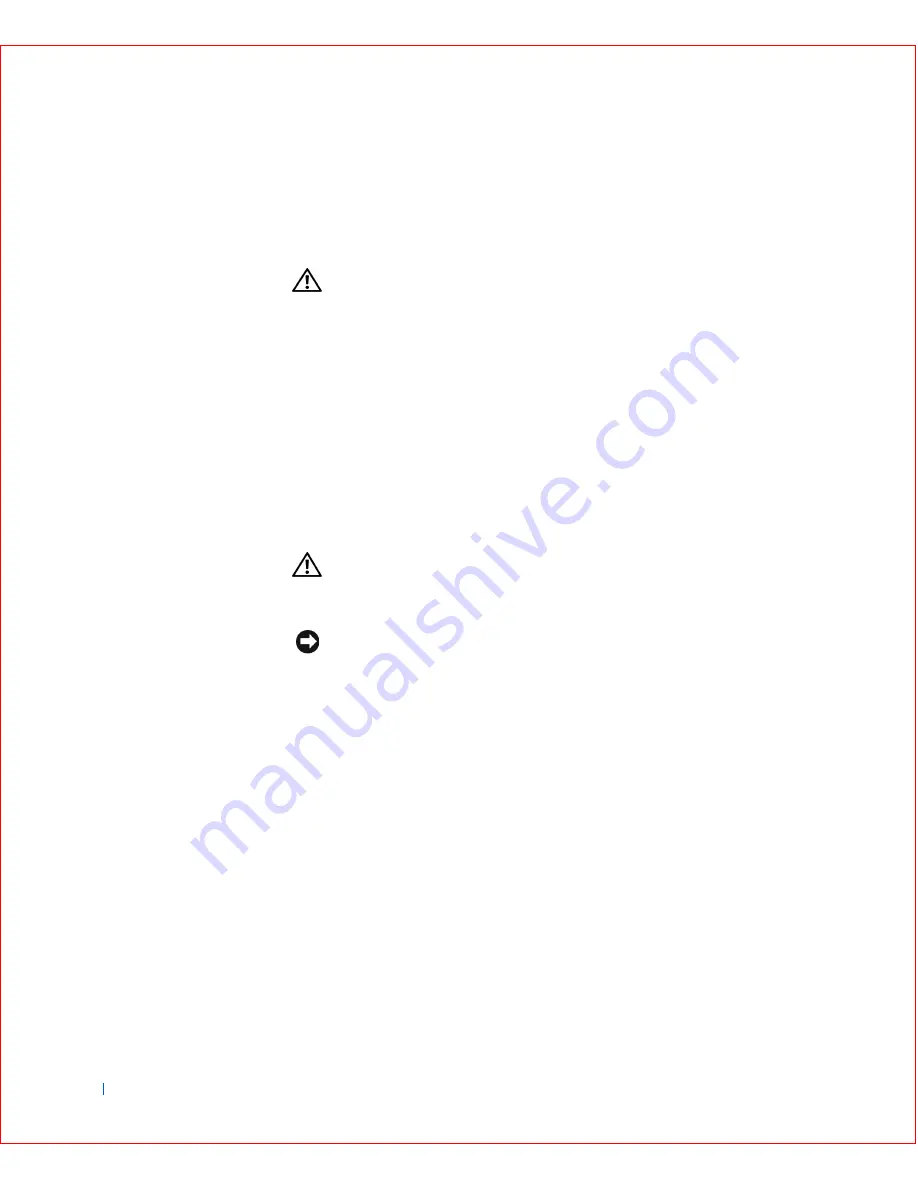
132
Installing Upgrades
w
w
w
.d
e
ll
.co
m
|
s
u
p
p
o
rt
.d
e
ll.c
o
m
You can operate your computer without a battery; however, without a
battery, the configuration information is erased if the computer is turned off
or unplugged from the electrical outlet. In this case, you must enter system
setup and reset the configuration options.
CAUTION:
There is a danger of the new battery exploding if it is
incorrectly installed. Replace the battery only with the same or
equivalent type recommended by the manufacturer. Discard used
batteries according to the manufacturer's instructions.
Replacing the Battery
To replace the battery, perform the following steps:
1
If you have not already done so, make a copy of your configuration
information in
system setup
.
If the settings are lost while you are replacing the battery, refer to your
written or printed copy of the configuration information to restore the
correct settings.
CAUTION:
Before you open the computer cover, see "
Safety
Instructions
."
2
Open the computer cover
.
NOTICE:
If you pry the battery out of its socket with a blunt object, be
careful not to touch the system board with the object. Make certain that the
object is inserted between the battery and the socket before you attempt to pry
out the battery. Otherwise, you may damage the system board by prying off the
socket or by breaking circuit traces on the system board.
3
Remove the battery by prying it out of its socket with your fingers or
with a blunt, nonconductive object, such as a plastic screwdriver.
See the
system board
figure for the location of the battery.
4
Install the new battery.
a
Orient the battery with the side labeled "+" facing up.
b
Insert the battery into the socket, and snap it into place.
Содержание OptiPlex GX50
Страница 1: ...w w w d e l l c o m s u p p o r t d e l l c o m Dell OptiPlex GX50 Systems User s Guide ...
Страница 10: ...x Contents ...
Страница 40: ...38 Abo u t You r C o mp u t er w w w d e l l c o m s u p p o r t d e l l c o m ...
Страница 93: ...Installing Upgrades 91 S ma l l D es k t op C om p u te r 1 CD drive 2 Floppy drive 3 Hard drive 3 1 2 ...
Страница 99: ...Installing Upgrades 97 S ma l l Fo rm Fa c to r C om p u te r 1 Power cable 2 Hard drive cable 1 2 ...
Страница 103: ...Installing Upgrades 101 S ma l l D es k t op C om p u te r Small Mini Tow er Comput er 1 Tabs 2 2 Hard drive 1 2 1 2 ...
Страница 107: ...Installing Upgrades 105 S ma l l D es k t op C om p u te r 1 Power cable 2 IDE cable 3 IDE1 connector 3 1 2 ...
Страница 113: ...Installing Upgrades 111 1 Floppy drive cable 2 Lever 1 2 ...
Страница 117: ...Installing Upgrades 115 S ma l l D es k t op C om p u te r Small Mini Tow er Comput er ...
Страница 136: ...134 Ins ta l l i n g Up g r a d es w w w d e l l c o m s u p p o r t d e l l c o m ...
Страница 154: ...152 Microsoft Windows XP Features w w w d e l l c o m s u p p o r t d e l l c o m ...
Страница 162: ...160 Te c h n ic a l Sp e c if ic a tio n s w w w d e l l c o m s u p p o r t d e l l c o m ...
Страница 210: ...208 So lv ing Pr o ble m s w w w d e l l c o m s u p p o r t d e l l c o m ...
Страница 211: ...w w w d e l l c o m s u p p o r t d e l l c o m SE CT ION 7 Getting Help Help Overview Dell Contact Numbers ...
Страница 232: ...230 Ge tt ing Help w w w d e l l c o m s u p p o r t d e l l c o m ...
Страница 246: ...244 Additional Information w w w d e l l c o m s u p p o r t d e l l c o m BSMI Notice Taiwan Only ...
















































