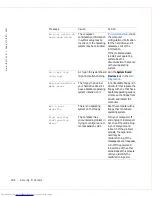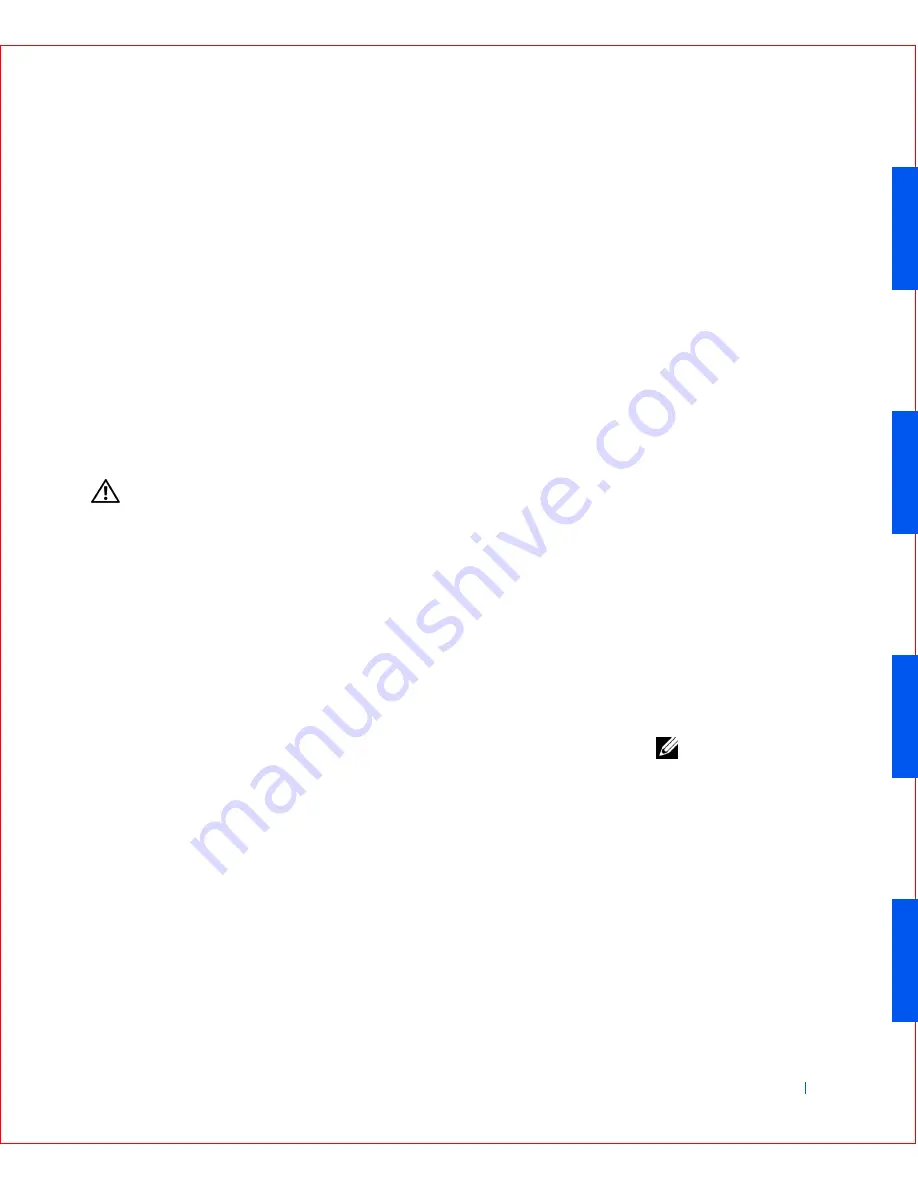
Solving Problems
179
2
The
Close Program
window appears.
3
Click the program that no longer responds.
4
Click
End Task
.
Restart a Computer That Is Not Responding
1
Press and hold the power button until the computer turns off.
2
Press the power button to turn on the computer.
Repairing a Wet Computer
Spills, splashes, and excessive humidity can cause damage to the computer.
If an external device, such as a printer or modem, gets wet, contact the
manufacturer of the device for instructions.
CAUTION:
Before you perform this procedure, see "
Safety
Instructions
."
Fill out the Diagnostics Checklist as you perform the following steps:
1
Turn off the computer and devices, disconnect them from their
electrical outlets, wait at least 5 seconds, and then open the computer
cover.
2
Let the computer dry for at least 24 hours. Make sure that it is
thoroughly dry before you proceed.
3
Remove all expansion cards installed in the computer except a video
expansion card.
NOTE:
If your primary
hard drive is connected to
a drive controller card
and not one of the system
board EIDE connectors,
leave the drive controller
card installed in the
computer.
4
Close the computer cover, reconnect the computer and devices to
their electrical outlets, and turn them on.
Does the computer have power?
Yes.
Proceed to step 6.
No.
Contact Dell
for technical assistance.
5
Turn off the computer and devices, disconnect them from their
electrical outlets, wait at least 5 seconds, and then open the computer
cover.
6
Reinstall all expansion cards.
7
Close the computer cover, reconnect the computer and devices to
their electrical outlets, and turn them on.
Содержание OptiPlex GX50
Страница 1: ...w w w d e l l c o m s u p p o r t d e l l c o m Dell OptiPlex GX50 Systems User s Guide ...
Страница 10: ...x Contents ...
Страница 40: ...38 Abo u t You r C o mp u t er w w w d e l l c o m s u p p o r t d e l l c o m ...
Страница 93: ...Installing Upgrades 91 S ma l l D es k t op C om p u te r 1 CD drive 2 Floppy drive 3 Hard drive 3 1 2 ...
Страница 99: ...Installing Upgrades 97 S ma l l Fo rm Fa c to r C om p u te r 1 Power cable 2 Hard drive cable 1 2 ...
Страница 103: ...Installing Upgrades 101 S ma l l D es k t op C om p u te r Small Mini Tow er Comput er 1 Tabs 2 2 Hard drive 1 2 1 2 ...
Страница 107: ...Installing Upgrades 105 S ma l l D es k t op C om p u te r 1 Power cable 2 IDE cable 3 IDE1 connector 3 1 2 ...
Страница 113: ...Installing Upgrades 111 1 Floppy drive cable 2 Lever 1 2 ...
Страница 117: ...Installing Upgrades 115 S ma l l D es k t op C om p u te r Small Mini Tow er Comput er ...
Страница 136: ...134 Ins ta l l i n g Up g r a d es w w w d e l l c o m s u p p o r t d e l l c o m ...
Страница 154: ...152 Microsoft Windows XP Features w w w d e l l c o m s u p p o r t d e l l c o m ...
Страница 162: ...160 Te c h n ic a l Sp e c if ic a tio n s w w w d e l l c o m s u p p o r t d e l l c o m ...
Страница 210: ...208 So lv ing Pr o ble m s w w w d e l l c o m s u p p o r t d e l l c o m ...
Страница 211: ...w w w d e l l c o m s u p p o r t d e l l c o m SE CT ION 7 Getting Help Help Overview Dell Contact Numbers ...
Страница 232: ...230 Ge tt ing Help w w w d e l l c o m s u p p o r t d e l l c o m ...
Страница 246: ...244 Additional Information w w w d e l l c o m s u p p o r t d e l l c o m BSMI Notice Taiwan Only ...