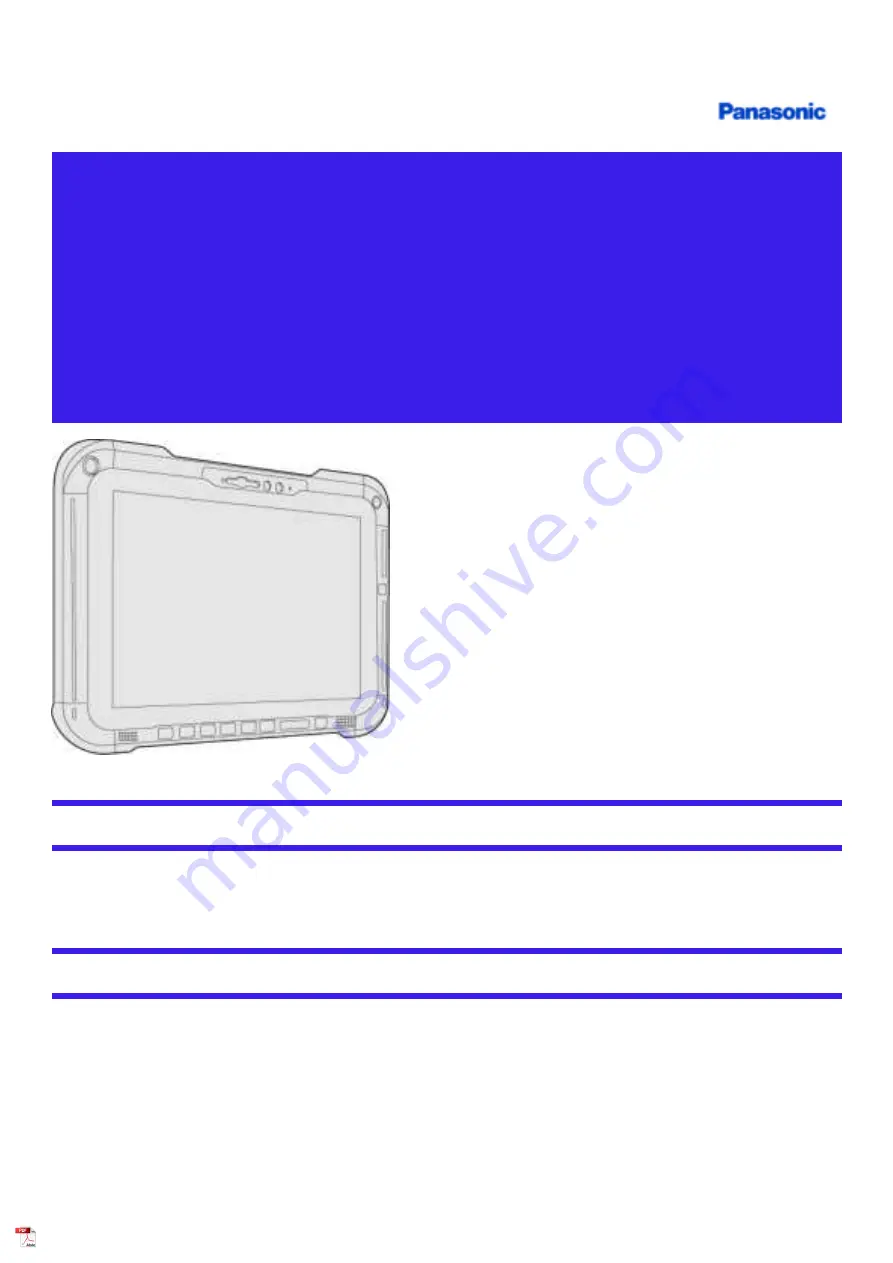
Personal Computer
Model No. FZ-G2 Series
Connect to a network
Disclaimer
Computer specifications and manuals are subject to change without notice. Panasonic Corporation assumes no liability for damage incurred directly or
indirectly from errors, omissions or discrepancies between the computer and the manuals. Refer for the latest information about optional products to the
catalogs, etc.
Trademarks
l
Microsoft, Windows, and the Windows logo are registered trademarks or trademarks of Microsoft Corporation of the United States and/or other
countries.
l
Intel, Intel Core and Intel vPro
®
are trademarks of Intel Corporation or its subsidiaries in the U.S. and/or other countries.
l
Names of products, brands, etc., appearing in this manual are trademarks or registered trademarks of their respective own companies.
HS0321-0
20200083ZAP






























