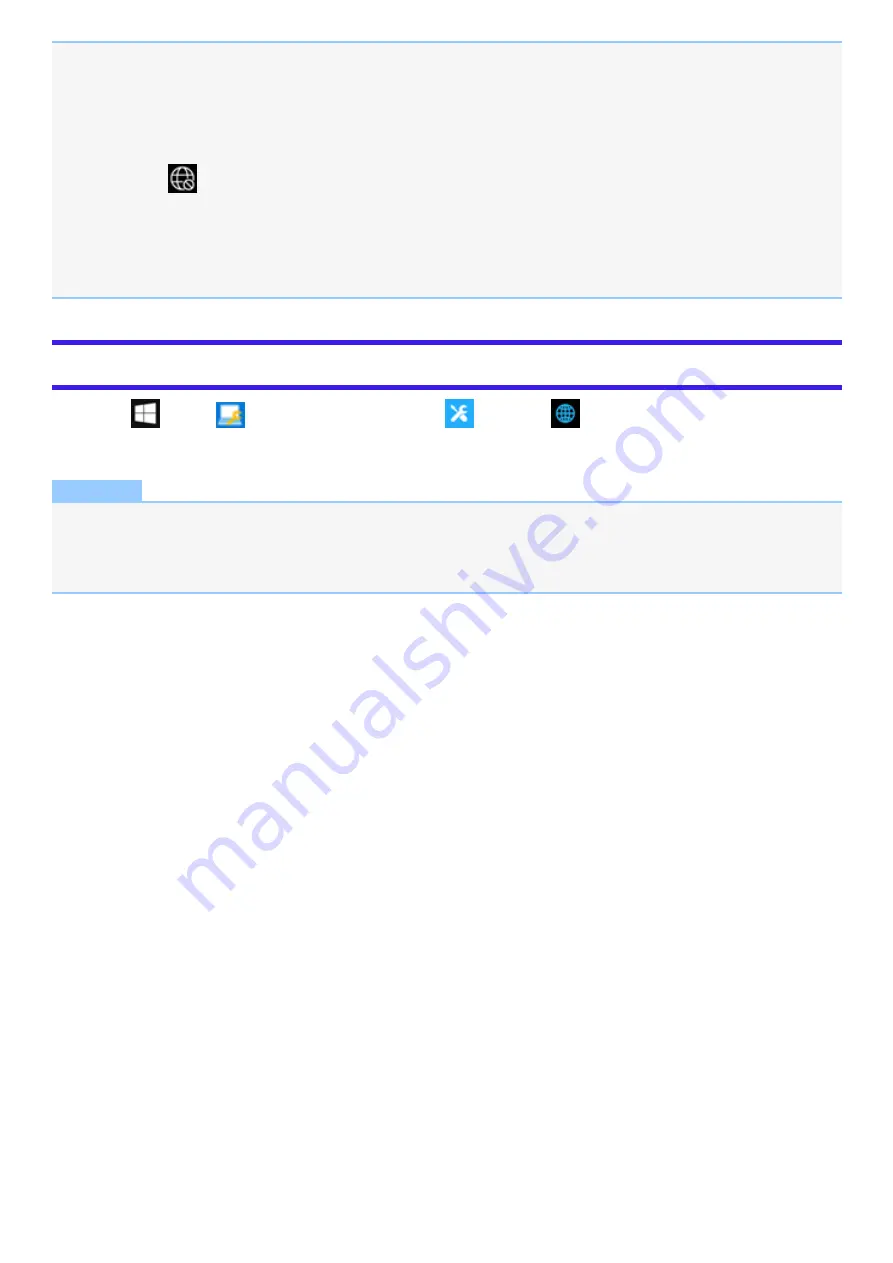
l
The settings depend on the network environment. For further information, ask the system administrator or the person in
charge of the network.
l
If you use the stealth type wireless LAN access point which restricts automatic detection of the wireless LAN access
point, take the following procedure.
If you do not perform the procedure below, you may not be able to access the wireless LAN access point automatically or
the wireless LAN access point may not be displayed.
1. Click
on the task tray.
2. Turn the wireless LAN on.
3. Click [Hidden Network].
4. Click [Connect], enter the necessary information such as the network name (SSID), and click [Next].
For further information, ask the system administrator or the person in charge of the network.
Enabling/Disabling the Wireless LAN Standard IEEE802.11a (802.11a)
1.
Click
(Start) -
(Panasonic PC Settings Utility) -
(Settings) -
(Network).
2.
Click [Enabled] or [Disabled] for the wireless LAN IEEE802.11a.
NOTE
l
In some countries, communication using IEEE802.11a (5 GHz wireless LAN) standard is restricted by law.
l
This computer is set to enable IEEE802.11a (5 GHz wireless LAN) as the factory default.
l
If IEEE802.11a is enabled or disabled while the computer is connected to an IEEE802.11b/g access point, the connection
will be temporarily interrupted.












