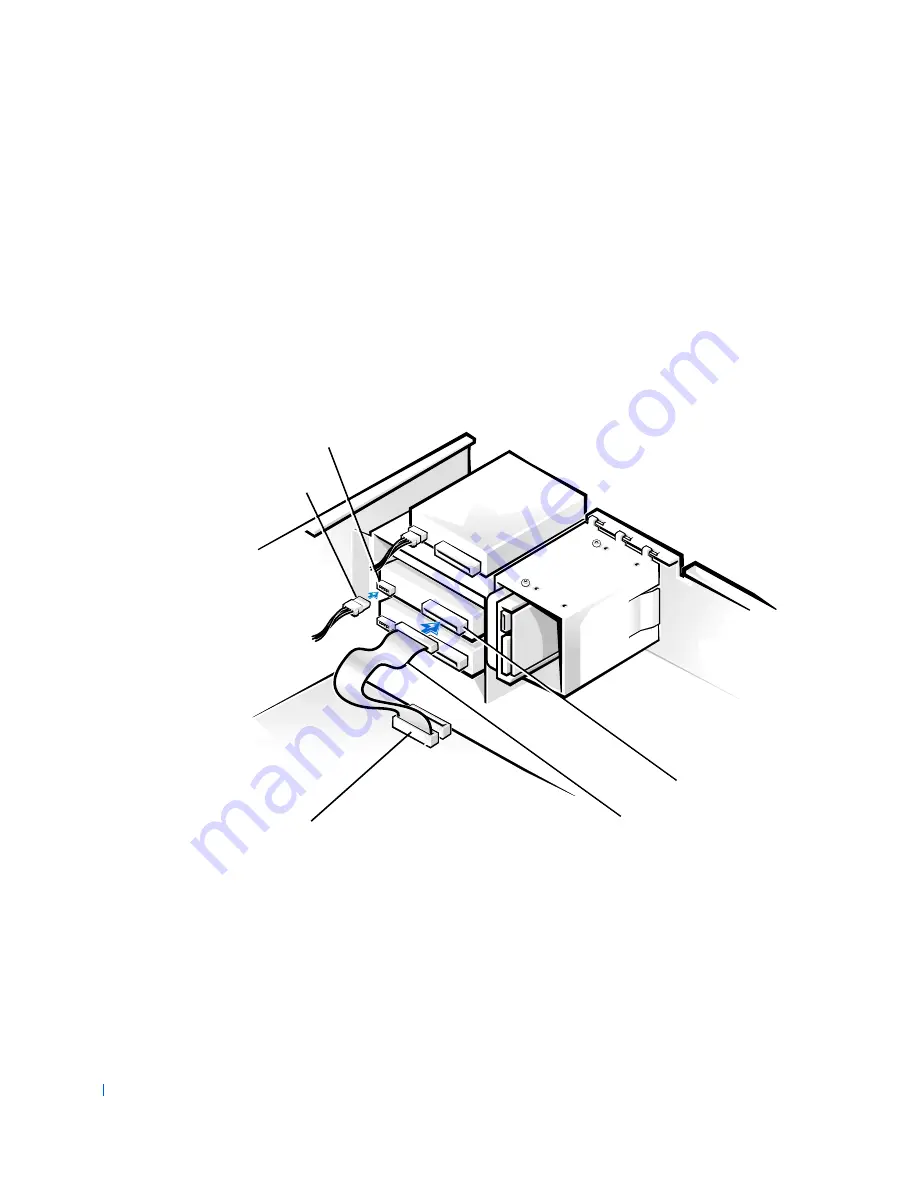
72
Disk Drives and Media
w
w
w
.d
e
ll
.co
m
|
s
u
p
p
o
rt
.d
e
ll.c
o
m
a
If you are installing an EIDE device, ensure that the interface
cable is properly connected to the EIDE connector on the system
board.
b
If you are installing a SCSI device, ensure that the SCSI interface
cable is properly connected to the interface connector on the SCSI
controller board.
4
Connect a DC power cable to the power input connector on the back
of the drive (see the following figure).
A t t a c h i n g D r i v e C a b l e s ( D e s k t o p C h a s s i s )
5
Ensure that all cables are firmly connected. Fold cables out of the way
to provide airflow for the fan and cooling vents.
6
If the chassis drive bay was previously empty, remove the
corresponding insert from the computer cover.
Hold the cover with the outside facing you. Press the ends of the insert
with your thumbs until the insert snaps free of the cover.
DC power cable
power input
connector
interface cable
interface connector
secondary
system board
EIDE connector
Содержание OptiPlex 330
Страница 1: ...www dell com support dell com Dell Precision WorkStation 330 Systems SERVICE MANUAL ...
Страница 9: ...Contents 9 Removing the System Board 168 Replacing the System Board 169 ...
Страница 10: ...10 Contents ...
Страница 14: ...14 Before You Begin w w w d e l l c o m s u p p o r t d e l l c o m ...
Страница 22: ...22 Computer Cover w w w d e l l c o m s u p p o r t d e l l c o m ...
Страница 23: ...w w w d e l l c o m s u p p o r t d e l l c o m 3 SE CT ION 3 Interior Service L abel Service Label ...
Страница 25: ...w w w d e l l c o m s u p p o r t d e l l c o m 4 SE CT ION 4 Inside Your Computer Chassis Interior ...
Страница 28: ...28 Inside Your Computer w w w d e l l c o m s u p p o r t d e l l c o m ...
Страница 34: ...34 System Board Components w w w d e l l c o m s u p p o r t d e l l c o m ...
Страница 38: ...38 Front Panel Mini Tower Chassis Only w w w d e l l c o m s u p p o r t d e l l c o m ...
Страница 49: ...w w w d e l l c o m s u p p o r t d e l l c o m 9 SE CT ION 9 Power Supply Desktop Chassis Mini Tower Chassis ...
Страница 61: ...System Memory 61 8 Run the Dell Diagnostics to verify that the memory modules are operating properly ...
Страница 62: ...62 System Memory w w w d e l l c o m s u p p o r t d e l l c o m ...
Страница 96: ...96 Disk Drives and Media w w w d e l l c o m s u p p o r t d e l l c o m ...
Страница 100: ...100 AGP Card Brace Mini Tower Chassis Only w w w d e l l c o m s u p p o r t d e l l c o m ...
Страница 101: ...w w w d e l l c o m s u p p o r t d e l l c o m 13 S EC T IO N 1 3 Expansion Cards Overview Removing an Expansion Card ...
Страница 106: ...106 Expansion Cards w w w d e l l c o m s u p p o r t d e l l c o m ...
Страница 112: ...112 Expansion Card Guide w w w d e l l c o m s u p p o r t d e l l c o m ...
Страница 116: ...116 I O Cooling Fan Mini Tower Chassis Only w w w d e l l c o m s u p p o r t d e l l c o m ...
Страница 122: ...122 Control Panel w w w d e l l c o m s u p p o r t d e l l c o m ...
Страница 134: ...134 Chassis Intrusion Switch w w w d e l l c o m s u p p o r t d e l l c o m ...
Страница 135: ...w w w d e l l c o m s u p p o r t d e l l c o m 19 S EC T IO N 1 9 Speaker Desktop Chassis Mini Tower Chassis ...
Страница 140: ...140 Speaker w w w d e l l c o m s u p p o r t d e l l c o m ...
Страница 146: ...146 Microprocessor Airflow Shroud w w w d e l l c o m s u p p o r t d e l l c o m ...
Страница 158: ...158 Microprocessor Cooling Fan w w w d e l l c o m s u p p o r t d e l l c o m ...
Страница 159: ...w w w d e l l c o m s u p p o r t d e l l c o m 23 S EC T IO N 2 3 VRM Overview Removing the VRM Replacing the VRM ...
Страница 162: ...162 VRM w w w d e l l c o m s u p p o r t d e l l c o m 5 Replace the computer cover and restart the system ...
Страница 166: ...166 System Battery w w w d e l l c o m s u p p o r t d e l l c o m ...
















































