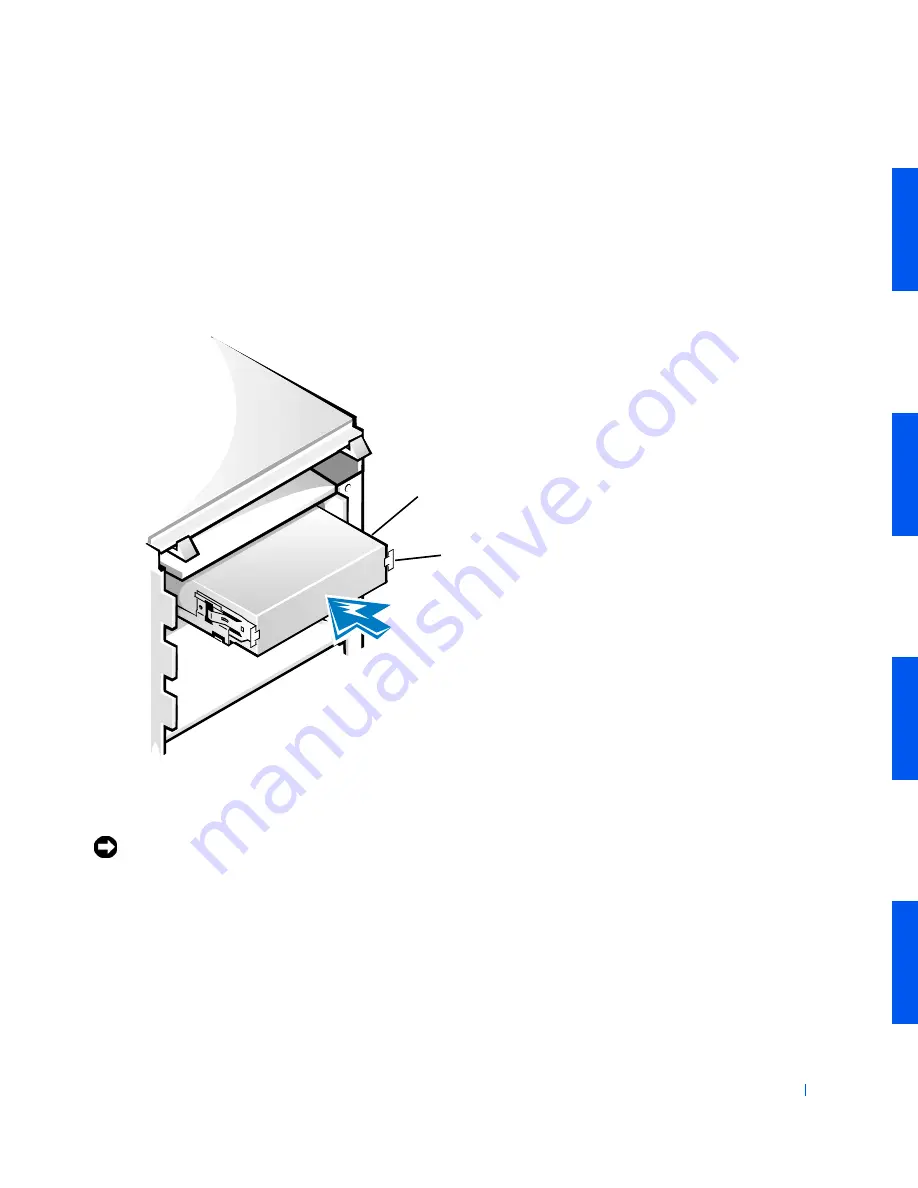
Disk Drives and Media
85
To further ensure proper positioning of the drive in the chassis, insert
and tighten all four screws
in the order in which the holes are numbered
(the holes are marked "1" through "4").
2
Slide the new drive/bracket assembly into the drive bay until both
drive bracket tabs snap securely into place (see the following figure).
I n s t a l l i n g t h e D r i v e B r a c k e t ( M i n i To w e r C h a s s i s )
3
Connect the interface cable for the drive. See "
Attaching Drive Cables
(Mini Tower Chassis)
."
NOTICE:
To avoid possible damage, you must match the colored strip on the
interface cable with pin 1 on both the drive and system board connectors.
a
If you are installing an EIDE device, ensure that the interface
cable is properly connected to the EIDE connector on the system
board.
drive/bracket assembly
bracket tabs (2)
Содержание OptiPlex 330
Страница 1: ...www dell com support dell com Dell Precision WorkStation 330 Systems SERVICE MANUAL ...
Страница 9: ...Contents 9 Removing the System Board 168 Replacing the System Board 169 ...
Страница 10: ...10 Contents ...
Страница 14: ...14 Before You Begin w w w d e l l c o m s u p p o r t d e l l c o m ...
Страница 22: ...22 Computer Cover w w w d e l l c o m s u p p o r t d e l l c o m ...
Страница 23: ...w w w d e l l c o m s u p p o r t d e l l c o m 3 SE CT ION 3 Interior Service L abel Service Label ...
Страница 25: ...w w w d e l l c o m s u p p o r t d e l l c o m 4 SE CT ION 4 Inside Your Computer Chassis Interior ...
Страница 28: ...28 Inside Your Computer w w w d e l l c o m s u p p o r t d e l l c o m ...
Страница 34: ...34 System Board Components w w w d e l l c o m s u p p o r t d e l l c o m ...
Страница 38: ...38 Front Panel Mini Tower Chassis Only w w w d e l l c o m s u p p o r t d e l l c o m ...
Страница 49: ...w w w d e l l c o m s u p p o r t d e l l c o m 9 SE CT ION 9 Power Supply Desktop Chassis Mini Tower Chassis ...
Страница 61: ...System Memory 61 8 Run the Dell Diagnostics to verify that the memory modules are operating properly ...
Страница 62: ...62 System Memory w w w d e l l c o m s u p p o r t d e l l c o m ...
Страница 96: ...96 Disk Drives and Media w w w d e l l c o m s u p p o r t d e l l c o m ...
Страница 100: ...100 AGP Card Brace Mini Tower Chassis Only w w w d e l l c o m s u p p o r t d e l l c o m ...
Страница 101: ...w w w d e l l c o m s u p p o r t d e l l c o m 13 S EC T IO N 1 3 Expansion Cards Overview Removing an Expansion Card ...
Страница 106: ...106 Expansion Cards w w w d e l l c o m s u p p o r t d e l l c o m ...
Страница 112: ...112 Expansion Card Guide w w w d e l l c o m s u p p o r t d e l l c o m ...
Страница 116: ...116 I O Cooling Fan Mini Tower Chassis Only w w w d e l l c o m s u p p o r t d e l l c o m ...
Страница 122: ...122 Control Panel w w w d e l l c o m s u p p o r t d e l l c o m ...
Страница 134: ...134 Chassis Intrusion Switch w w w d e l l c o m s u p p o r t d e l l c o m ...
Страница 135: ...w w w d e l l c o m s u p p o r t d e l l c o m 19 S EC T IO N 1 9 Speaker Desktop Chassis Mini Tower Chassis ...
Страница 140: ...140 Speaker w w w d e l l c o m s u p p o r t d e l l c o m ...
Страница 146: ...146 Microprocessor Airflow Shroud w w w d e l l c o m s u p p o r t d e l l c o m ...
Страница 158: ...158 Microprocessor Cooling Fan w w w d e l l c o m s u p p o r t d e l l c o m ...
Страница 159: ...w w w d e l l c o m s u p p o r t d e l l c o m 23 S EC T IO N 2 3 VRM Overview Removing the VRM Replacing the VRM ...
Страница 162: ...162 VRM w w w d e l l c o m s u p p o r t d e l l c o m 5 Replace the computer cover and restart the system ...
Страница 166: ...166 System Battery w w w d e l l c o m s u p p o r t d e l l c o m ...
















































