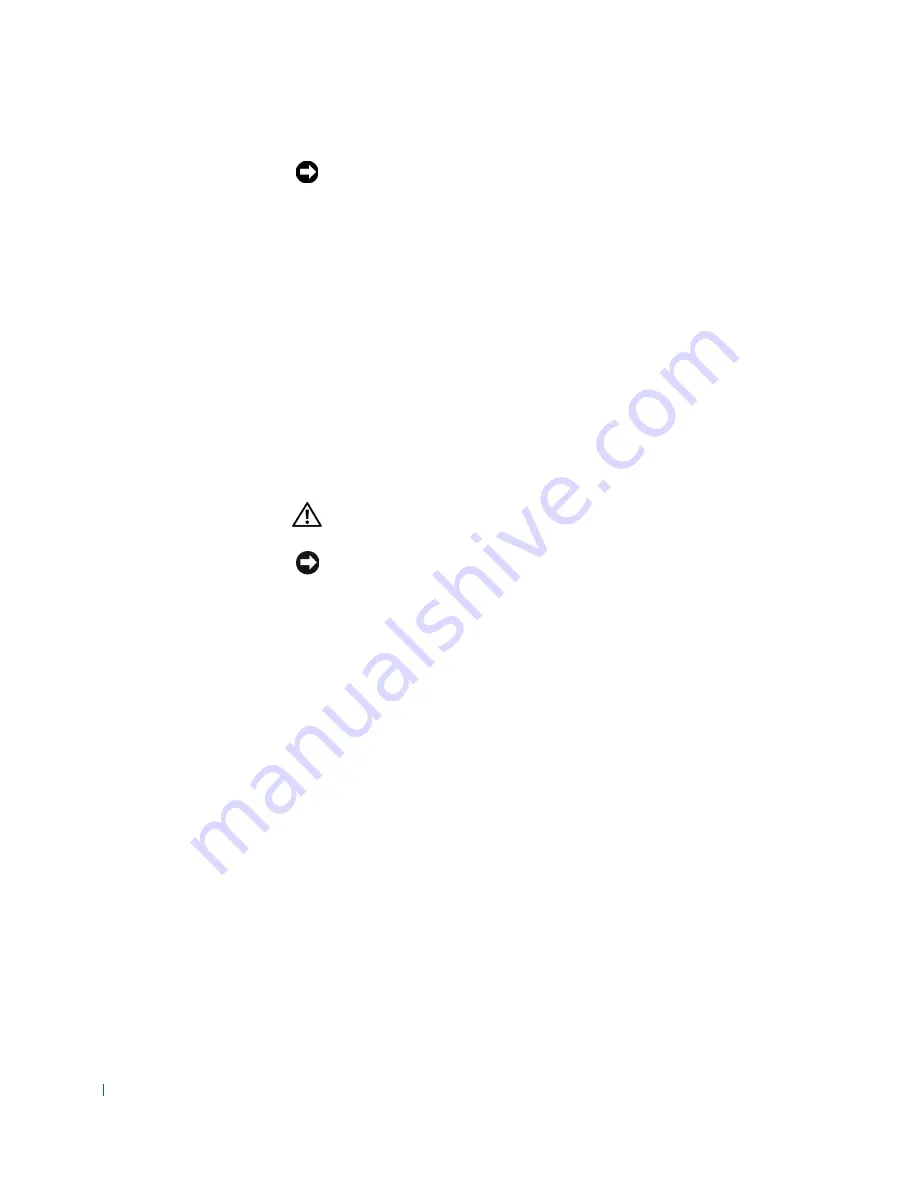
68
Disk Drives and Media
w
w
w
.d
e
ll
.co
m
|
s
u
p
p
o
rt
.d
e
ll.c
o
m
NOTICE:
To avoid possible damage, you must match the colored strip on the
interface cable with pin 1 on both the drive and system board connectors.
4
Connect a DC power cable to the power input connector on the back
of the drive.
5
Ensure that all cables are firmly connected. Fold cables out of the way
to provide airflow for the fan and cooling vents.
6
Rotate the power supply back into position until the securing tab
snaps into the release latch.
7
Replace the computer cover and
restart the system
.
8
Run the Dell Diagnostics to verify that the drive is operating properly.
Removing a CD, Zip, or Other Externally Accessible Drive
(Desktop Chassis)
CAUTION:
Before you perform this procedure, see "
Precautionary
Measures
."
NOTICE:
Before disconnecting a peripheral from the system or removing a
component from the system board, verify that the standby power indicator on
the system board has turned off. To locate this indicator, see "
System Board
Components
" or "
Interior Service Label
."
1
Turn off the computer and peripherals, disconnect them from their
electrical outlets, wait at least 5 seconds, and then
remove the
computer cover
.
2
Rotate the power supply
away from the system board.
3
Disconnect the DC power and interface cables from the back of the
drive.
4
Remove the drive bracket from the chassis drive bay you want to use.
Squeeze together the metal tabs that extend from each side of the
drive bracket, and pull the bracket out of the bay (see the following
figure).
Содержание OptiPlex 330
Страница 1: ...www dell com support dell com Dell Precision WorkStation 330 Systems SERVICE MANUAL ...
Страница 9: ...Contents 9 Removing the System Board 168 Replacing the System Board 169 ...
Страница 10: ...10 Contents ...
Страница 14: ...14 Before You Begin w w w d e l l c o m s u p p o r t d e l l c o m ...
Страница 22: ...22 Computer Cover w w w d e l l c o m s u p p o r t d e l l c o m ...
Страница 23: ...w w w d e l l c o m s u p p o r t d e l l c o m 3 SE CT ION 3 Interior Service L abel Service Label ...
Страница 25: ...w w w d e l l c o m s u p p o r t d e l l c o m 4 SE CT ION 4 Inside Your Computer Chassis Interior ...
Страница 28: ...28 Inside Your Computer w w w d e l l c o m s u p p o r t d e l l c o m ...
Страница 34: ...34 System Board Components w w w d e l l c o m s u p p o r t d e l l c o m ...
Страница 38: ...38 Front Panel Mini Tower Chassis Only w w w d e l l c o m s u p p o r t d e l l c o m ...
Страница 49: ...w w w d e l l c o m s u p p o r t d e l l c o m 9 SE CT ION 9 Power Supply Desktop Chassis Mini Tower Chassis ...
Страница 61: ...System Memory 61 8 Run the Dell Diagnostics to verify that the memory modules are operating properly ...
Страница 62: ...62 System Memory w w w d e l l c o m s u p p o r t d e l l c o m ...
Страница 96: ...96 Disk Drives and Media w w w d e l l c o m s u p p o r t d e l l c o m ...
Страница 100: ...100 AGP Card Brace Mini Tower Chassis Only w w w d e l l c o m s u p p o r t d e l l c o m ...
Страница 101: ...w w w d e l l c o m s u p p o r t d e l l c o m 13 S EC T IO N 1 3 Expansion Cards Overview Removing an Expansion Card ...
Страница 106: ...106 Expansion Cards w w w d e l l c o m s u p p o r t d e l l c o m ...
Страница 112: ...112 Expansion Card Guide w w w d e l l c o m s u p p o r t d e l l c o m ...
Страница 116: ...116 I O Cooling Fan Mini Tower Chassis Only w w w d e l l c o m s u p p o r t d e l l c o m ...
Страница 122: ...122 Control Panel w w w d e l l c o m s u p p o r t d e l l c o m ...
Страница 134: ...134 Chassis Intrusion Switch w w w d e l l c o m s u p p o r t d e l l c o m ...
Страница 135: ...w w w d e l l c o m s u p p o r t d e l l c o m 19 S EC T IO N 1 9 Speaker Desktop Chassis Mini Tower Chassis ...
Страница 140: ...140 Speaker w w w d e l l c o m s u p p o r t d e l l c o m ...
Страница 146: ...146 Microprocessor Airflow Shroud w w w d e l l c o m s u p p o r t d e l l c o m ...
Страница 158: ...158 Microprocessor Cooling Fan w w w d e l l c o m s u p p o r t d e l l c o m ...
Страница 159: ...w w w d e l l c o m s u p p o r t d e l l c o m 23 S EC T IO N 2 3 VRM Overview Removing the VRM Replacing the VRM ...
Страница 162: ...162 VRM w w w d e l l c o m s u p p o r t d e l l c o m 5 Replace the computer cover and restart the system ...
Страница 166: ...166 System Battery w w w d e l l c o m s u p p o r t d e l l c o m ...
















































