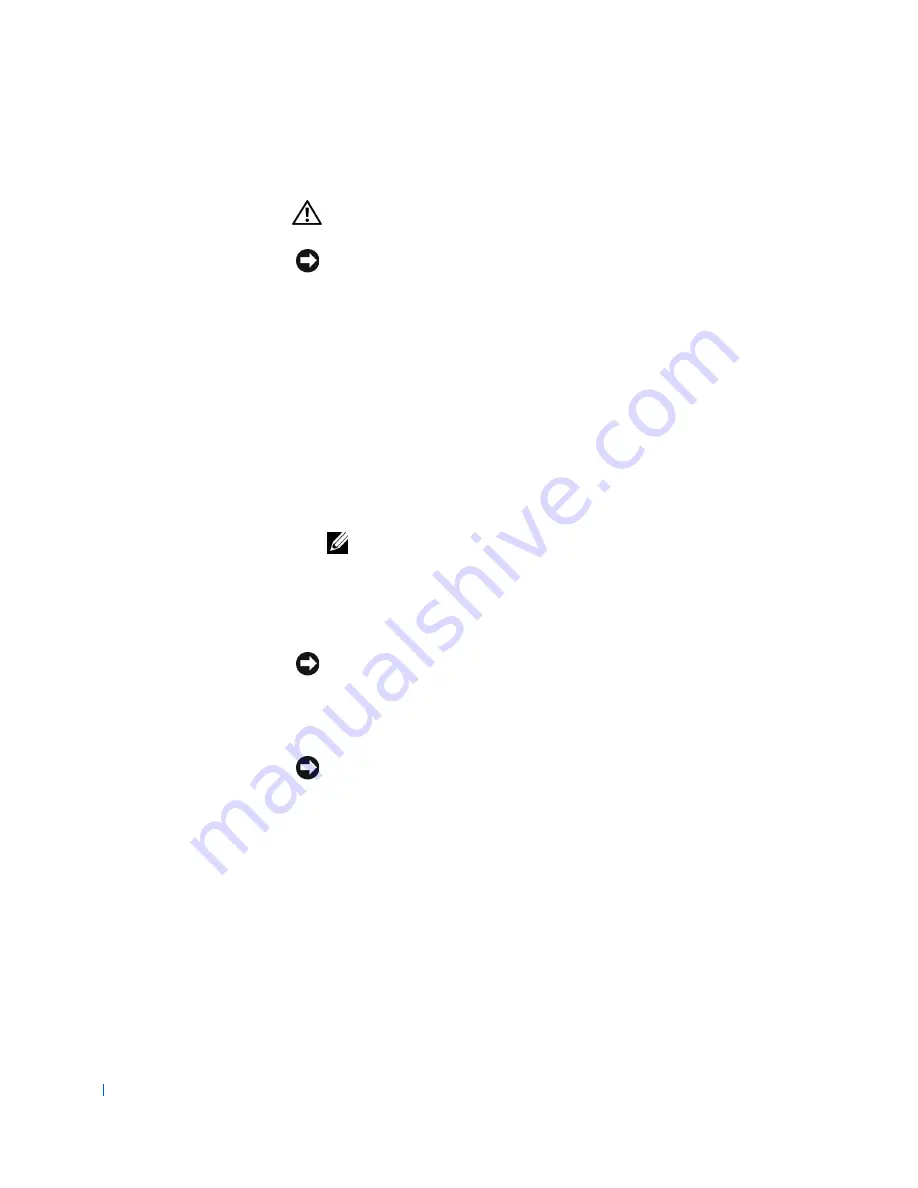
148
Microprocessor
w
w
w
.d
e
ll
.co
m
|
s
u
p
p
o
rt
.d
e
ll.c
o
m
Removing the Microprocessor
CAUTION:
Before you perform this procedure, see "
Precautionary
Measures
."
NOTICE:
Before disconnecting a peripheral from the system or removing a
component from the system board, verify that the standby power indicator on
the system board has turned off. To locate this indicator, see "
System Board
Components
" or "
Interior Service Label
."
1
Remove the airflow shroud
.
2
Remove the microprocessor heat sink:
a
For each of the metal clips that secure the heat sink to the
microprocessor, press down on the clip’s latch to release it from
the heat-sink retention base. Then lift the clip away from the heat
sink (see the following figure).
b
Lift the heat sink away from the microprocessor.
NOTE:
If you are you are installing a microprocessor upgrade kit from
Dell, discard the original microprocessor heat sink and securing clips.
Your microprocessor upgrade kit should include a replacement
microprocessor heat sink and two replacement securing clips. If you are
not installing a microprocessor upgrade kit from Dell, reuse the original
heat sink and securing clips when replacing the microprocessor.
NOTICE:
The bottom of the heat sink is coated with thermal grease that
conducts heat from the microprocessor to the heat sink. Some of this grease
will remain on the microprocessor when you remove the heat sink. You can
remove and replace the heat sink up to approximately 20 times before the
thermal grease is depleted to the point that performance is affected.
NOTICE:
While you are replacing the the microprocessor, lay the heat sink
down with the thermal grease facing upward. Do not lay the heat sink down
with the thermal grease touching the work surface.
Содержание OptiPlex 330
Страница 1: ...www dell com support dell com Dell Precision WorkStation 330 Systems SERVICE MANUAL ...
Страница 9: ...Contents 9 Removing the System Board 168 Replacing the System Board 169 ...
Страница 10: ...10 Contents ...
Страница 14: ...14 Before You Begin w w w d e l l c o m s u p p o r t d e l l c o m ...
Страница 22: ...22 Computer Cover w w w d e l l c o m s u p p o r t d e l l c o m ...
Страница 23: ...w w w d e l l c o m s u p p o r t d e l l c o m 3 SE CT ION 3 Interior Service L abel Service Label ...
Страница 25: ...w w w d e l l c o m s u p p o r t d e l l c o m 4 SE CT ION 4 Inside Your Computer Chassis Interior ...
Страница 28: ...28 Inside Your Computer w w w d e l l c o m s u p p o r t d e l l c o m ...
Страница 34: ...34 System Board Components w w w d e l l c o m s u p p o r t d e l l c o m ...
Страница 38: ...38 Front Panel Mini Tower Chassis Only w w w d e l l c o m s u p p o r t d e l l c o m ...
Страница 49: ...w w w d e l l c o m s u p p o r t d e l l c o m 9 SE CT ION 9 Power Supply Desktop Chassis Mini Tower Chassis ...
Страница 61: ...System Memory 61 8 Run the Dell Diagnostics to verify that the memory modules are operating properly ...
Страница 62: ...62 System Memory w w w d e l l c o m s u p p o r t d e l l c o m ...
Страница 96: ...96 Disk Drives and Media w w w d e l l c o m s u p p o r t d e l l c o m ...
Страница 100: ...100 AGP Card Brace Mini Tower Chassis Only w w w d e l l c o m s u p p o r t d e l l c o m ...
Страница 101: ...w w w d e l l c o m s u p p o r t d e l l c o m 13 S EC T IO N 1 3 Expansion Cards Overview Removing an Expansion Card ...
Страница 106: ...106 Expansion Cards w w w d e l l c o m s u p p o r t d e l l c o m ...
Страница 112: ...112 Expansion Card Guide w w w d e l l c o m s u p p o r t d e l l c o m ...
Страница 116: ...116 I O Cooling Fan Mini Tower Chassis Only w w w d e l l c o m s u p p o r t d e l l c o m ...
Страница 122: ...122 Control Panel w w w d e l l c o m s u p p o r t d e l l c o m ...
Страница 134: ...134 Chassis Intrusion Switch w w w d e l l c o m s u p p o r t d e l l c o m ...
Страница 135: ...w w w d e l l c o m s u p p o r t d e l l c o m 19 S EC T IO N 1 9 Speaker Desktop Chassis Mini Tower Chassis ...
Страница 140: ...140 Speaker w w w d e l l c o m s u p p o r t d e l l c o m ...
Страница 146: ...146 Microprocessor Airflow Shroud w w w d e l l c o m s u p p o r t d e l l c o m ...
Страница 158: ...158 Microprocessor Cooling Fan w w w d e l l c o m s u p p o r t d e l l c o m ...
Страница 159: ...w w w d e l l c o m s u p p o r t d e l l c o m 23 S EC T IO N 2 3 VRM Overview Removing the VRM Replacing the VRM ...
Страница 162: ...162 VRM w w w d e l l c o m s u p p o r t d e l l c o m 5 Replace the computer cover and restart the system ...
Страница 166: ...166 System Battery w w w d e l l c o m s u p p o r t d e l l c o m ...
















































