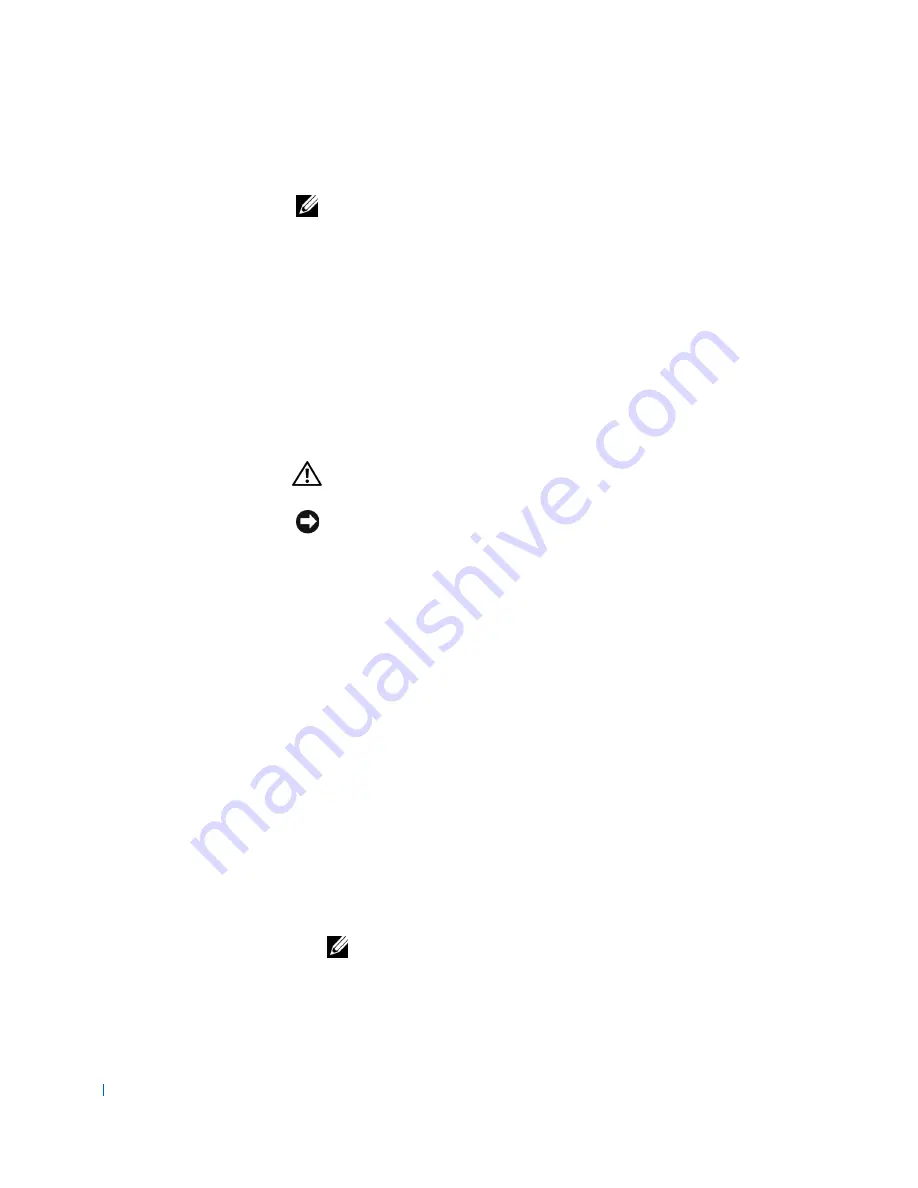
120
Control Panel
w
w
w
.d
e
ll
.co
m
|
s
u
p
p
o
rt
.d
e
ll.c
o
m
Replacing the Control Panel (Desktop Chassis)
NOTE:
When mounting the control panel on the chassis, ensure that the
control-panel alignment hole is positioned over the guide pin. See "
Removing
the Control Panel (Desktop Chassis)
."
To replace the control panel, perform the
removal procedure
in reverse.
Mini Tower Chassis
• Removing the control panel
• Replacing the control panel
Removing the Control Panel (Mini Tower Chassis)
CAUTION:
Before you perform this procedure, see "
Precautionary
Measures
."
NOTICE:
Before disconnecting a peripheral from the system or removing a
component from the system board, verify that the standby power indicator on
the system board has turned off. To locate this indicator, see "
System Board
Components
" or "
Interior Service Label
."
1
Turn off the computer and peripherals, disconnect them from their
electrical outlets, wait at least 5 seconds, and then
remove the
computer cover
.
2
Remove the front panel
.
3
Remove the AGP card brace
.
4
Remove all expansion cards
.
5
Remove the expansion-card guide
.
6
Disconnect the control-panel cable from the control-panel (PANEL)
connector on the system board. To locate the control-panel connector,
see "
System Board Components
" or "
Interior Service Label
."
7
Feed the control-panel ribbon cable through the routing holes in the
bottom and front wall of the chassis.
NOTE:
You must
open the drive door
and free the control-panel cable
from the clasp on the drive door.
Содержание OptiPlex 330
Страница 1: ...www dell com support dell com Dell Precision WorkStation 330 Systems SERVICE MANUAL ...
Страница 9: ...Contents 9 Removing the System Board 168 Replacing the System Board 169 ...
Страница 10: ...10 Contents ...
Страница 14: ...14 Before You Begin w w w d e l l c o m s u p p o r t d e l l c o m ...
Страница 22: ...22 Computer Cover w w w d e l l c o m s u p p o r t d e l l c o m ...
Страница 23: ...w w w d e l l c o m s u p p o r t d e l l c o m 3 SE CT ION 3 Interior Service L abel Service Label ...
Страница 25: ...w w w d e l l c o m s u p p o r t d e l l c o m 4 SE CT ION 4 Inside Your Computer Chassis Interior ...
Страница 28: ...28 Inside Your Computer w w w d e l l c o m s u p p o r t d e l l c o m ...
Страница 34: ...34 System Board Components w w w d e l l c o m s u p p o r t d e l l c o m ...
Страница 38: ...38 Front Panel Mini Tower Chassis Only w w w d e l l c o m s u p p o r t d e l l c o m ...
Страница 49: ...w w w d e l l c o m s u p p o r t d e l l c o m 9 SE CT ION 9 Power Supply Desktop Chassis Mini Tower Chassis ...
Страница 61: ...System Memory 61 8 Run the Dell Diagnostics to verify that the memory modules are operating properly ...
Страница 62: ...62 System Memory w w w d e l l c o m s u p p o r t d e l l c o m ...
Страница 96: ...96 Disk Drives and Media w w w d e l l c o m s u p p o r t d e l l c o m ...
Страница 100: ...100 AGP Card Brace Mini Tower Chassis Only w w w d e l l c o m s u p p o r t d e l l c o m ...
Страница 101: ...w w w d e l l c o m s u p p o r t d e l l c o m 13 S EC T IO N 1 3 Expansion Cards Overview Removing an Expansion Card ...
Страница 106: ...106 Expansion Cards w w w d e l l c o m s u p p o r t d e l l c o m ...
Страница 112: ...112 Expansion Card Guide w w w d e l l c o m s u p p o r t d e l l c o m ...
Страница 116: ...116 I O Cooling Fan Mini Tower Chassis Only w w w d e l l c o m s u p p o r t d e l l c o m ...
Страница 122: ...122 Control Panel w w w d e l l c o m s u p p o r t d e l l c o m ...
Страница 134: ...134 Chassis Intrusion Switch w w w d e l l c o m s u p p o r t d e l l c o m ...
Страница 135: ...w w w d e l l c o m s u p p o r t d e l l c o m 19 S EC T IO N 1 9 Speaker Desktop Chassis Mini Tower Chassis ...
Страница 140: ...140 Speaker w w w d e l l c o m s u p p o r t d e l l c o m ...
Страница 146: ...146 Microprocessor Airflow Shroud w w w d e l l c o m s u p p o r t d e l l c o m ...
Страница 158: ...158 Microprocessor Cooling Fan w w w d e l l c o m s u p p o r t d e l l c o m ...
Страница 159: ...w w w d e l l c o m s u p p o r t d e l l c o m 23 S EC T IO N 2 3 VRM Overview Removing the VRM Replacing the VRM ...
Страница 162: ...162 VRM w w w d e l l c o m s u p p o r t d e l l c o m 5 Replace the computer cover and restart the system ...
Страница 166: ...166 System Battery w w w d e l l c o m s u p p o r t d e l l c o m ...
















































