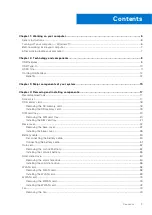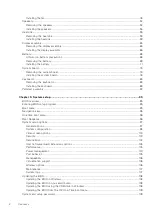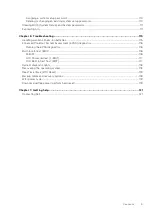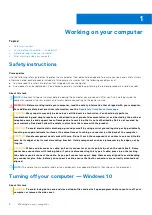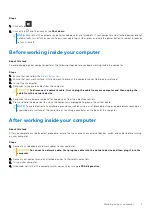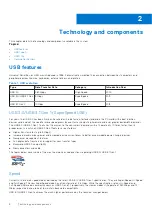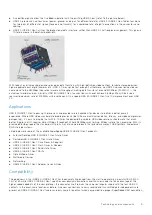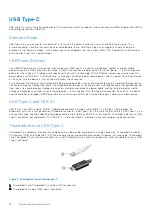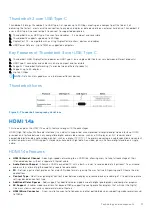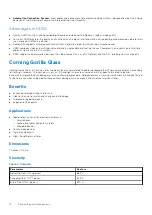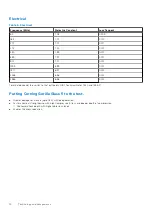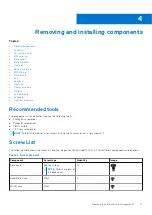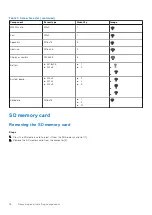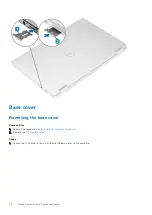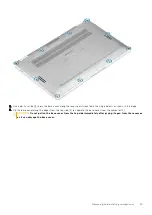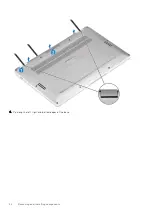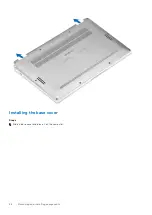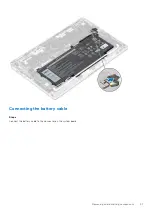Removing and installing components
Topics:
•
•
•
•
•
•
•
•
•
•
•
•
•
•
•
•
•
•
Recommended tools
The procedures in this document require the following tools:
●
Phillips #0 screwdriver
●
Phillips #1 screwdriver
●
Plastic scribe
●
T-30 torx screwdriver
NOTE:
The #0 screw driver is for screws 0-1 and the #1 screw driver is for screws 2-4.
Screw List
The following table shows the screw list and the images for Dell Latitude 7400 2-in-1, for different components and locations.
Table 7. Screw Size List
Component
Screw type
Quantity
Image
Base cover
Captive screws
NOTE:
Screws are part of
the base cover
10
Solid State Drive
M2x2
1
WLAN card
M2x2
1
4
Removing and installing components
17
Содержание Latitude 7400 2-in-1
Страница 15: ...Major components of your system 1 Base cover 2 Heatsink shield 3 Major components of your system 15 ...
Страница 24: ...4 Pry along the left right and bottom edges of the base 24 Removing and installing components ...
Страница 27: ...2 Press along the edges of the base cover until it clicks into place Removing and installing components 27 ...
Страница 28: ...3 Tighten the 10 captive screws to secure the base cover to the computer 28 Removing and installing components ...
Страница 43: ...5 Place the metal shield on the WWAN card Removing and installing components 43 ...
Страница 51: ...8 Adhere the Mylar sheet on the system board Removing and installing components 51 ...
Страница 56: ...4 Remove the metal foil from the heatsink shield 56 Removing and installing components ...
Страница 57: ...5 Remove the heatsink shield from the system board Removing and installing components 57 ...
Страница 60: ...3 Place the heatsink shield on the heatsink 60 Removing and installing components ...
Страница 61: ...4 Adhere the metal foils on the heatsink shield Removing and installing components 61 ...
Страница 87: ...8 Lift the keyboard off the palmrest assembly Removing and installing components 87 ...