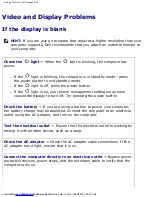A Tour of Your Computer: Dell Inspiron 4150
to an electrical outlet. For more information, see the
Tell Me How
help file (see "
Accessing
Help
").
Touch Pad/Track Stick Buttons —
Correspond to the left and right buttons on a standard
mouse.
Keyboard —
The keyboard includes a numeric keypad as well as the Microsoft® Windows®
logo key,
. For information on supported keyboard shortcuts, see the
Tell Me How
help
file (see "
Accessing Help
").
Power Button —
Press the power button to turn on the computer or to enter or exit a power
management mode.
If the computer stops responding, press and hold the power button until the computer turns
off completely (which may take about 4 seconds).
NOTICE:
Turn off your computer by performing a Windows shutdown. Otherwise, you
may lose data.
Dell™ AccessDirect™ Button —
Press this button to launch various resources, such as
support and educational tools. For more information, see the
Tell Me How
help file (see
"
Accessing Help
").
Left Side View
file:///F|/Service%20Manuals/Dell/Inspiron/4150/tour.htm (5 of 14) [2/28/2004 7:28:05 AM]
Содержание Inspiron 4150
Страница 151: ...Hybrid Cooling Fan Dell Inspiron 4150 file F Service 20Manuals Dell Inspiron 4150 fan htm 3 of 3 2 28 2004 7 29 47 AM ...
Страница 156: ...Speakers Dell Inspiron 4150 file F Service 20Manuals Dell Inspiron 4150 speakers htm 2 of 6 2 28 2004 7 29 49 AM ...
Страница 158: ...Speakers Dell Inspiron 4150 file F Service 20Manuals Dell Inspiron 4150 speakers htm 4 of 6 2 28 2004 7 29 49 AM ...