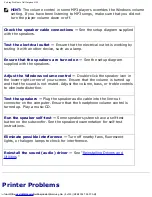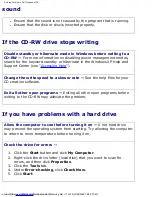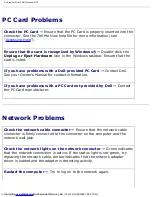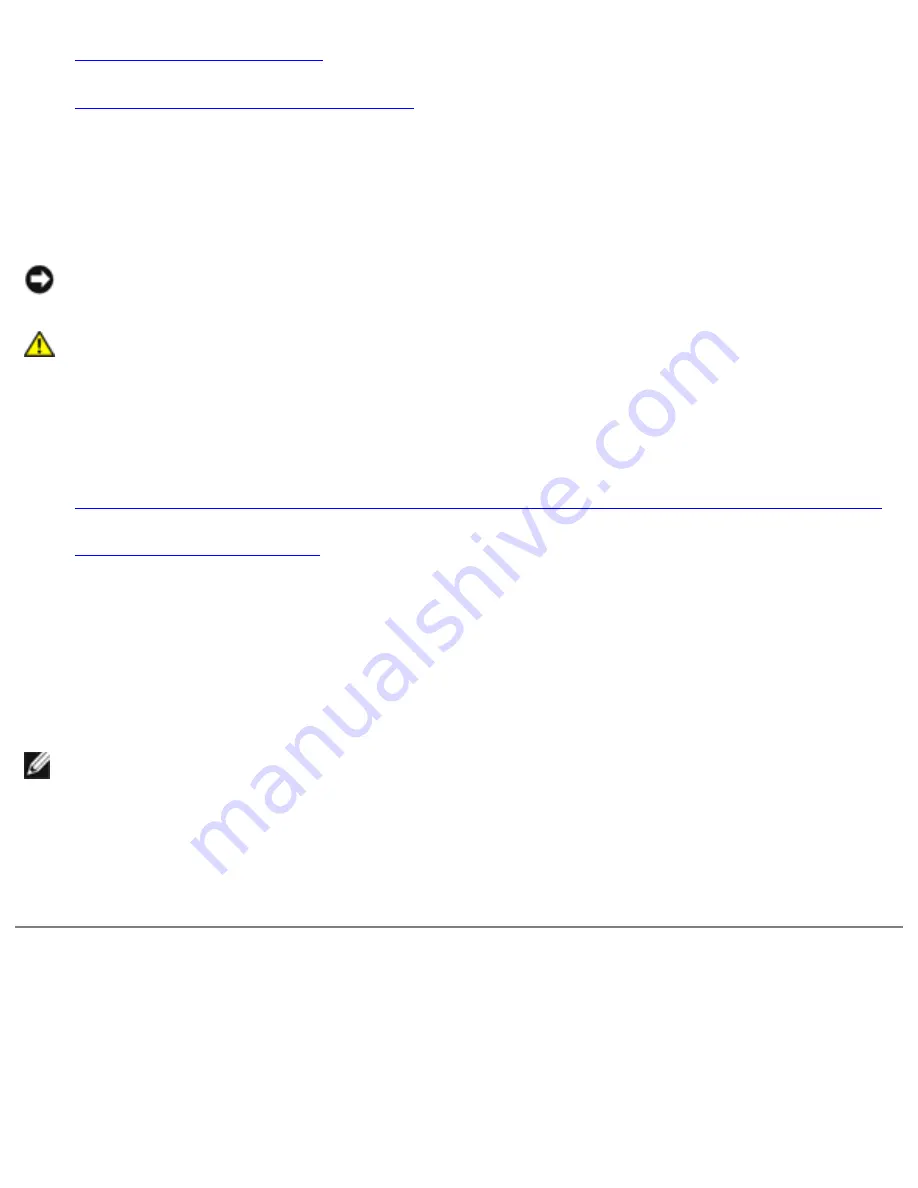
Solving Problems: Dell Inspiron 4150
7.
Remove the hard drive.
8.
Remove the memory module(s).
9. Open the display and place the computer right-side up across two books or
similar props to let air circulate all around it. Let the computer dry for at least
24 hours in a dry area at room temperature.
NOTICE:
Do not use artificial means, such as a hair dryer or a fan, to speed the
drying process.
CAUTION:
To help prevent electrical shock, verify that the computer is
thoroughly dry before continuing with the rest of this procedure.
10. Ground yourself by touching one of the metal connectors on the back of the
computer.
11.
Replace the memory module(s), the memory module cover, and the screw(s).
12.
Replace the hard drive.
13. Replace the module bay device and any PC Cards you removed.
14. Replace the battery.
15. Turn on the computer and verify that it is working properly.
HINT:
See "Limited Warranties and Return Policy" in your
Owner's Manual
for
information on your warranty coverage.
If the computer does not start, or if you cannot identify the damaged components,
contact Dell. See your
Owner's Manual
for contact instructions.
If You Drop or Damage Your Computer
1. Save and close any open files, exit any open programs, and shut down the
computer.
file:///F|/Service%20Manuals/Dell/Inspiron/4150/solving.htm (21 of 23) [2/28/2004 7:28:07 AM]
Содержание Inspiron 4150
Страница 151: ...Hybrid Cooling Fan Dell Inspiron 4150 file F Service 20Manuals Dell Inspiron 4150 fan htm 3 of 3 2 28 2004 7 29 47 AM ...
Страница 156: ...Speakers Dell Inspiron 4150 file F Service 20Manuals Dell Inspiron 4150 speakers htm 2 of 6 2 28 2004 7 29 49 AM ...
Страница 158: ...Speakers Dell Inspiron 4150 file F Service 20Manuals Dell Inspiron 4150 speakers htm 4 of 6 2 28 2004 7 29 49 AM ...