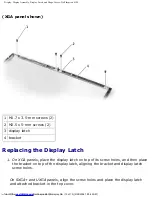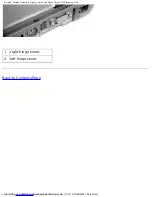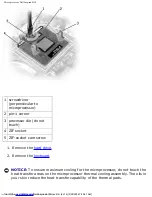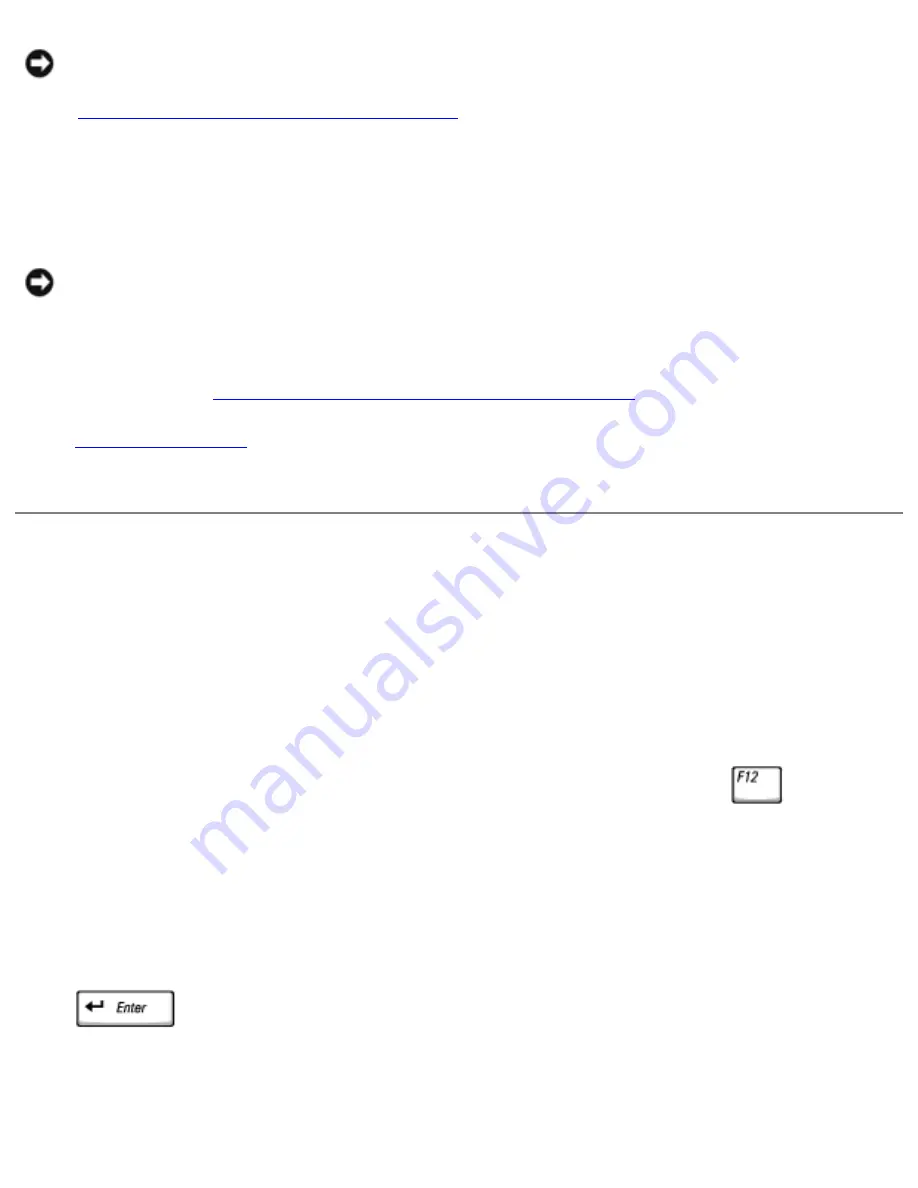
Microprocessor: Dell Inspiron 4150
NOTICE:
Hold the microprocessor down while turning the cam screw to prevent
intermittent contact between the cam screw and microprocessor (see
"
Removing the Microprocessor Module
").
2. Tighten the ZIF socket by turning the cam screw clockwise to secure the
microprocessor module to the system board.
NOTICE:
When replacing the microprocessor, to ensure proper thermal
operation, always install a new thermal cooling assembly that is compatible with
the new microprocessor.
3. Install a new
microprocessor thermal cooling assembly
.
4.
Update the BIOS
using a flash BIOS update program CD.
Flashing the BIOS
To update the BIOS:
1. Ensure that the AC adapter is plugged into an electrical outlet and that the main
battery is installed in the battery bay.
2. Turn on the computer, and when the Dell™ logo appears, press
immediately.
If you wait too long and the Windows® logo appears, continue to wait until you
see the Windows desktop. Then shut down your computer and try again.
3. When the boot device list appears, highlight
CD/DVD/CD-RW drive
and press
.
4. Insert the flash BIOS update CD, and reboot the computer.
file:///F|/Service%20Manuals/Dell/Inspiron/4150/cpu.htm (4 of 5) [2/28/2004 7:29:47 AM]
Содержание Inspiron 4150
Страница 151: ...Hybrid Cooling Fan Dell Inspiron 4150 file F Service 20Manuals Dell Inspiron 4150 fan htm 3 of 3 2 28 2004 7 29 47 AM ...
Страница 156: ...Speakers Dell Inspiron 4150 file F Service 20Manuals Dell Inspiron 4150 speakers htm 2 of 6 2 28 2004 7 29 49 AM ...
Страница 158: ...Speakers Dell Inspiron 4150 file F Service 20Manuals Dell Inspiron 4150 speakers htm 4 of 6 2 28 2004 7 29 49 AM ...