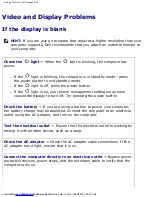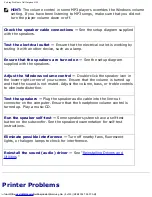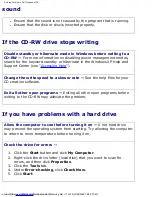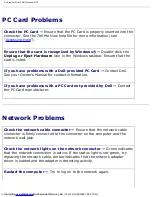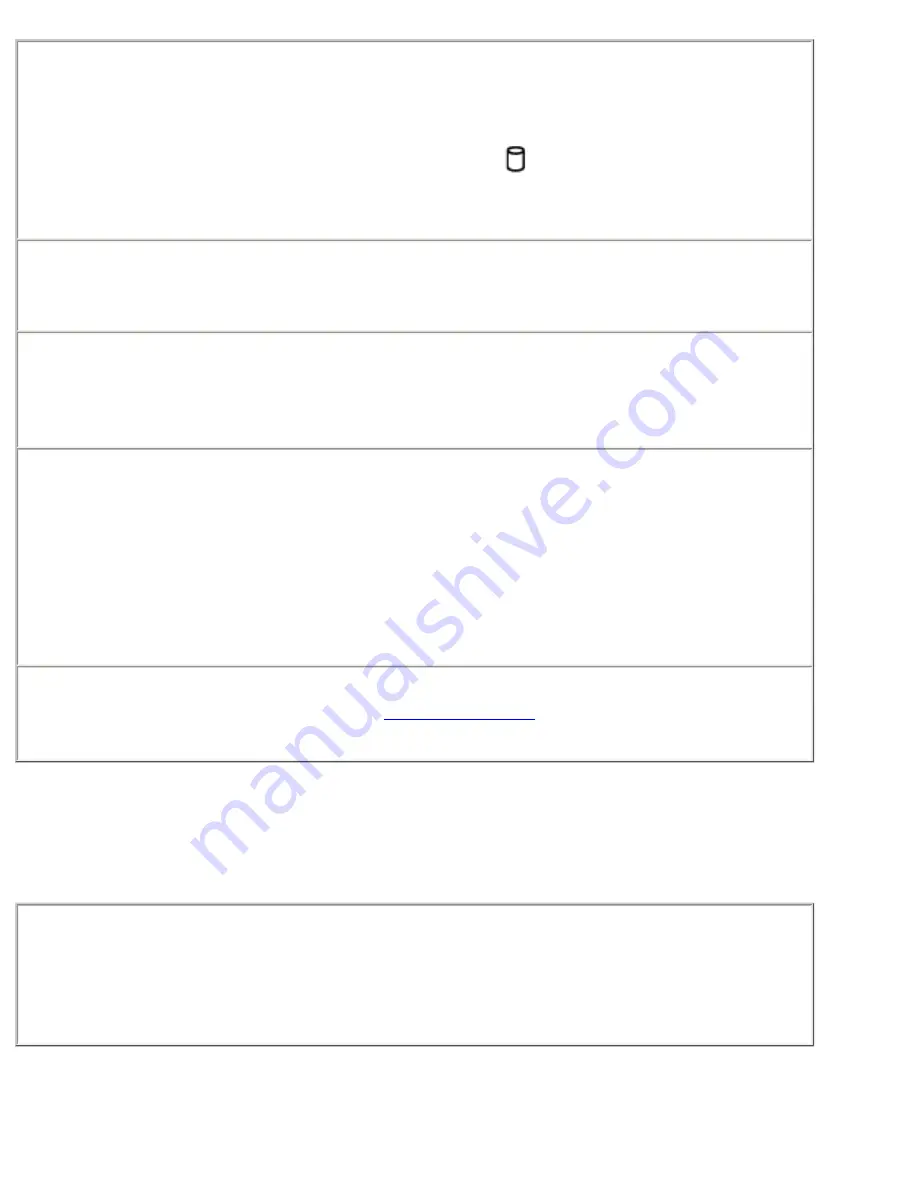
Solving Problems: Dell Inspiron 4150
Ensure that Windows® recognizes the drive —
Click the
Start
button
and click
My Computer
. If the drive is not listed, perform a full scan with
your antivirus software to check for and remove viruses. Viruses can
sometimes prevent Windows from recognizing the drive. Insert a bootable
disk and restart the computer. Verify that the
light is blinking,
indicating normal operation.
Try another disc —
Insert another disc to eliminate the possibility that the
original disc is defective.
Adjust the Windows volume control —
Double-click the speaker icon in
the lower-right corner of your screen. Ensure that the volume is turned up
and that the sound is not muted.
Reinstall the drive —
1. Save and close any open files, exit any open programs, and shut
down the computer.
2. Remove the drive.
3. Reinstall the drive.
4. Turn on the computer.
Clean the drive or disc —
See "Cleaning Your Computer" in the
Tell Me
How
help file for instructions (see "
Accessing Help
").
If you cannot eject the CD, CD-RW, or DVD drive
tray
1. Ensure that the computer is turned off.
2. Straighten a paper clip and insert one end into the eject hole at the
front of the drive; push firmly until the tray is partially ejected.
3. Gently pull out the tray until it stops.
If you hear an unfamiliar scraping or grinding
file:///F|/Service%20Manuals/Dell/Inspiron/4150/solving.htm (16 of 23) [2/28/2004 7:28:07 AM]
Содержание Inspiron 4150
Страница 151: ...Hybrid Cooling Fan Dell Inspiron 4150 file F Service 20Manuals Dell Inspiron 4150 fan htm 3 of 3 2 28 2004 7 29 47 AM ...
Страница 156: ...Speakers Dell Inspiron 4150 file F Service 20Manuals Dell Inspiron 4150 speakers htm 2 of 6 2 28 2004 7 29 49 AM ...
Страница 158: ...Speakers Dell Inspiron 4150 file F Service 20Manuals Dell Inspiron 4150 speakers htm 4 of 6 2 28 2004 7 29 49 AM ...