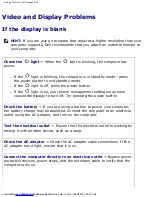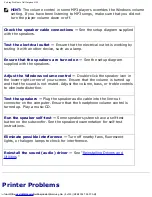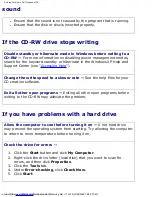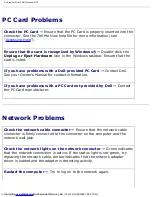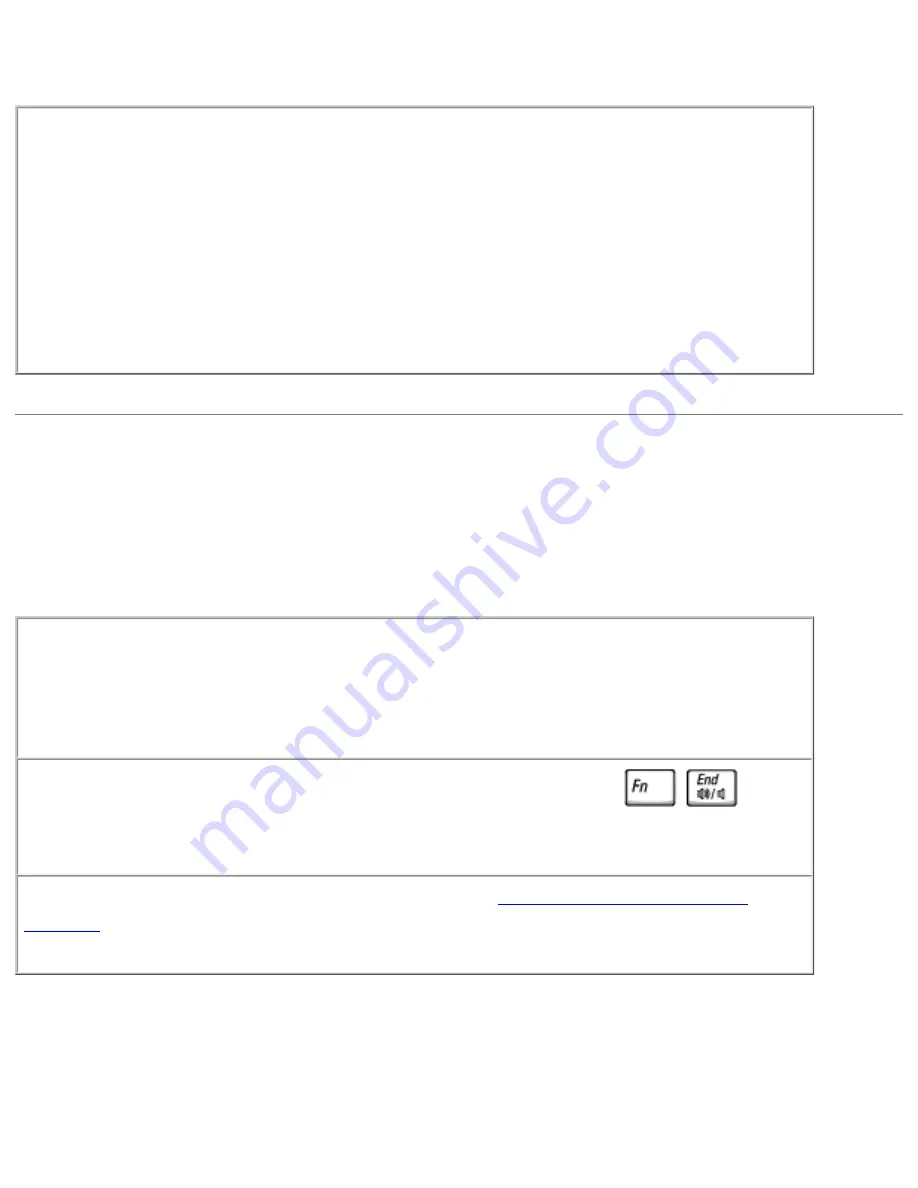
Solving Problems: Dell Inspiron 4150
If only part of the display is readable
Connect an external monitor —
1. Shut down your computer and connect an external monitor to the
computer.
2. Turn on the computer and the monitor and adjust the monitor
brightness and contrast controls.
If the external monitor works, the computer display or video controller may
be defective. Contact Dell. See your
Owner's Manual
for contact
information.
Sound and Speaker Problems
If you have a problem with integrated speakers
Adjust the Windows® volume control —
Double-click the speaker icon
in the lower-right corner of your screen. Ensure that the volume is turned
up and that the sound is not muted. Adjust the volume, bass, or treble
controls to eliminate distortion.
Adjust the volume using keyboard shortcuts —
Press
to
disable (mute) or reenable the integrated speakers.
Reinstall the sound (audio) driver —
See "
Reinstalling Drivers and
Utilities
."
If you have a problem with external speakers
file:///F|/Service%20Manuals/Dell/Inspiron/4150/solving.htm (7 of 23) [2/28/2004 7:28:07 AM]
Содержание Inspiron 4150
Страница 151: ...Hybrid Cooling Fan Dell Inspiron 4150 file F Service 20Manuals Dell Inspiron 4150 fan htm 3 of 3 2 28 2004 7 29 47 AM ...
Страница 156: ...Speakers Dell Inspiron 4150 file F Service 20Manuals Dell Inspiron 4150 speakers htm 2 of 6 2 28 2004 7 29 49 AM ...
Страница 158: ...Speakers Dell Inspiron 4150 file F Service 20Manuals Dell Inspiron 4150 speakers htm 4 of 6 2 28 2004 7 29 49 AM ...