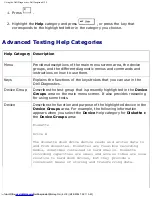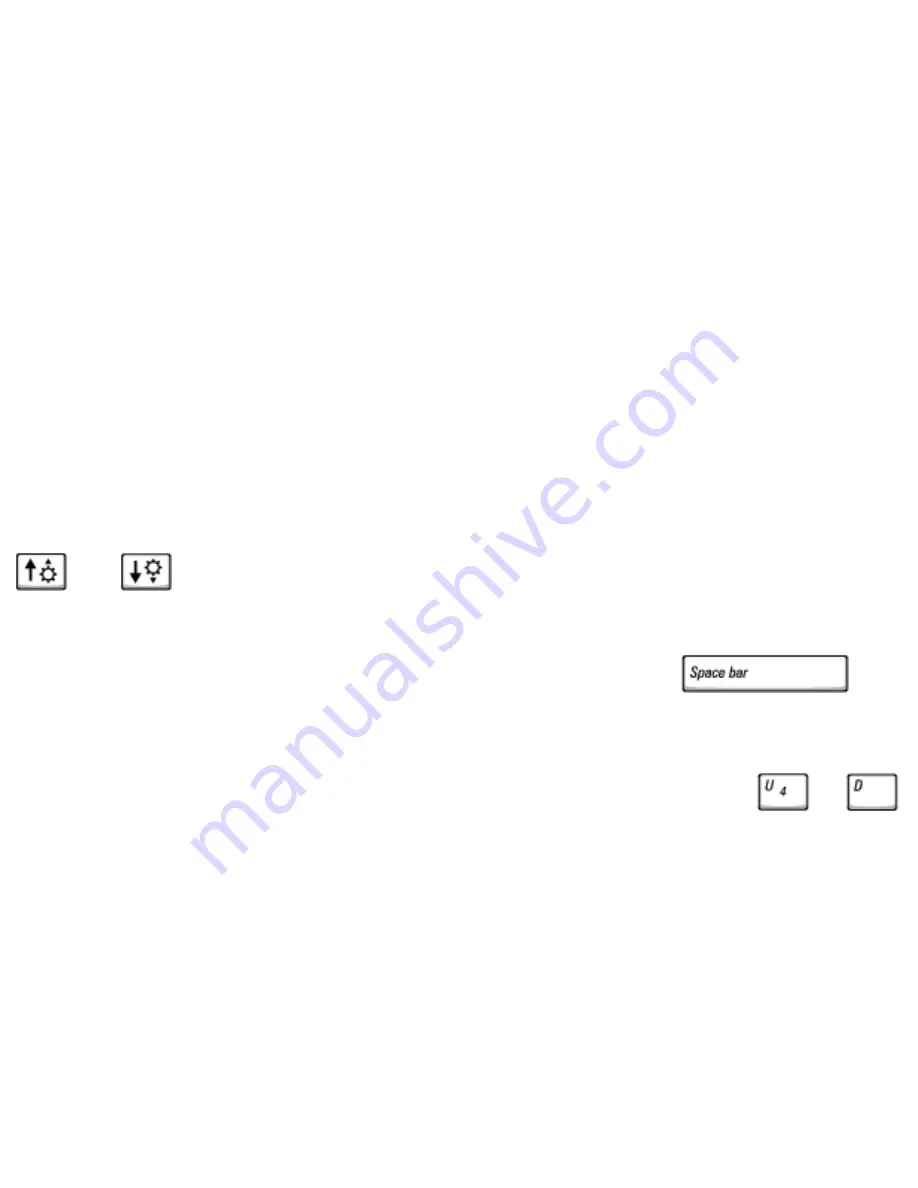
Using the System Setup Program: Dell Inspiron 4150
The
boot sequence,
or
boot order,
tells the computer where to look to find the
software needed to start the operating system. You can control the boot sequence
using the
Boot Order
page of the system setup program.
The
Boot Order
page displays a general list of the bootable devices that may be
installed in your computer, including but not limited to the following:
●
Diskette Drive
●
Modular bay HDD
●
Internal HDD
●
CD/DVD/CD-RW drive
During the boot routine, the computer starts at the top of the list and scans each
enabled device for the operating system start-up files. When the computer finds the
files, it stops searching and starts the operating system.
To control the boot sequence, you can select (highlight) devices (by pressing the
and
keys) and then enable or disable the device or change their order in
the list.
●
To enable or disable a device, highlight the item and press
.
Enabled items appear as white and display a small triangle to the left; disabled
items appear blue or dimmed without a triangle.
●
To reorder a device in the list, highlight the device and then press
or
(not case-sensitive) to move the highlighted device up or down.
Boot sequence changes take effect as soon as you save the changes and exit the
system setup program.
Performing a One-Time Boot
You can set a one-time-only boot sequence without going into the system setup
program. (You can also use this procedure to boot to the Dell Diagnostics on the
Diagnostics utility partition on your hard drive.)
file:///F|/Service%20Manuals/Dell/Inspiron/4150/setup.htm (3 of 5) [2/28/2004 7:28:09 AM]
Содержание Inspiron 4150
Страница 151: ...Hybrid Cooling Fan Dell Inspiron 4150 file F Service 20Manuals Dell Inspiron 4150 fan htm 3 of 3 2 28 2004 7 29 47 AM ...
Страница 156: ...Speakers Dell Inspiron 4150 file F Service 20Manuals Dell Inspiron 4150 speakers htm 2 of 6 2 28 2004 7 29 49 AM ...
Страница 158: ...Speakers Dell Inspiron 4150 file F Service 20Manuals Dell Inspiron 4150 speakers htm 4 of 6 2 28 2004 7 29 49 AM ...