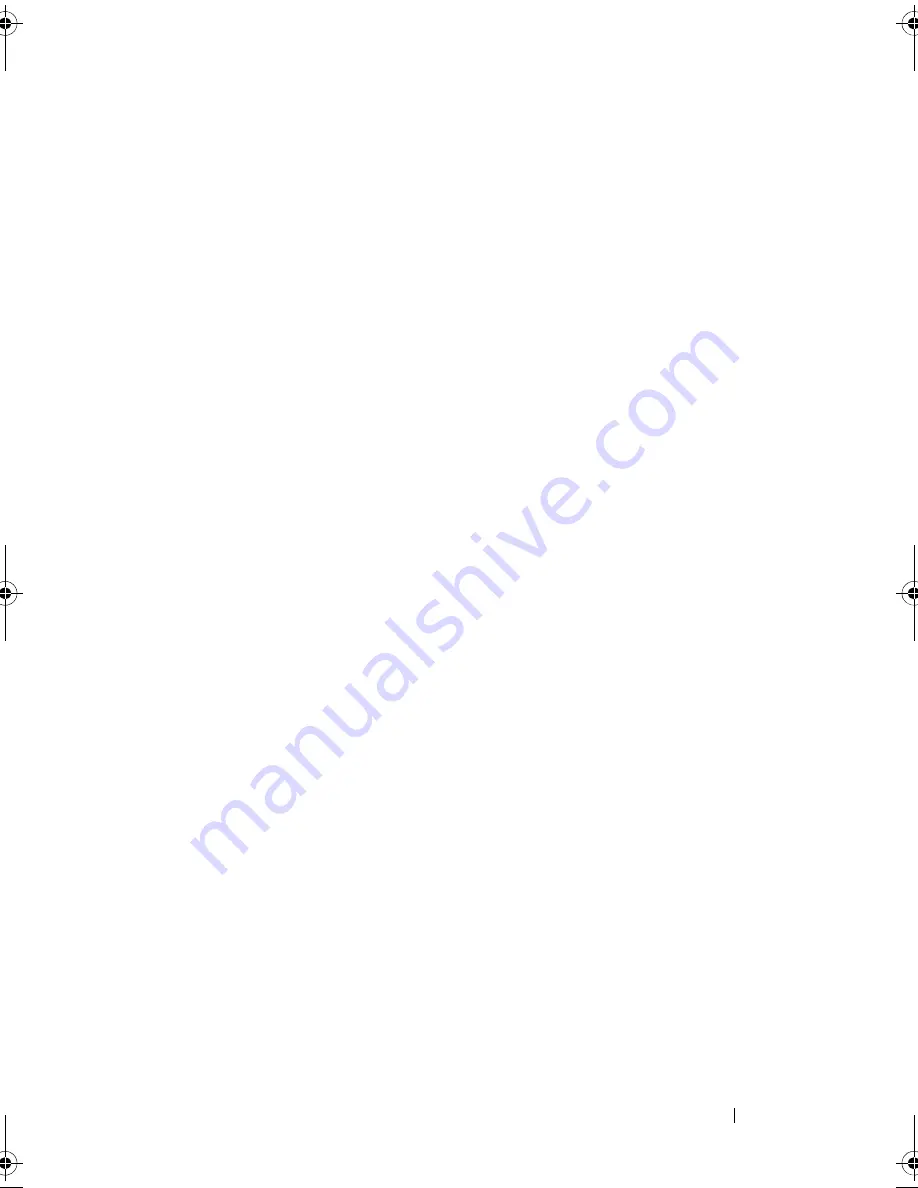
Troubleshooting
95
E
L I M I N A T E
PO S S I B L E
I N T E RF E R E N CE
—
Turn off nearby fans, fluorescent lights,
or halogen lamps to check for interference.
R
U N
T H E
SP E A K E R
D I A G N O ST I C S
R
E I N S T A L L
T H E
S O U N D
D RI VE R
—
See "Drivers" on page 105.
R
U N
T H E
H
A R D W A R E
T
R O U B L E S H O O T E R
—
See "Hardware and Software
Problems" on page 110.
No sound from headphones
C
H E C K
T H E
H E A D P H O N E
CA BLE
C O N N E CT I O N
—
Ensure that the headphone
cable is securely inserted into the headphone connector (see "Right Side
View" on page 24).
A
D J U ST
T H E
W
INDO WS
V O L U M E
C O N T R O L
—
Click or double-click the speaker
icon in the lower-right corner of your screen. Ensure that the volume is turned
up and that the sound is not muted.
Touch Pad or Mouse Problems
C
H E C K
T H E
T O U C H
P A D
SE T T I N G S
—
1
Click
Start
→
Control Panel
→
Printers and Other Hardware
→
Mouse
.
2
Try adjusting the settings.
C
H E C K
T H E
M O U S E
C A B L E
—
Shut down the computer. Disconnect the mouse
cable, check it for damage, and firmly reconnect the cable.
If you are using a mouse extension cable, disconnect it and connect the
mouse directly to the computer.
T
O
V E RI F Y
TH A T
T H E
P R O B L E M
I S
W I T H
T H E
M O U S E
,
C H E C K
T H E
T O U C H
P A D
1
Shut down the computer.
2
Disconnect the mouse.
3
Turn on the computer.
4
At the Windows
desktop, use the touch pad to move the cursor around,
select an icon, and open it.
If the touch pad operates correctly, the mouse may be defective.
book.book Page 95 Wednesday, December 12, 2007 10:32 AM
Содержание Inspiron 1200
Страница 1: ...w w w d e l l c o m s u p p o r t d e l l c o m Dell Vostro 1200 Owner s Manual Model PP16S ...
Страница 10: ...10 Contents ...
Страница 18: ...18 Finding Information ...
Страница 30: ...30 About Your Computer ...
Страница 38: ...38 Using a Battery ...
Страница 48: ...48 Using the Display ...
Страница 62: ...62 Setting Up and Using Networks ...
Страница 66: ...66 Using Cards 1 slot 2 ExpressCard 1 2 ...
Страница 72: ...72 Securing Your Computer ...
Страница 100: ...100 Troubleshooting ...
Страница 118: ...118 Reinstalling Software ...
Страница 122: ...122 Traveling With Your Computer ...
Страница 130: ...130 Getting Help ...
Страница 158: ...158 Glossary ...
Страница 164: ...164 Index ...






























