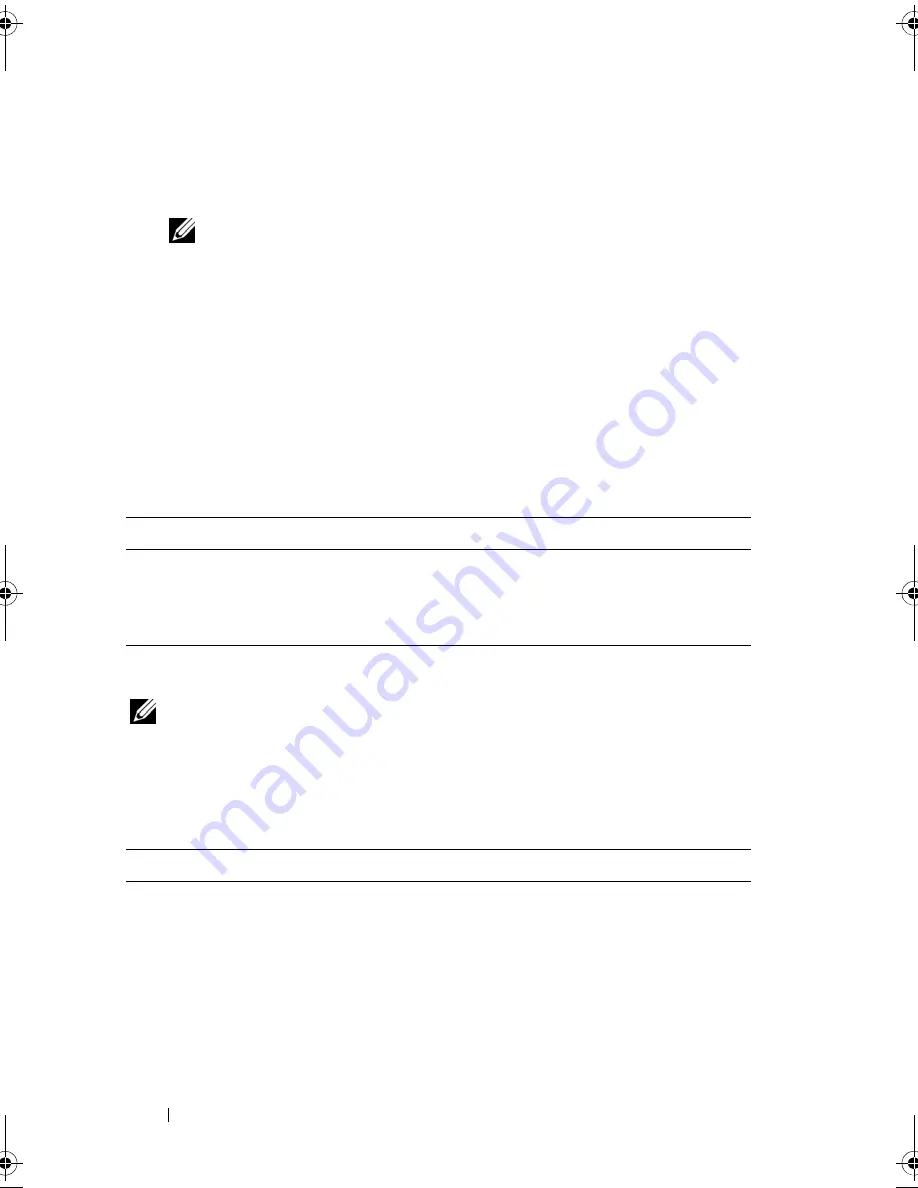
82
Troubleshooting Tools
9
At the Dell Diagnostics Main Menu, left-click with the mouse, or press
<Tab> and then <Enter>, to select the test you want to run (see "Dell
Diagnostics Main Menu" on page 82).
NOTE:
Write down any error codes and problem descriptions exactly as they
appear and follow the instructions on the screen.
10
After all tests have completed, close the test window to return to the Dell
Diagnostics Main Menu.
11
Close the Main Menu window to exit the Dell Diagnostics and restart the
computer.
12
Remove the
Drivers and Utilities
media from the optical drive.
Dell Diagnostics Main Menu
After the Dell Diagnostics loads the following menu appears:
Press <Tab> to select the test you want to run and then press <Enter>.
NOTE:
It is recommended that you select Test System to run a complete test on
your computer. Selecting Test Memory initiates the extended memory test, which
can take up to thirty minutes or more to complete. When the test completes, record
the test results and then press any key to return to this menu.
After
Test System
is selected, the following menu appears:
Option
Function
Test Memory
Run the stand-alone memory test
Test System
Run system diagnostics
Exit
Exit the diagnostics
Option
Function
Express Test
Performs a quick test of devices in the
system. This typically can take 10 to
20 minutes.
NOTE:
The Express Test requires no interaction on your
part. Run Express Test first to increase the possibility of
tracing a problem quickly.
book.book Page 82 Wednesday, December 12, 2007 10:32 AM
Содержание Inspiron 1200
Страница 1: ...w w w d e l l c o m s u p p o r t d e l l c o m Dell Vostro 1200 Owner s Manual Model PP16S ...
Страница 10: ...10 Contents ...
Страница 18: ...18 Finding Information ...
Страница 30: ...30 About Your Computer ...
Страница 38: ...38 Using a Battery ...
Страница 48: ...48 Using the Display ...
Страница 62: ...62 Setting Up and Using Networks ...
Страница 66: ...66 Using Cards 1 slot 2 ExpressCard 1 2 ...
Страница 72: ...72 Securing Your Computer ...
Страница 100: ...100 Troubleshooting ...
Страница 118: ...118 Reinstalling Software ...
Страница 122: ...122 Traveling With Your Computer ...
Страница 130: ...130 Getting Help ...
Страница 158: ...158 Glossary ...
Страница 164: ...164 Index ...
















































