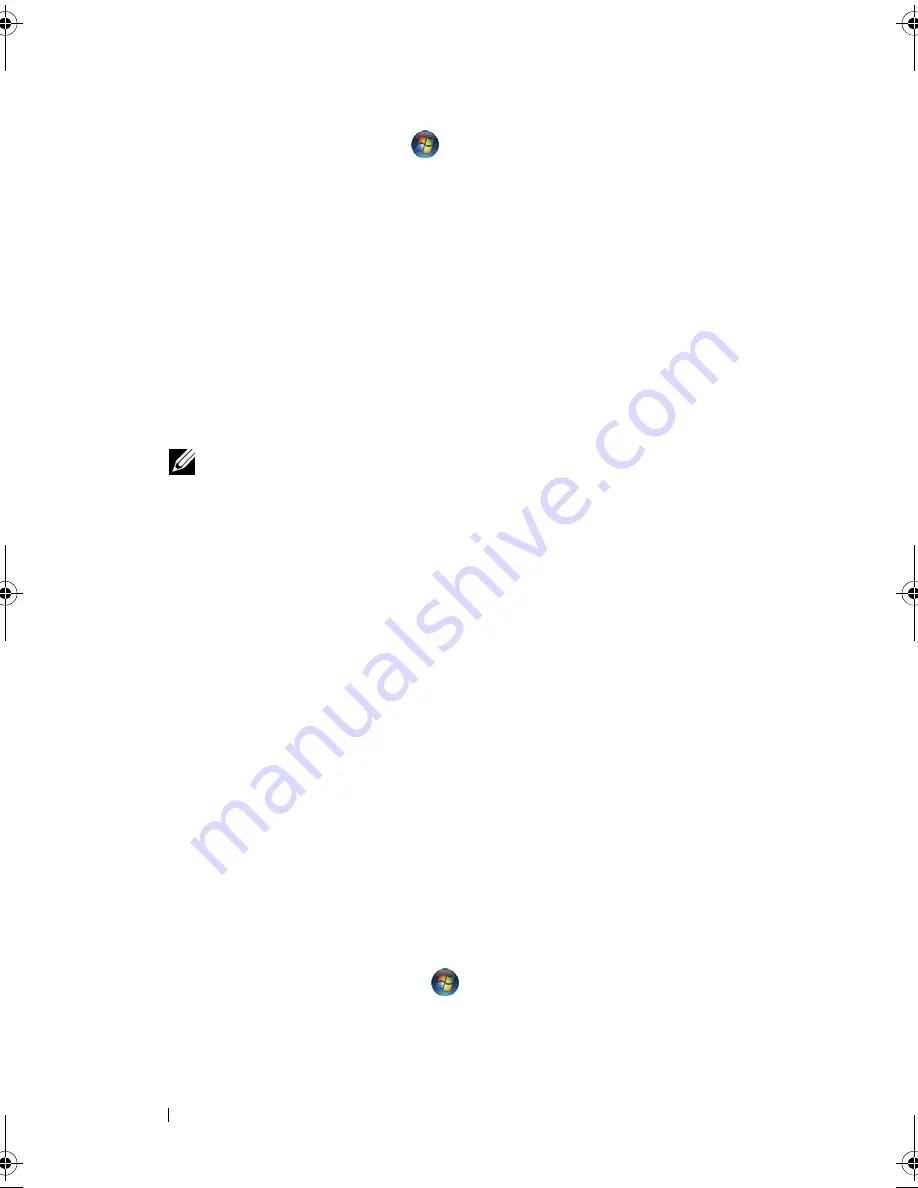
58
Setting Up and Using Networks
In Microsoft Windows Vista
, click
→
Connect To
→
View network
computers and devices
.
If Wireless Network Connection does not appear under LAN or High-Speed
Internet, you may not have a wireless network card.
If Wireless Network Connection appears, you have a wireless network card. To
view detailed information about the wireless network card:
1
Right-click
Wireless Network Connection
.
2
Click
Properties
.
The
Wireless Network Connection Properties
window appears. The
wireless network card’s name and model number are listed on the
General
tab.
NOTE:
If Wireless Network Connection does not appear, you may not have a
wireless network card.
The Order Confirmation for Your Computer
The order confirmation that you received when you ordered your computer
lists the hardware and software that shipped with your computer.
Setting Up a New WLAN Using a Wireless Router and a Broadband
Modem
1
Contact your Internet service provider (ISP) to obtain specific information
about the connection requirements for your broadband modem.
2
Ensure that you have wired Internet access through your broadband
modem before you attempt to set up a wireless Internet connection (see
"Connecting a Network or Broadband Modem Cable" on page 55).
3
Install any software required for your wireless router. Your wireless router
may have been shipped with an installation CD. Installation CDs usually
contain installation and troubleshooting information. Install the required
software according to the instructions provided by the router
manufacturer.
4
Shut down your computer and any other wireless-enabled computers in
the vicinity through the
Start
or
menu.
5
Disconnect your broadband modem power cable from the electrical outlet.
6
Disconnect the network cable from the computer and the modem.
book.book Page 58 Wednesday, December 12, 2007 10:32 AM
Содержание Inspiron 1200
Страница 1: ...w w w d e l l c o m s u p p o r t d e l l c o m Dell Vostro 1200 Owner s Manual Model PP16S ...
Страница 10: ...10 Contents ...
Страница 18: ...18 Finding Information ...
Страница 30: ...30 About Your Computer ...
Страница 38: ...38 Using a Battery ...
Страница 48: ...48 Using the Display ...
Страница 62: ...62 Setting Up and Using Networks ...
Страница 66: ...66 Using Cards 1 slot 2 ExpressCard 1 2 ...
Страница 72: ...72 Securing Your Computer ...
Страница 100: ...100 Troubleshooting ...
Страница 118: ...118 Reinstalling Software ...
Страница 122: ...122 Traveling With Your Computer ...
Страница 130: ...130 Getting Help ...
Страница 158: ...158 Glossary ...
Страница 164: ...164 Index ...
















































