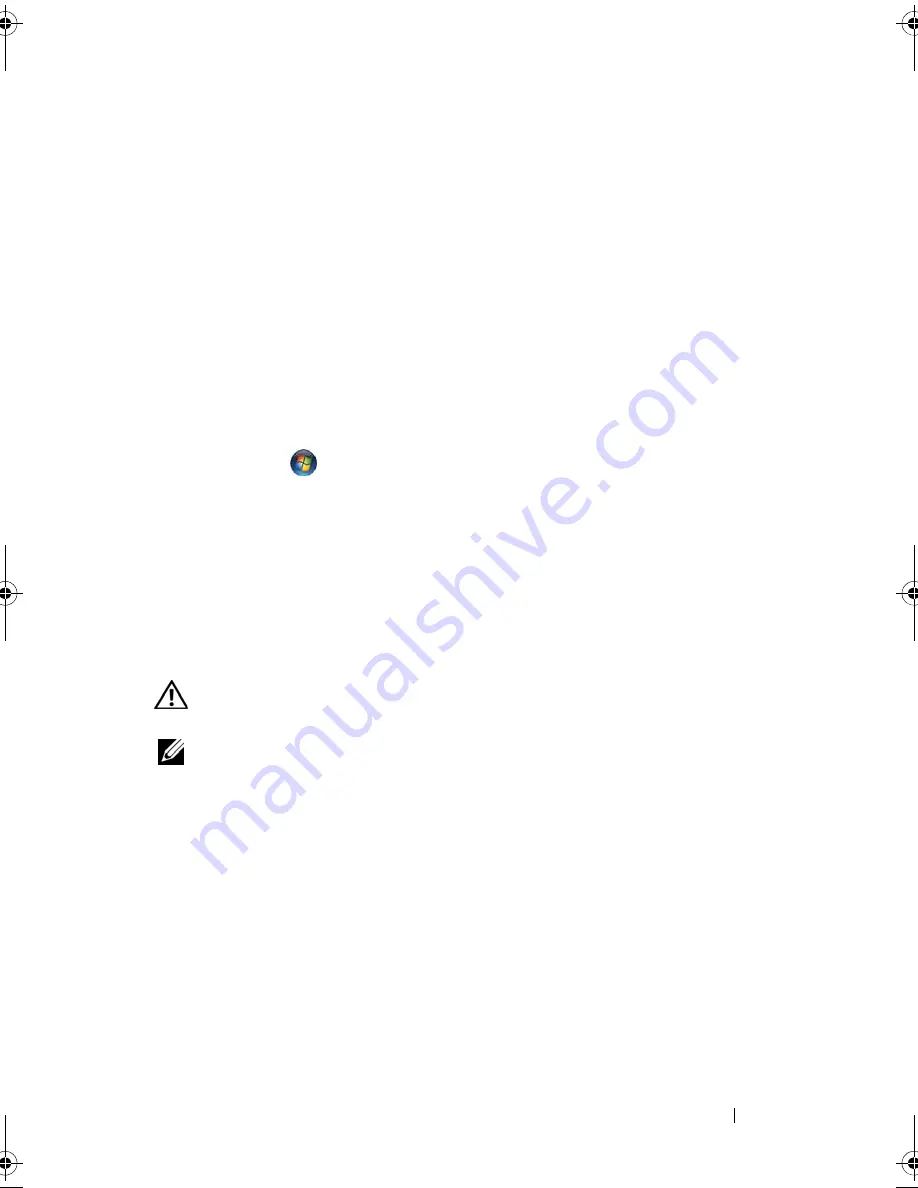
Troubleshooting
93
T
ES T
T H E
EL E CT R I C A L
O U T L E T
—
Ensure that the electrical outlet is working by
testing it with another device, such as a lamp.
V
E R I F Y
T H A T
T H E
P RI N T E R
I S
R E C O G N I Z E D
B Y
W
IND O WS
Windows XP:
1
Click
Start
→
Control Panel
→
Printers and Other Hardware
→
View
installed printers or fax printers
.
2
If the printer is listed, right-click the printer icon.
3
Click
Properties
→
Ports
. For a parallel printer, ensure that the
Print to the
following port(s):
setting is
LPT1 (Printer Port)
. For a USB printer, ensure
that the
Print to the following port(s):
setting is
USB
.
Windows Vista
:
1
Click
Start
→
Control Panel
→
Hardware and Sound
→
Printer
.
2
If the printer is listed, right-click the printer icon.
3
Click
Properties and click Ports
.
4
Adjust the settings, as needed.
R
E I N S T A L L
T H E
P RI N T E R
D R I V E R
— S
E E
T H E
P R I N T E R
D O C U M E N T A T I O N
F O R
I N F O R M A T I O N
O N
R E I N S T A L L I N G
T H E
P RI N TE R
D R I V E R
.
Scanner Problems
CAUTION:
Before you begin any of the procedures in this section, follow the
safety instructions in the
Product Information Guide
.
NOTE:
If you need technical assistance for your scanner, contact the scanner’s
manufacturer.
C
H E C K
T H E
S CA N N E R
D O C U M E N T A T I O N
—
See the scanner documentation for
setup and troubleshooting information.
U
N L O CK
T H E
S C A N N E R
—
Ensure that your scanner is unlocked (if the scanner
has a locking tab or button).
R
E S TA RT
T H E
CO MP U T E R
A N D
T RY
T H E
S C A N N E R
A G A I N
C
H E C K
T H E
C A B L E
C O N N E C T I O N S
• See the scanner documentation for information on cable connections.
• Ensure that the scanner cables are securely connected to the scanner and
the computer.
book.book Page 93 Wednesday, December 12, 2007 10:32 AM
Содержание Inspiron 1200
Страница 1: ...w w w d e l l c o m s u p p o r t d e l l c o m Dell Vostro 1200 Owner s Manual Model PP16S ...
Страница 10: ...10 Contents ...
Страница 18: ...18 Finding Information ...
Страница 30: ...30 About Your Computer ...
Страница 38: ...38 Using a Battery ...
Страница 48: ...48 Using the Display ...
Страница 62: ...62 Setting Up and Using Networks ...
Страница 66: ...66 Using Cards 1 slot 2 ExpressCard 1 2 ...
Страница 72: ...72 Securing Your Computer ...
Страница 100: ...100 Troubleshooting ...
Страница 118: ...118 Reinstalling Software ...
Страница 122: ...122 Traveling With Your Computer ...
Страница 130: ...130 Getting Help ...
Страница 158: ...158 Glossary ...
Страница 164: ...164 Index ...
















































